How to Manually Subscribe to a Calendar in Google Calendar (Temporary Workaround)
Google is currently experiencing an issue with its subscription calendar functionality when importing a calendar for the first time. This is a known bug on Google’s side and affects all calendar-sharing services, not just AddEvent. As a temporary solution, please use the manual import steps below to successfully subscribe to a calendar in Google Calendar (online).
Please note: subscribing to a calendar on Google is currently not supported on mobile devices. Use a desktop to follow these steps.
- Copy the calendar feed URL.
- Copy the calendar feed link provided to you as shown in the screenshot below:
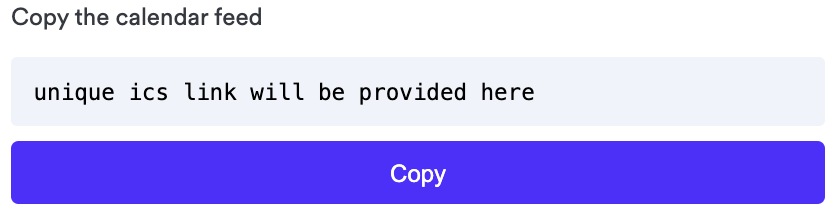
- Open Google Calendar in your browser.
- Go to Google Calendar and sign in to your account if needed.
- Click the “+” icon next to Other calendars:
- On the left-hand sidebar, find Other calendars.
- Click the + (plus) icon next to it.
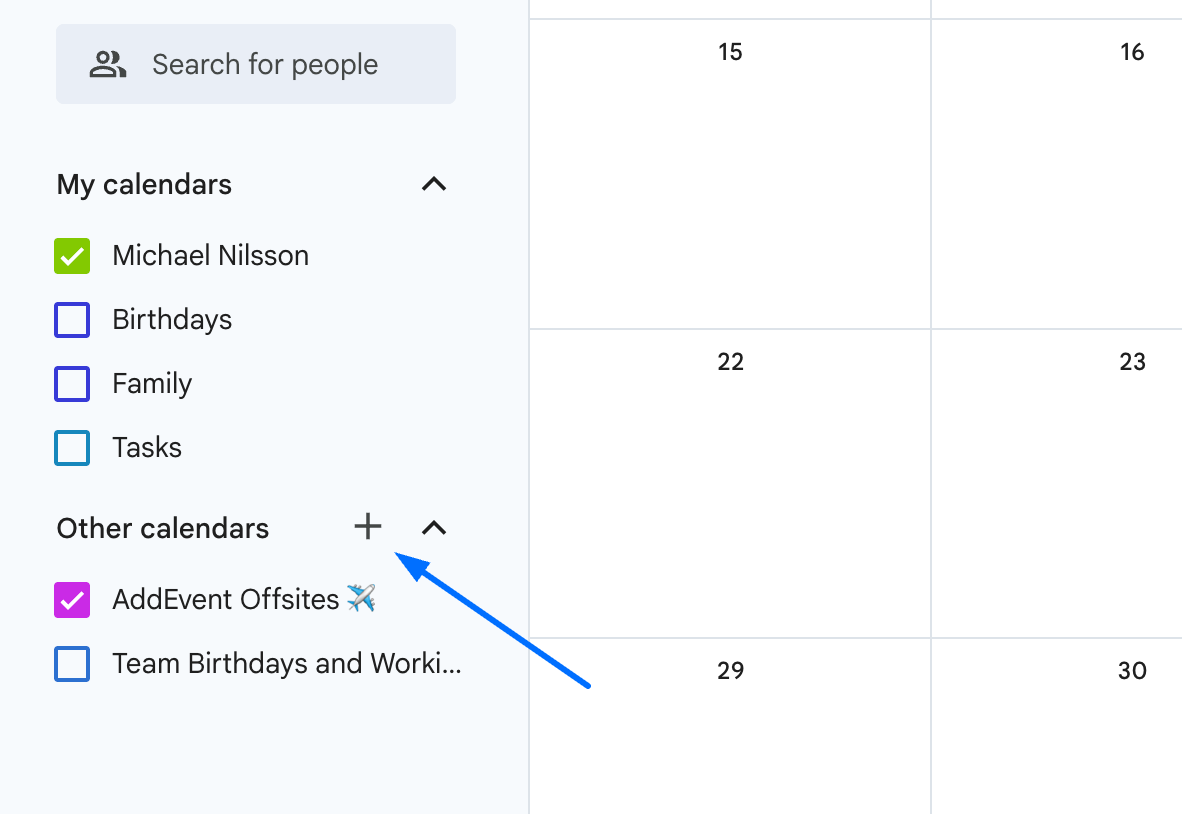
- Select Subscribe to calendar.
- From the menu that appears, choose Subscribe to calendar.
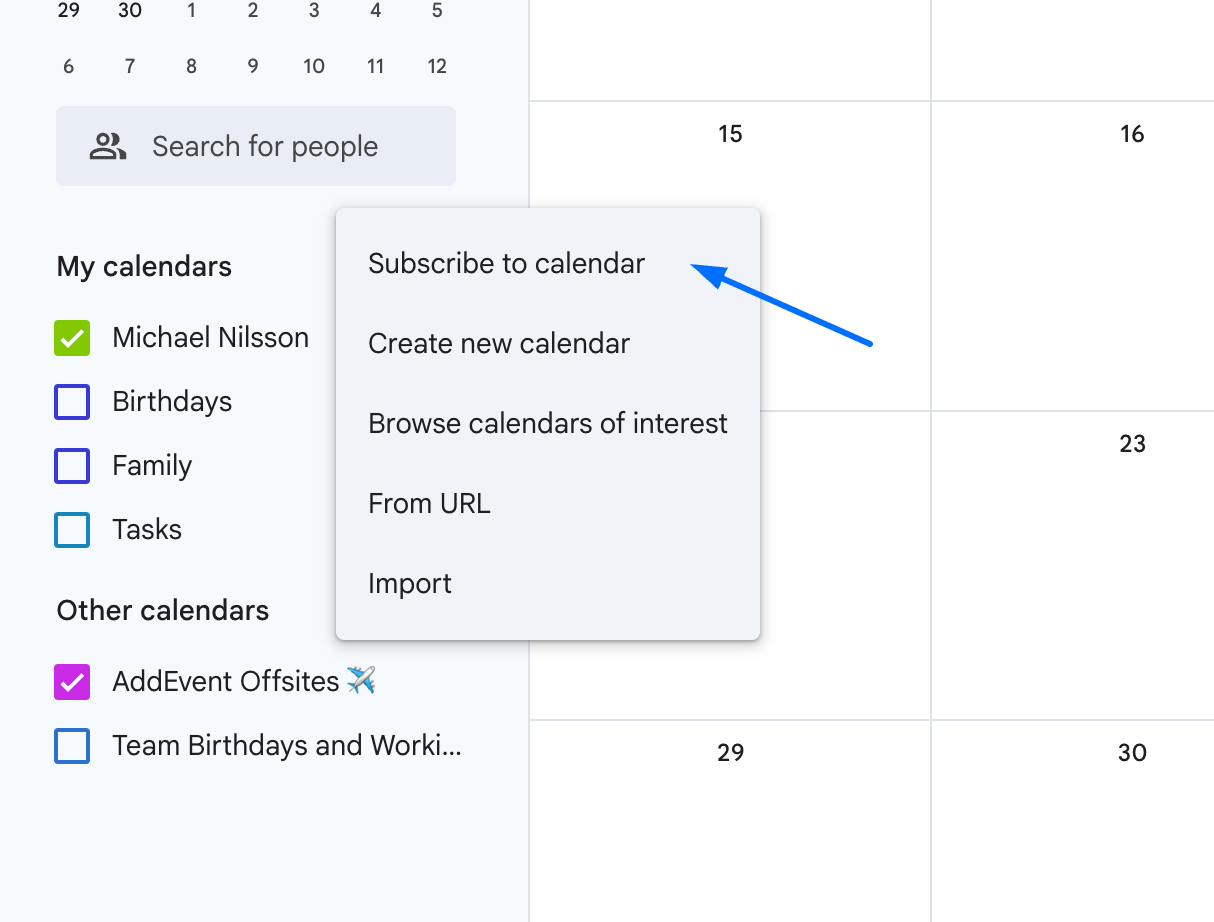
- Select From URL.
- In the sidebar, click From URL.
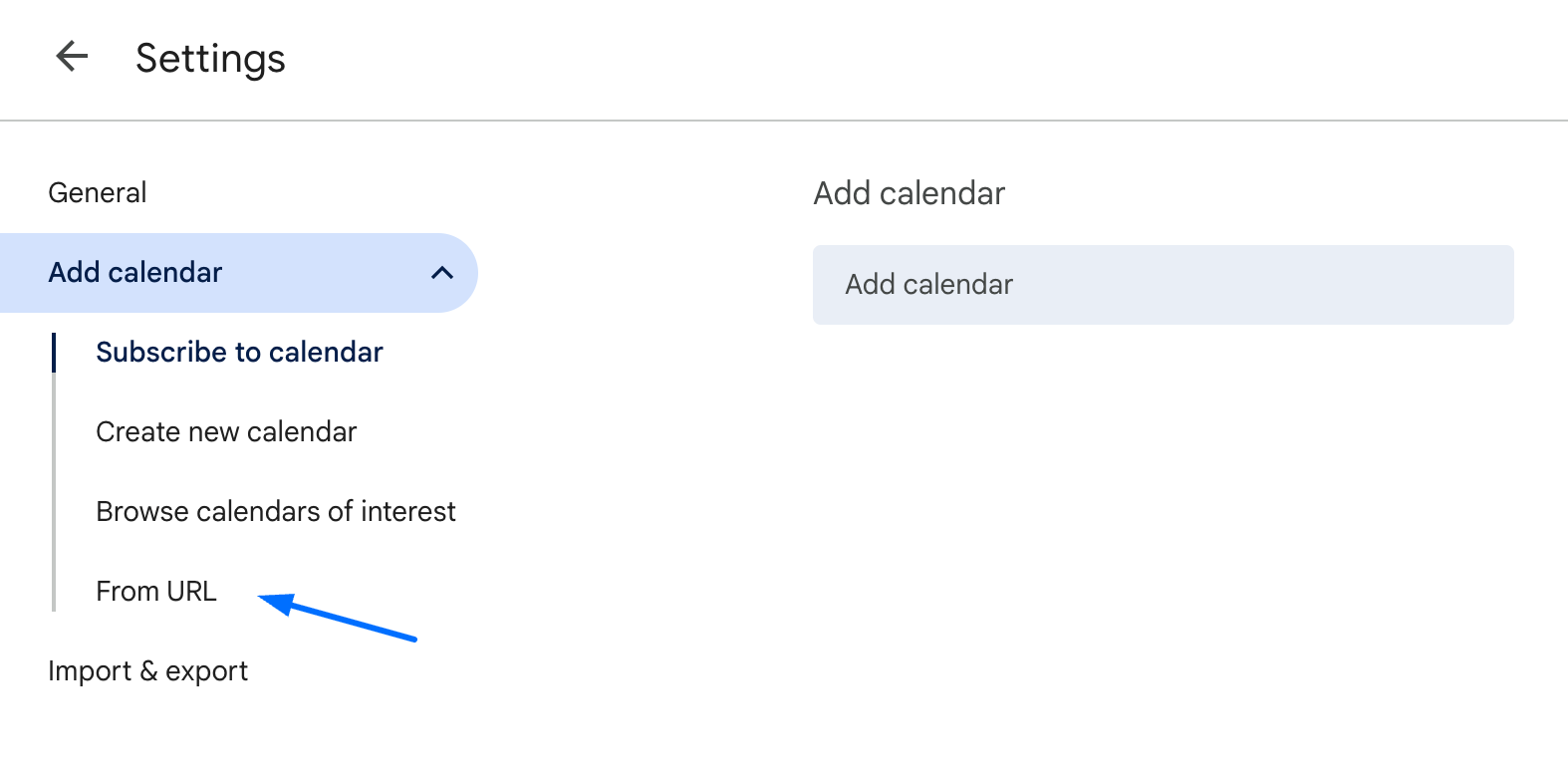
- Paste the calendar feed URL.
- In the Calendar URL field, paste the feed link you copied in Step 1.
- Click Add Calendar.
- Finally, click Add Calendar. Your calendar will now appear under Other calendars in Google Calendar, and events will begin syncing automatically.
This workaround is temporary until Google resolves the subscription bug. Once fixed, the normal “Subscribe” flow will work again without these extra steps.
Watch this Tutorial!
Updated 21 days ago
