Collect Information from Calendar Subscribers
This guide will show you how to enable information collection from your subscribers on AddEvent subscription calendars. When users subscribe to your AddEvent calendar, they can add all calendar events to their personal calendar. By default, users can subscribe anonymously, but you have the option to collect specific information before they subscribe.
Subscribing Anonymously
Subscribers can add your calendar to their own without providing any personal information. To allow anonymous subscriptions, you don’t need to adjust any settings. Here’s how it works: when users click on the add to calendar button or link, or calendar landing page, they are able to subscribe without filling out any information.
Sharing a calendar through “Add to Calendar” links takes subscribers directly to their selected calendar service. If you want subscribers to visit the calendar landing page first, use the calendar landing page link.
Collecting Information from Subscribers
To collect subscriber information, enable the setting through your calendar's edit page. Follow these steps to access the edit page:
-
Navigate to the Calendar details page of the calendar you wish to edit.
-
Click the three dots on the Calendar page and select Edit.
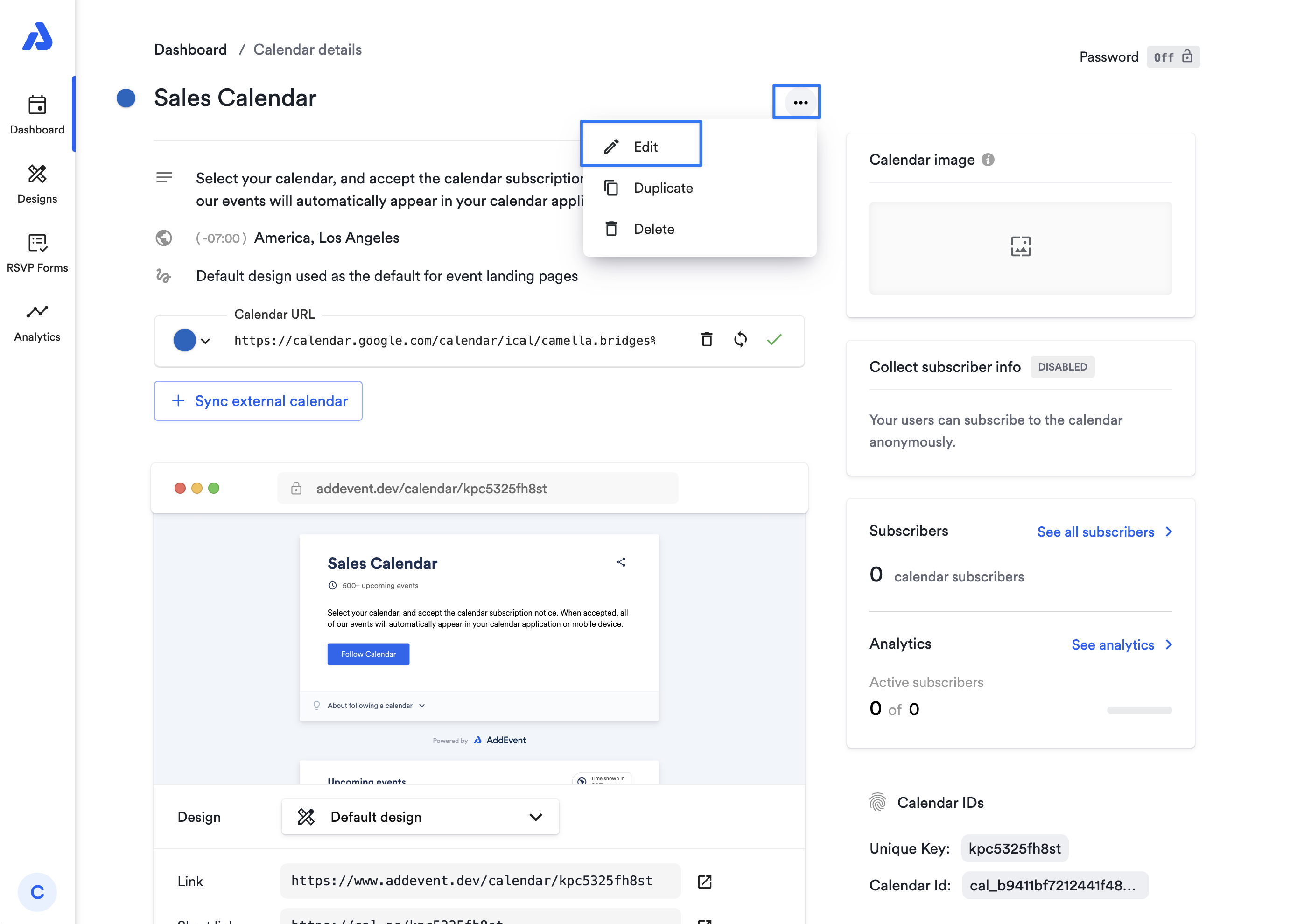
Enabling Information Collection
Once on the edit page, click Turn on to enable calendar subscriber information collection.
- Select the option labeled I would like to know. By default, the system will prompt subscribers to enter their name and email, which you can make optional by unchecking the relevant boxes.`
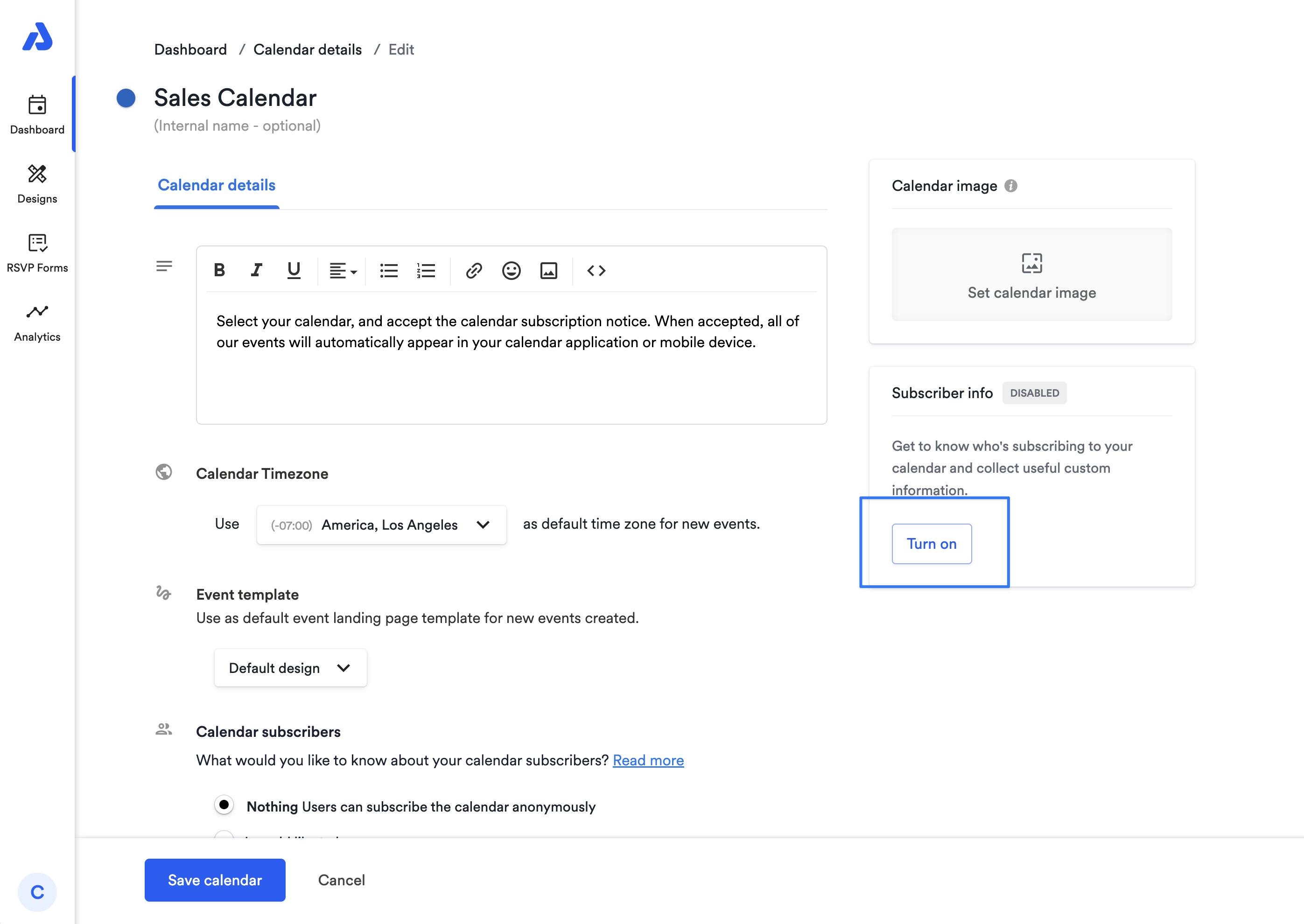
Adding Custom Fields
To gather additional information, click the + to add custom fields and select your preferred field types. Supported field types include text, number, marketing consent checkboxes, multiple options (radio buttons and checkboxes), email, date, country, state, and query strings
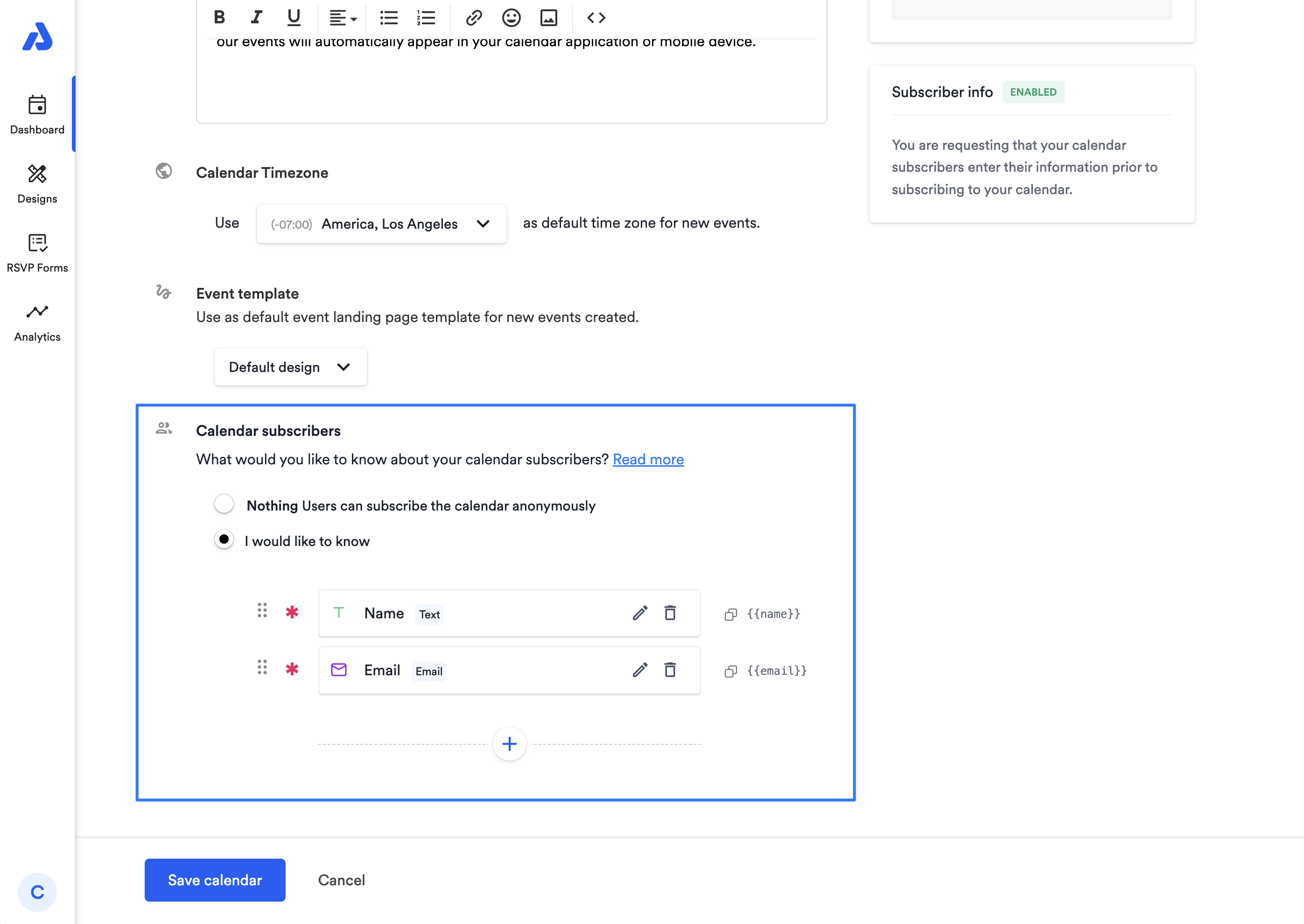
Subscriber View with Information Collection Enabled
When subscribers click the Follow calendar button on your landing page, they’ll be prompted to enter the requested information before they can complete the subscription.
After filling out the information and clicking Register to follow calendar, they will see the Follow Calendar button to finalize their subscription.
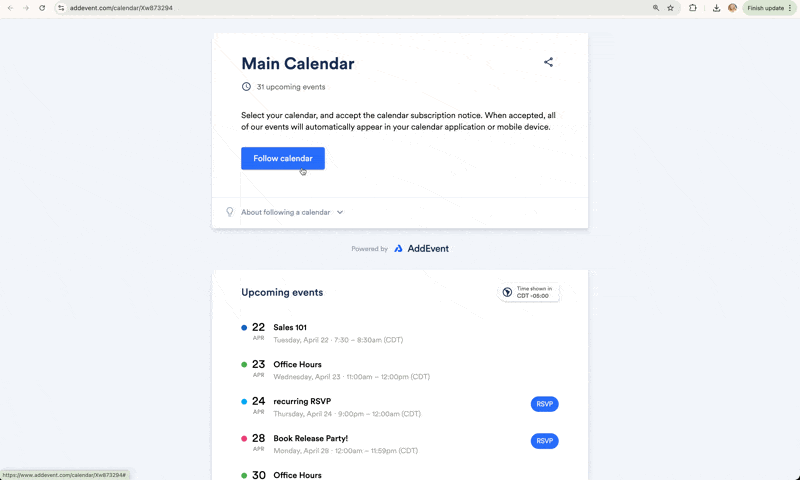
To learn how to remove subscribers from your calendar, click here.
Watch this tutorial!
Updated 3 months ago
