Duplicate an RSVP Event
This help doc explains how to duplicate an RSVP event and what settings are and are not duplicated.
Duplicating an RSVP event
To duplicate an RSVP event from the Event page:
-
Navigate to your event details page.
-
Click the three dots icons to the right of the event title
-
Select the Duplicate option.
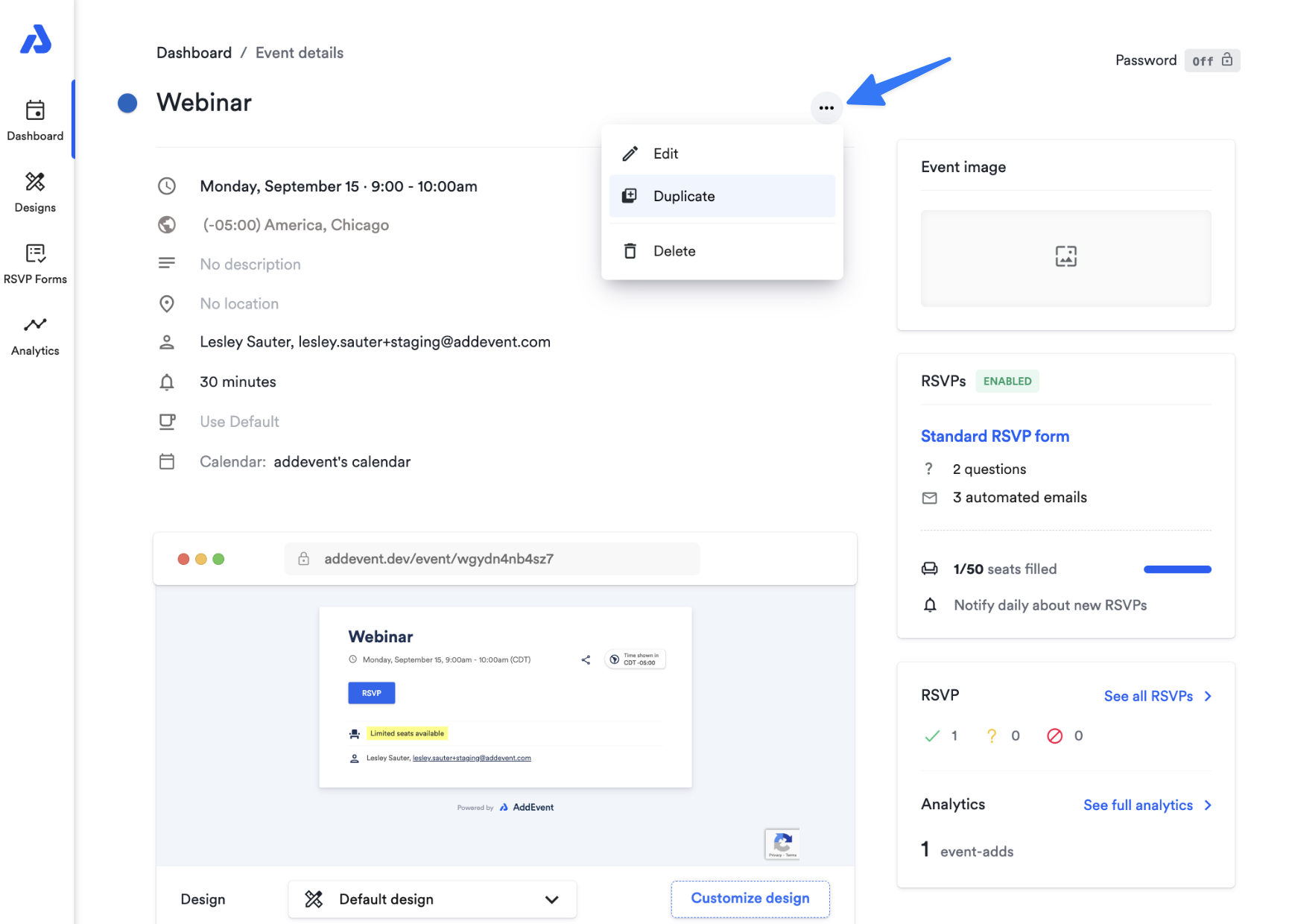
-
You will be directed to the editing page of the duplicated event.
-
Review the event details. If needed, you can edit the event name to remove the "[COPY]" text.
-
Once you have made any necessary changes, click Save to complete the duplication. You will then return to the event page, where you can start sharing your event.
Duplicated RSVP Settings
When duplicating an RSVP event, all RSVP-related settings from the original event will be copied to the new event. These duplicated settings include:
- Custom RSVP form
- Seat limit
- RSVP attendance notifications for event organizers
- Last chance to RSVP/disabling time prior to event
Please note that when an RSVP event is duplicated, the attendee list is not copied. The new event will have an empty list of attendees.
With these steps, you can quickly duplicate RSVP events while retaining the necessary settings for easy event management.
Updated 4 months ago
