Embed on Leadpages
This help doc will show you how to embed AddEvent solutions in the Leadpages site editor.
You must have a Standard+ or higher account with Leadpages® in order to have acccess to this capability.
-
Log in to your Leadpages® account.
-
From the next page, click Edit Site on the site you wish to add the embed to.

-
Choose the page that you want to edit, and you’ll be taken to the Leadpages® visual editor. Hover over the area you wish to insert your AddEvent embeddable event, calendar, or events list code, and click Add a Section. A new section will be added, which you can see if you hover your mouse over that area.
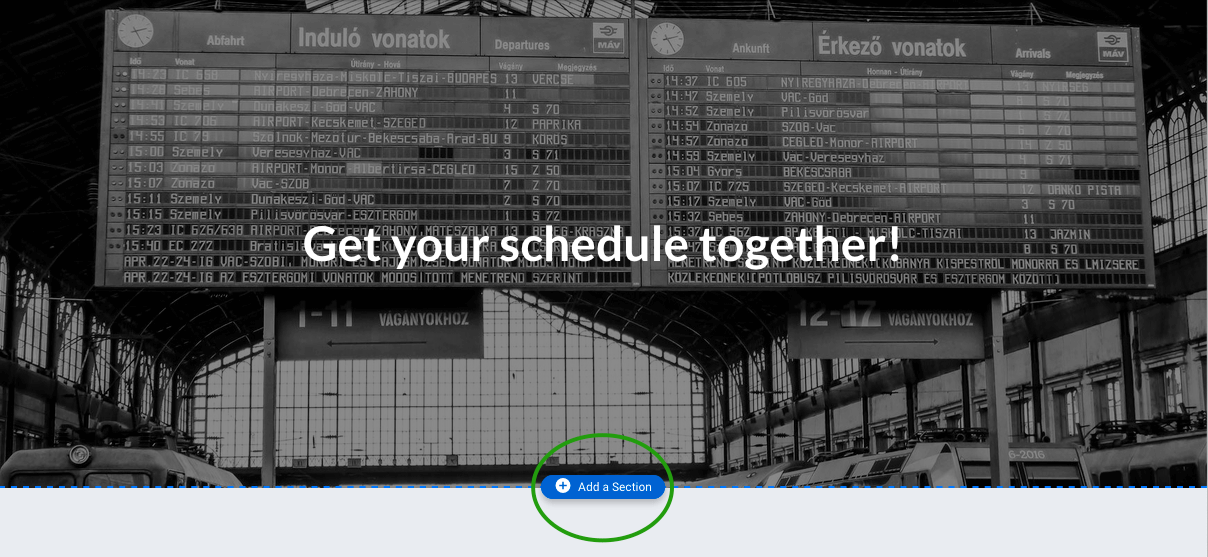
-
Click the Widgets item in the sidebar, then click SHOW MORE and scroll down to the HTML widget.
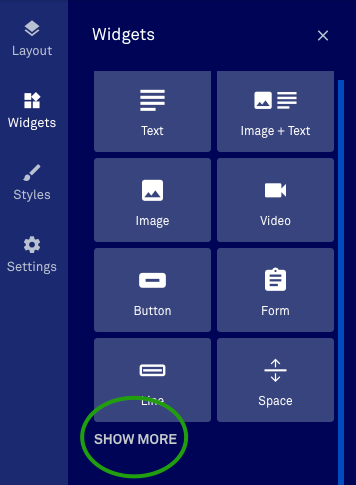
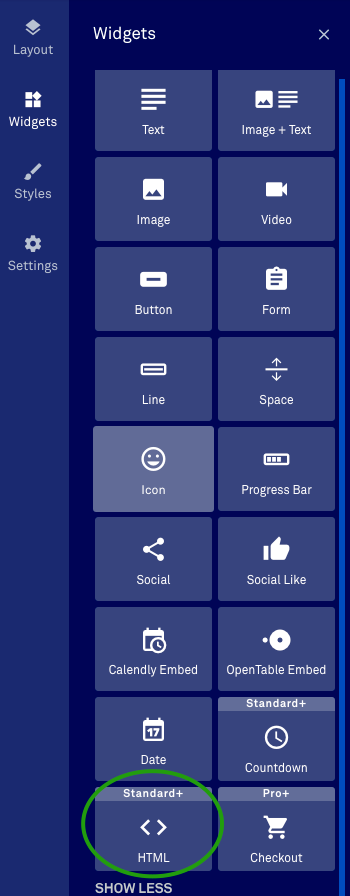
-
Click and drag the HTML widget to the section you created earlier.

-
Click the middle of the new HTML section you added, and a popup will appear, prompting you to input HTML. Click it and paste in the code you copied from AddEvent. Next, click the SAVE button.
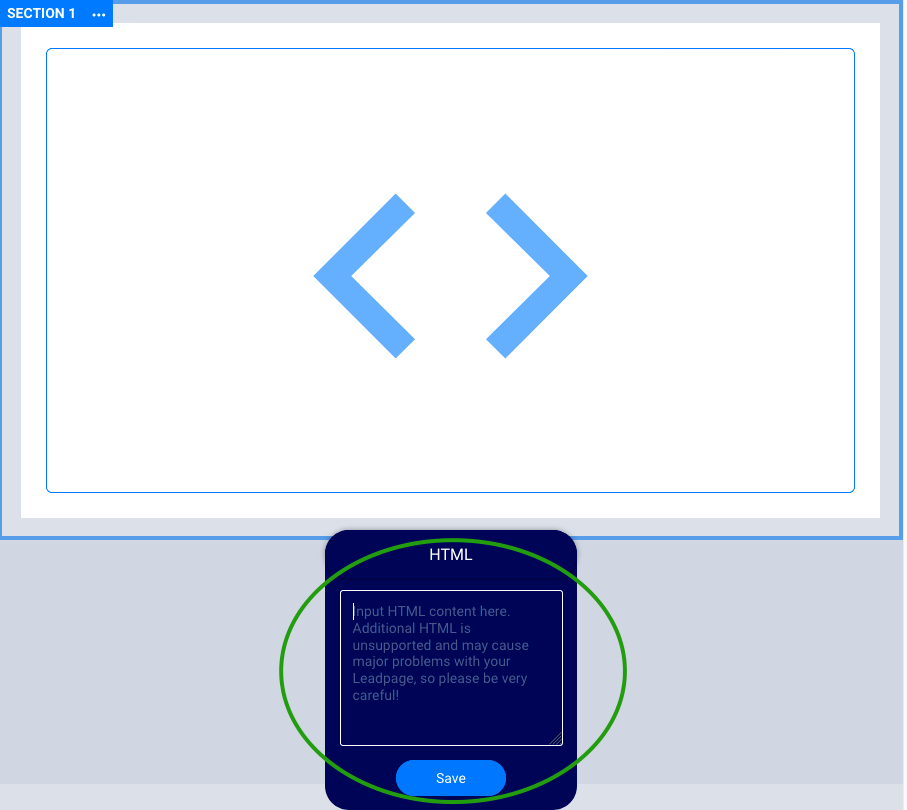
- Click the preview button in the top navigation and you will be taken to a preview of your page and embed. If you need to make changes, click the Exit Preview button in the top navigation. Once you are satisfied, press the Publish button at the top.
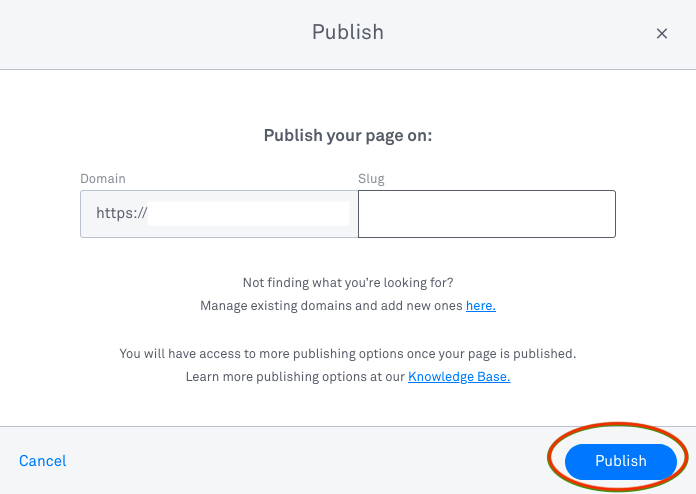
Follow the instructions listed in this help doc to get the AddEvent embeddable calendar code.
Updated 11 months ago
