Assign an Event to a Calendar
This help doc explains how to assign an event to a specific calendar.
Assigning a New Event to a Calendar
- On the event edit page, find the Calendar field.
- Click the dropdown list of available calendars.
- Select the calendar you want to assign to the event.
- Click Create to save the event to the chosen calendar.
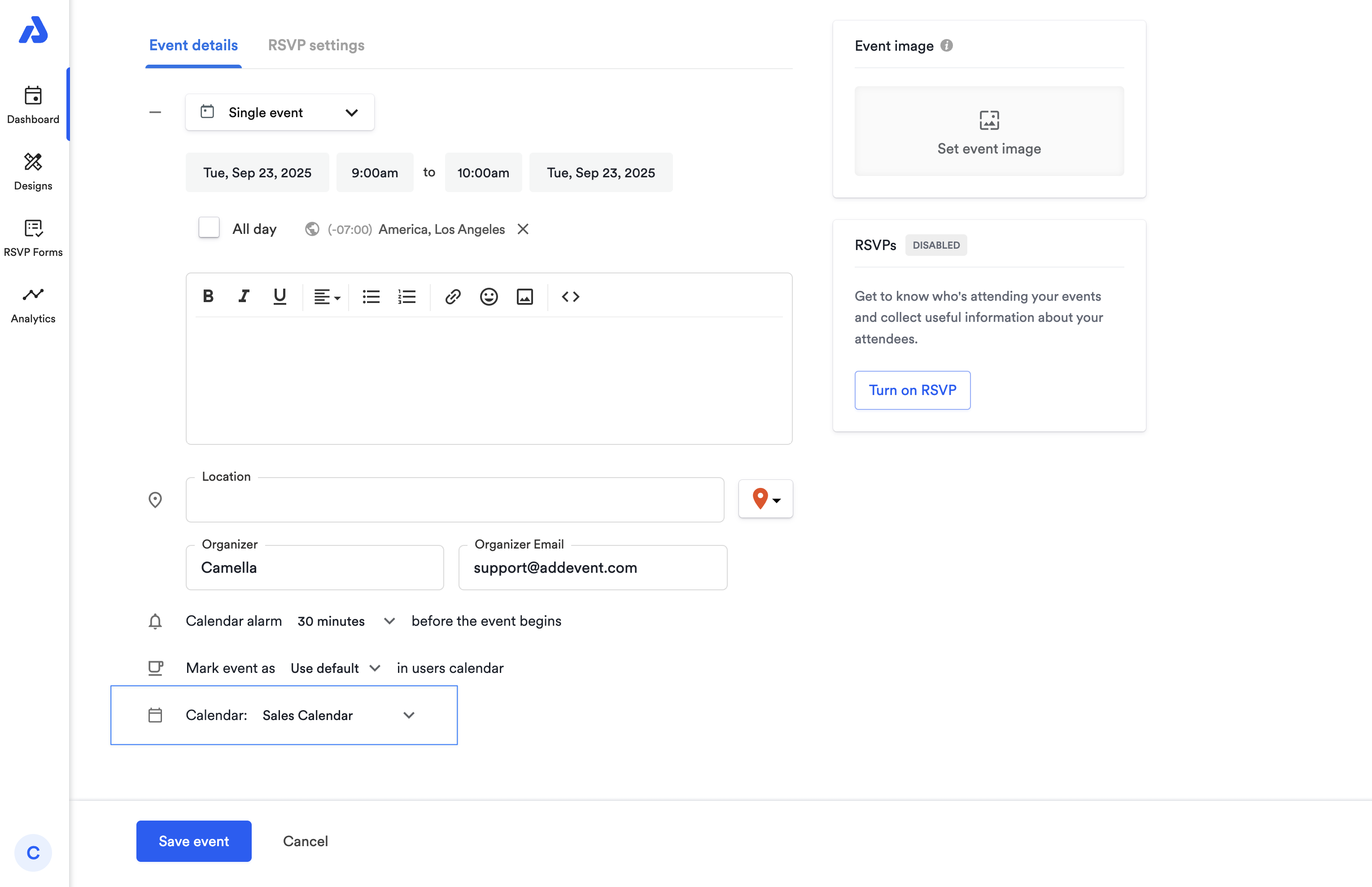
Moving an Existing Event to a Different Calendar
- Open the Event details page of the event you want to assign to another calendar.
- Click the three dots in the upper right corner and choose Edit.
- In the Calendar field, click the drop-down list of calendars.
- Select the new calendar you want to assign to the event.
- Click the Save event button to apply the change.
An event can only exist in one calendar at a time. If you want an event to appear in multiple calendars, you’ll need to duplicate an event.
Updated 4 months ago
