Share an Event
This help doc explains the multiple ways you can share an event.
How to Share an Event
From the Event page, there are multiple ways to share an event with your users. By sharing events with your attendees, you are keeping your audience informed. There are four different ways to share an event from within your AddEvent account, each described below.
To view the sharing methods, navigate to the event details page:
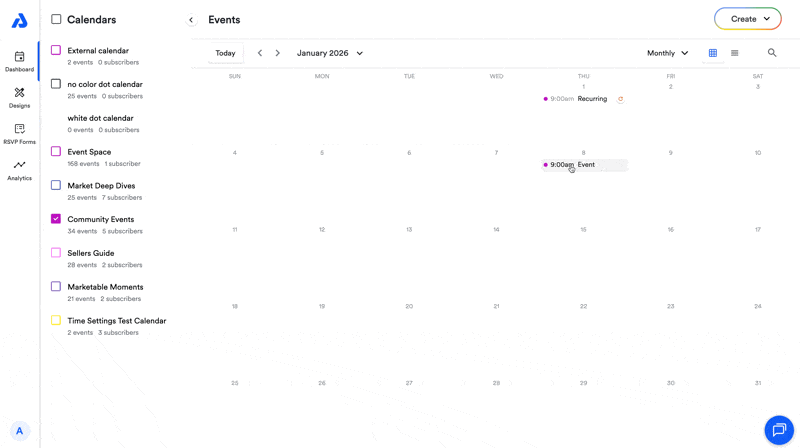
Event Landing Page
Each event automatically generates a unique landing page when created. This landing page includes two URL options—a standard link and a short link. To share the event landing page:
- Copy either URL provided.
- Paste the URL into an email, text message, social media post, or hyperlink in documents like PDFs.
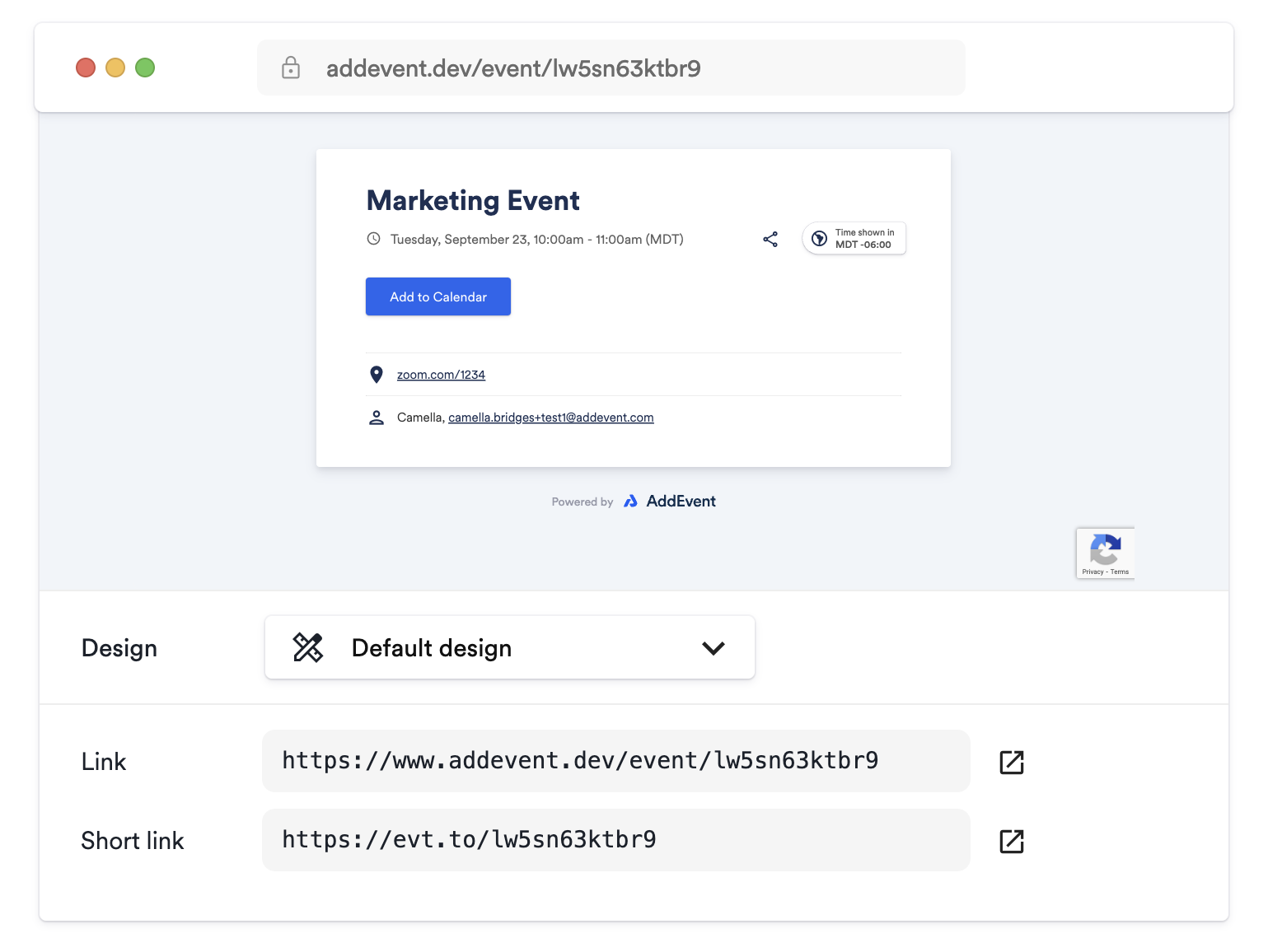
Add to Calendar Links
Add to calendar links are great for including events in emails, newsletters, or campaigns. The add to calendar links work well with MailChimp, Marketo, Salesforce, and other campaign services. To share the add to calendar links, choose between the styles provided, copy the text within the tile, then paste it into the content editor of your email, newsletter, or campaign.
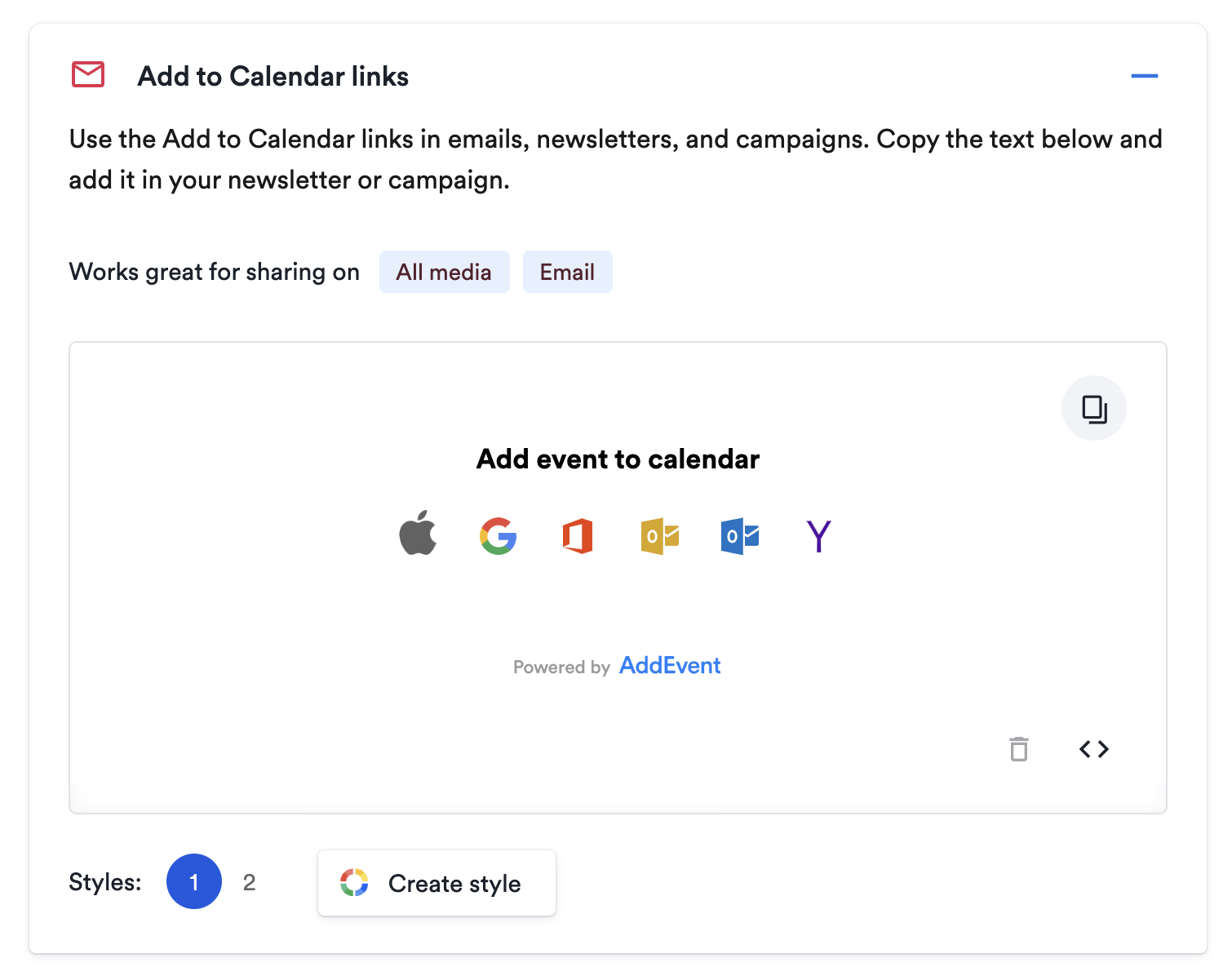
Add to Calendar Button
The add to calendar button is great for embedding on websites and landing pages. The add to calendar button works across all modern browsers, tablets, and mobile devices and is compatible with Apple Calendar, Google Calendar, Outlook, Outlook.com, and Yahoo Calendar.
By embedding this button on your site, you make it quick and easy for users to save your event to their calendars, ensuring they stay informed without extra steps.
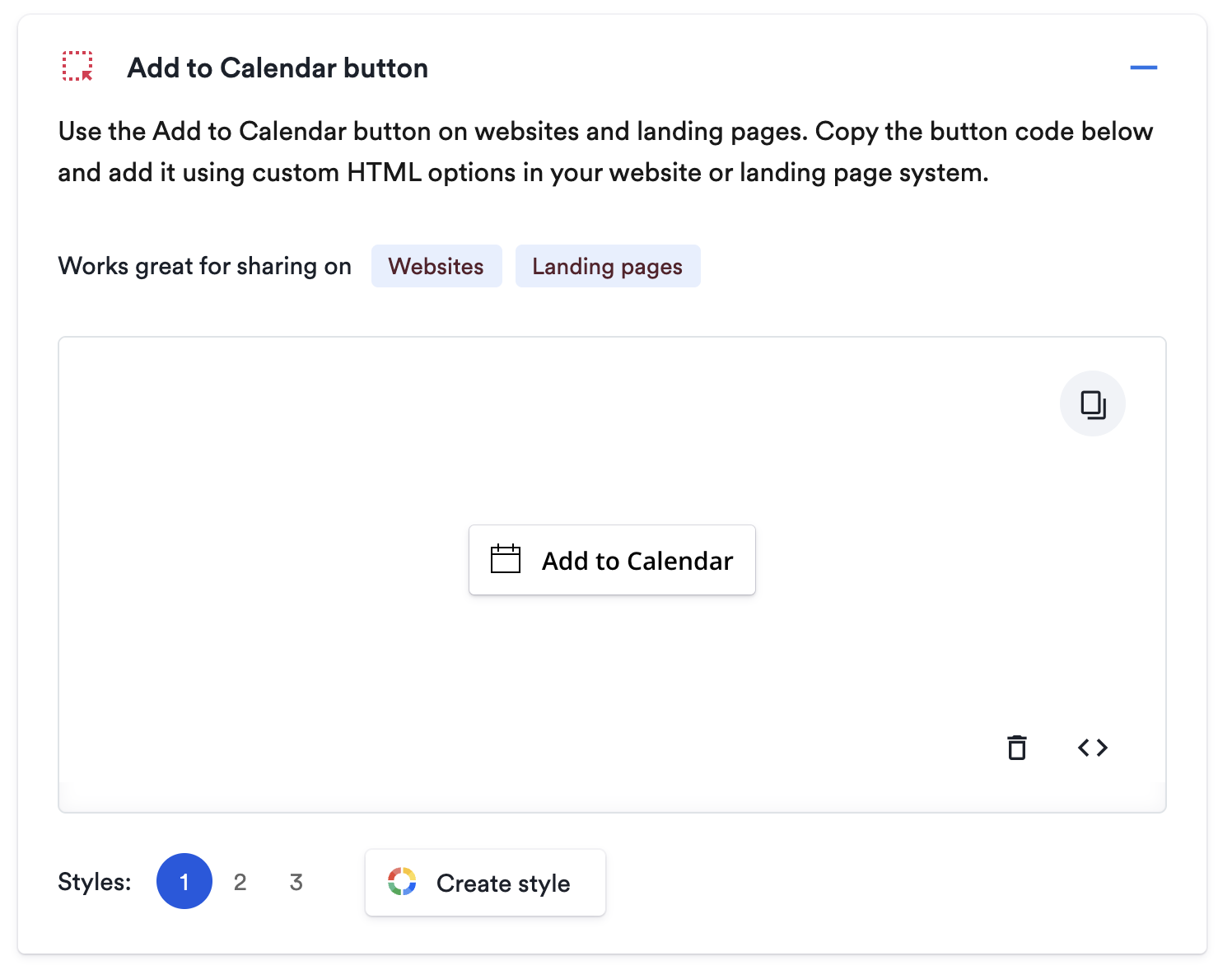
Embeddable Event Widget
You can use an embeddable event to provide a short overview of the event, its title, time, place, organizer, and description directly on your website.
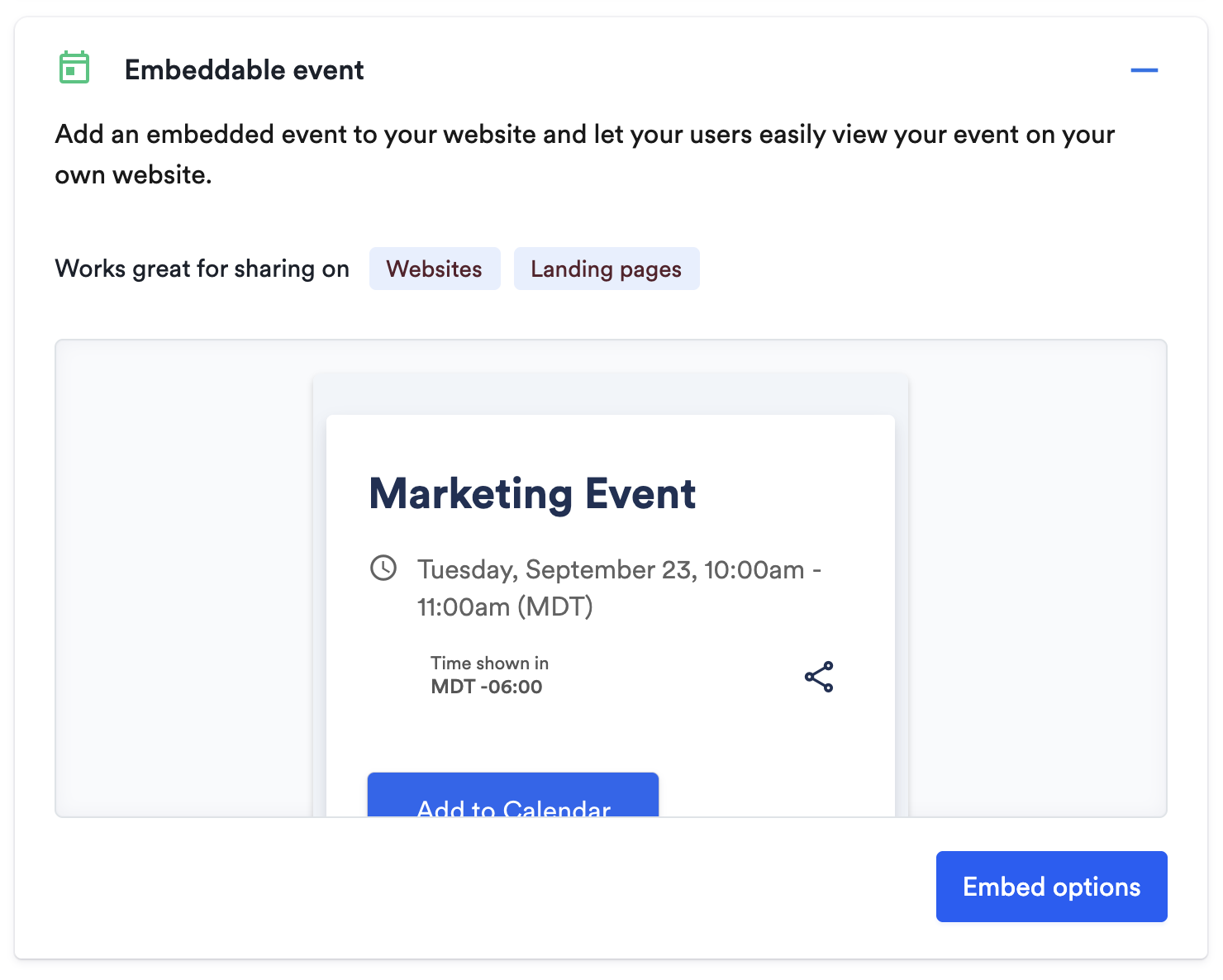
Updated 27 days ago
