Attendee Email Notifications
This help doc explains the functionality of RSVP email notifications, which are part of Custom RSVP Forms. Attendee Email Notifications allow you to send automatic email messages when users register for an RSVP event. AddEvent offers options to send one confirmation email, two reminder emails, and one follow-up email. Each email is customizable and can be individually enabled or disabled.
Setting Up Automated Emails for Your Event
To configure the automated messages for an RSVP event:
- From the dashboard, click the RSVP Forms tab.
- Choose an existing RSVP form to customize, or create a new form if needed. (Note: The default "Standard RSVP" form is read-only and cannot be customized.)
- Click the Email Notifications tab
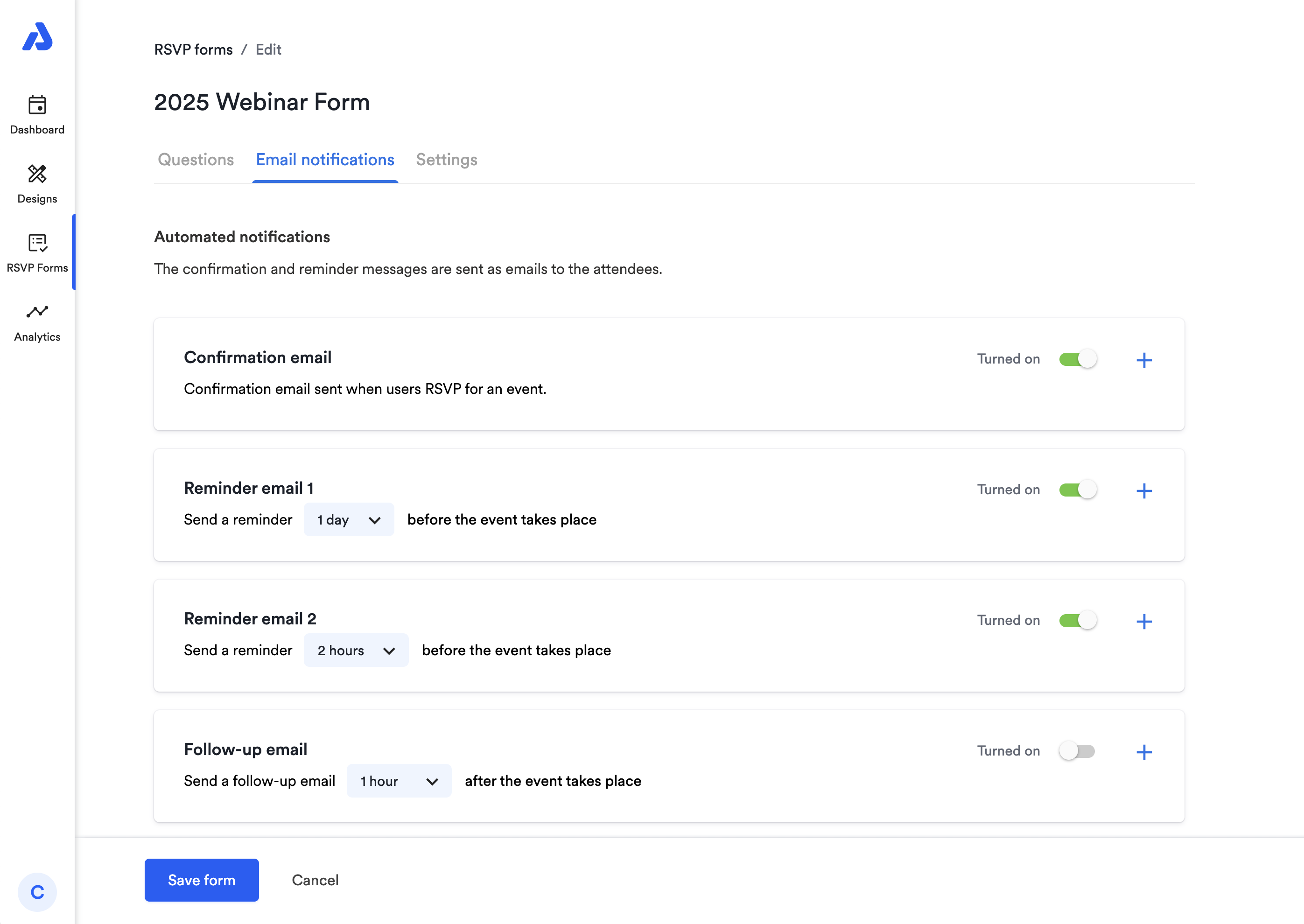
Customization Options for Each Email Type
Each email sent to attendees can be customized in the Automated Notifications section with a unique subject line, timing, and message content.
- To access the editor for the email you wish to customize, click the + icon on the right side of the email's section.
- To change the email subject line, click the Email subject field above the editor.
- The body content can be fully customized using the visual editor or the code editor.
- To disable the confirmation email, toggle the turned on switch in the section of the email type you want to disable.
Confirmation Email
- The confirmation email is automatically sent when someone registers as "Going" or "Interested."
Reminder Emails
You can set up to two reminder emails from the Automated notifications section.
- One reminder 1-7 days before your event.
- Another reminder 1 to 23 hours before the event.
- Both can be edited in the same way as the confirmation email, using the visual editor or the code editor
Follow-up Email
- The follow-up email is disabled by default. It provides you with an opportunity to collect feedback from your attendees after an event. However, please note that the survey link provided in the email is a placeholder—you need to insert your own form and URL if you wish to collect feedback from the follow-up email.
- The follow-up email can be scheduled to send within 1 hour to 3 days after the event.
- You can set the follow-up email to be sent anywhere from 1 hour to 3 days.
Customizing Email Content
Custom RSVP emails can be formatted using the visual editor or the code editor, and you may use RSVP form data as tags in the email content. Once customized, your email can be saved as a part of the custom RSVP form and reused for other RSVP events.
By default, these emails are sent from “AddEvent.com” ([email protected]). The sender name and the email address that the emails are sent from can be updated so that your users will receive the emails from a sender they recognize. Click here to learn more. If you update the sender email, you will be able to receive email responses from your reminder and confirmation emails.
These email notifications only apply to the first instance of a recurring event, and you can adjust the timing for reminder and follow-up messages.
Watch this Tutorial!
Updated 29 days ago
