Disable RSVPs
This help doc explains how to close registration for an event. By default, an RSVP event remains open for registration until one of the following occurs: (1) the seat limit is reached, (2) you set the event to "inactive," or (3) you choose a specific time to stop accepting RSVPs. Follow the steps below to disable collection of RSVPs based on your preferences.
Last Chance to RSVP
To disable RSVPs a certain amount of time before your event, follow these steps:
-
Go to your Event edit page of the RSVP event.
-
Click on the RSVP settings tab.
-
Scroll down to Last chance to RSVP, click the dropdown, and choose a time ranging from 0 minutes to 14 days before your event starts.
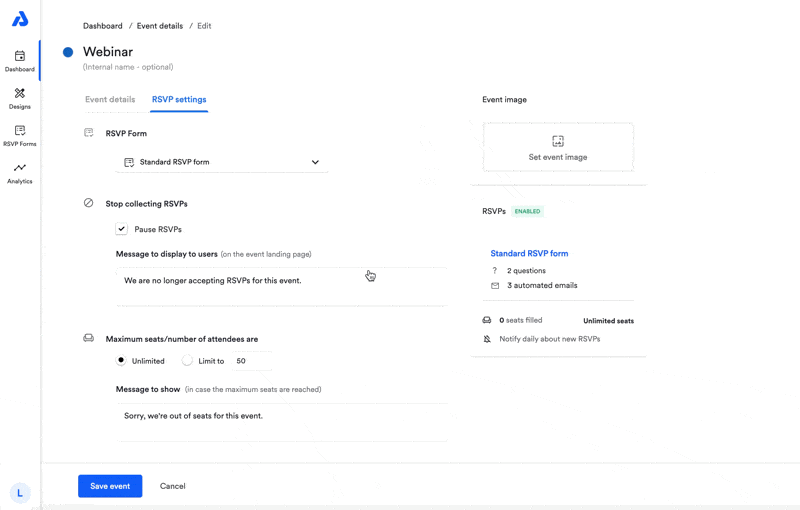
This option gives you control over when your event stops accepting RSVPs, helping to manage registrations and keep attendees informed. Applying the last chance to RSVP setting also ensures that your end-users will not be able to register for events in the past.
If you need to set a limit on the number of attendees, see here for instructions on adding a seat limit to your event.
Disable RSVP
To completely disable RSVP from your event and make it a non-RSVP event, follow these steps:
- Go to your Event edit page of the RSVP event.
- Click on the RSVP settings tab.
- Scroll down to Disable RSVP, click the Disable RSVP button.
If you disable RSVP for an event you have already shared and collected registrations for, you will lose access to all attendee data. Additionally, attendees will no longer receive reminder emails about the event. If you want to stop more users from RSVPing to an event, but retain the attendee data, you can use the "Last chance to RSVP" option above.
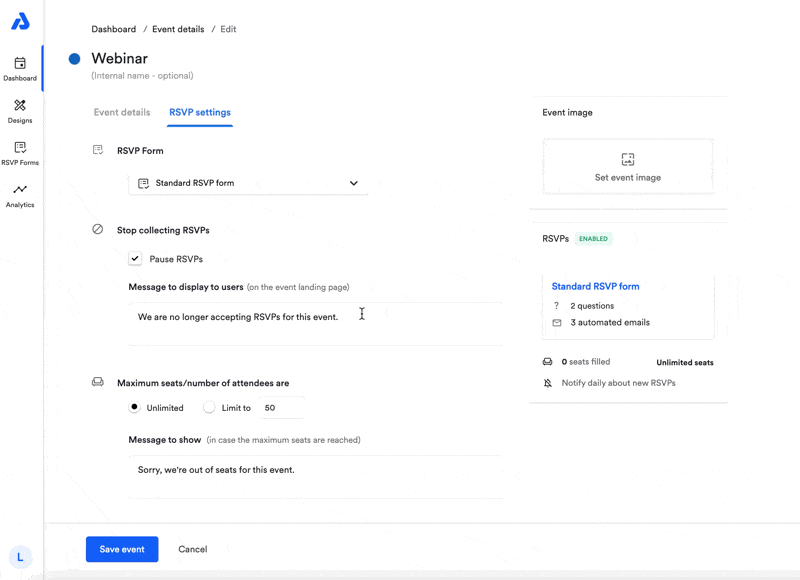
Updated 4 months ago
