Send an Email Update
This help doc explains how to send an update email to attendees who have registered for your event. This feature is useful when event details change and you want to ensure everyone who RSVP’d has the latest information. You can customize the email, choose which attendee groups receive it, and update the default template if needed.
Email Attendees
To send an email update to your event attendees:
-
Go to the Event details page for the event you’re managing.
-
On the right-hand side, click See all RSVPs to open the RSVP Attendees page.
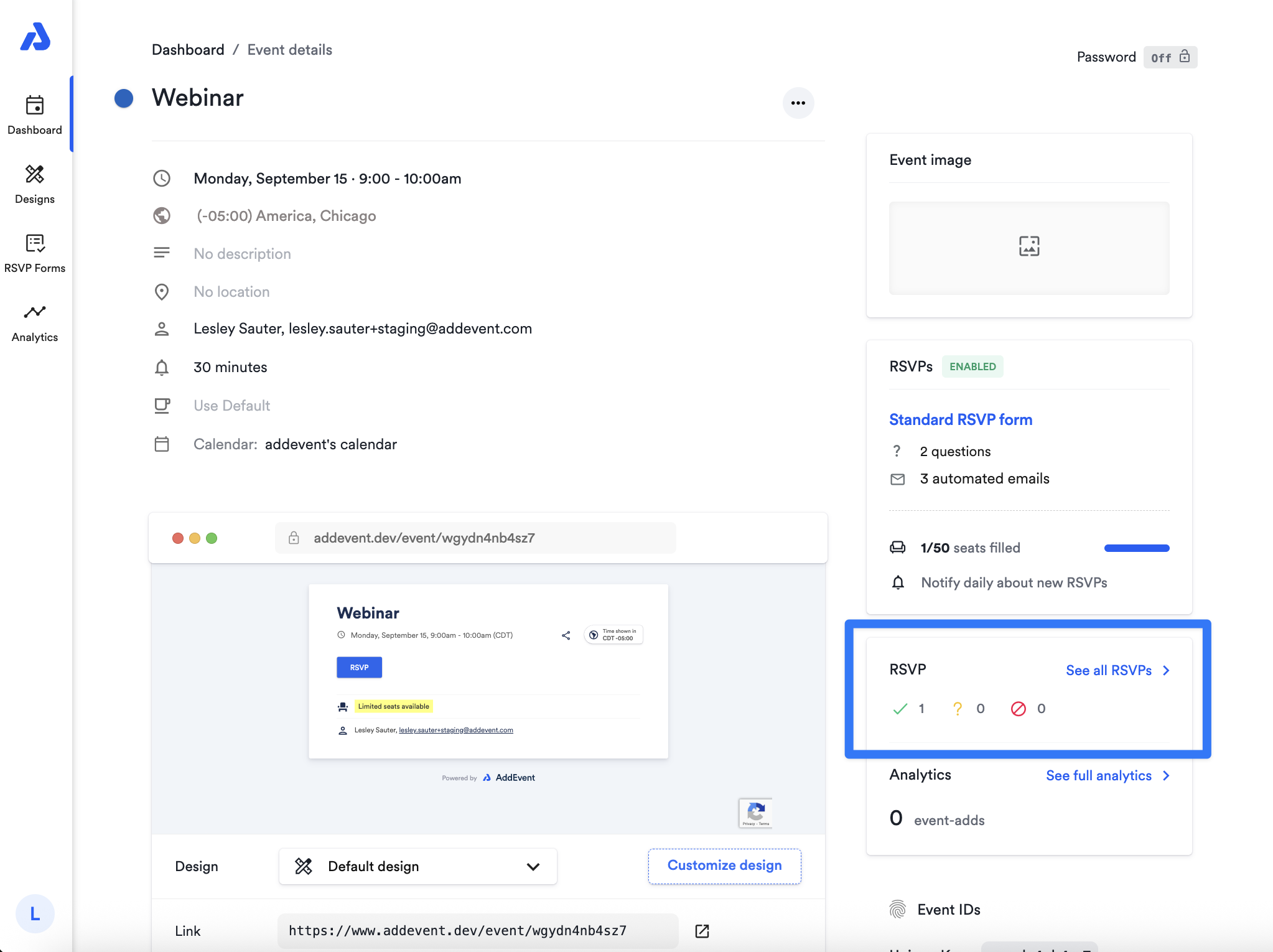
-
On the RSVP Attendees page, click the Email Attendees box to open the email editor.
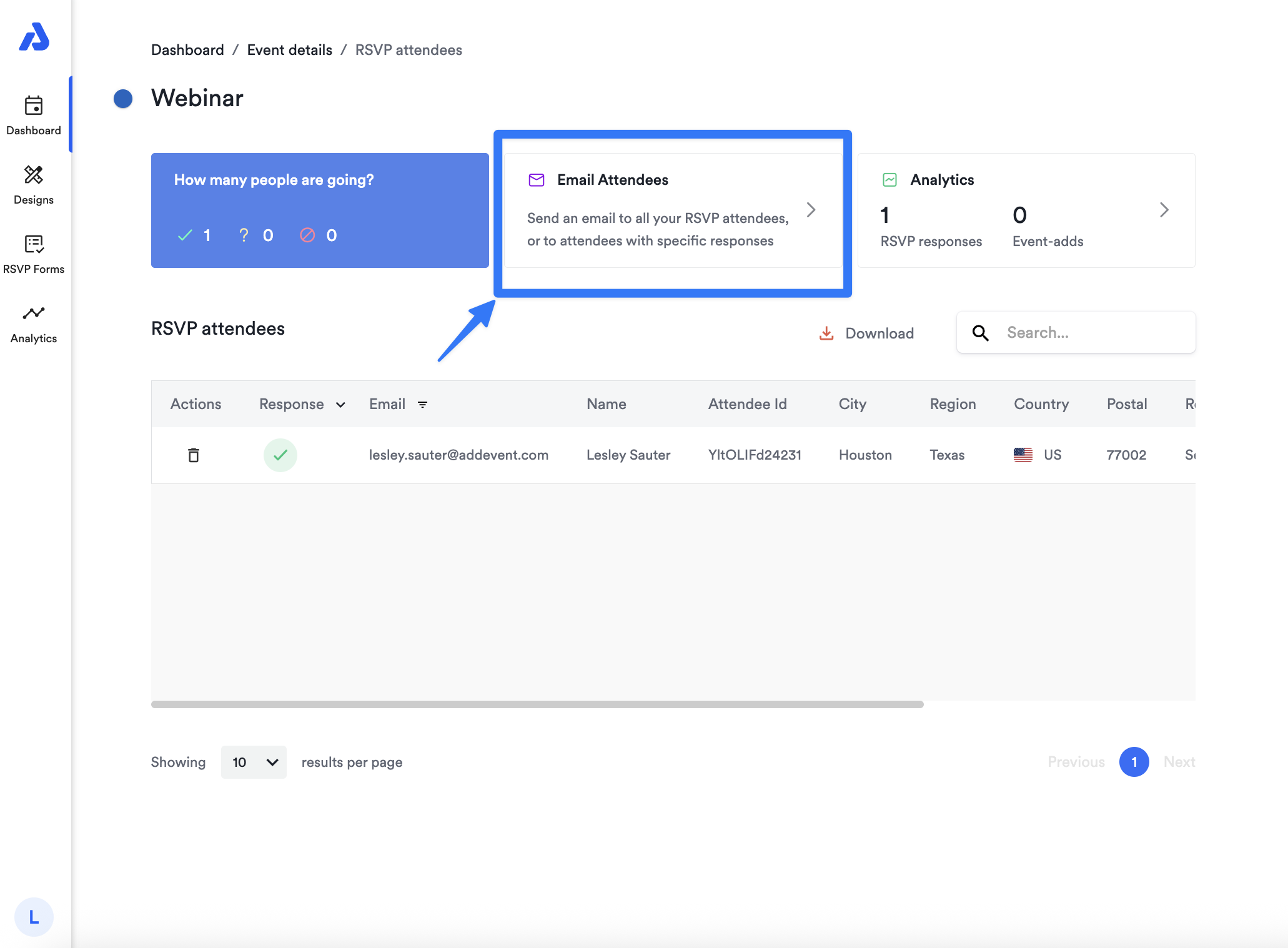
In this window, you can:
- Customize the subject line
- Add the message you want to include in your update
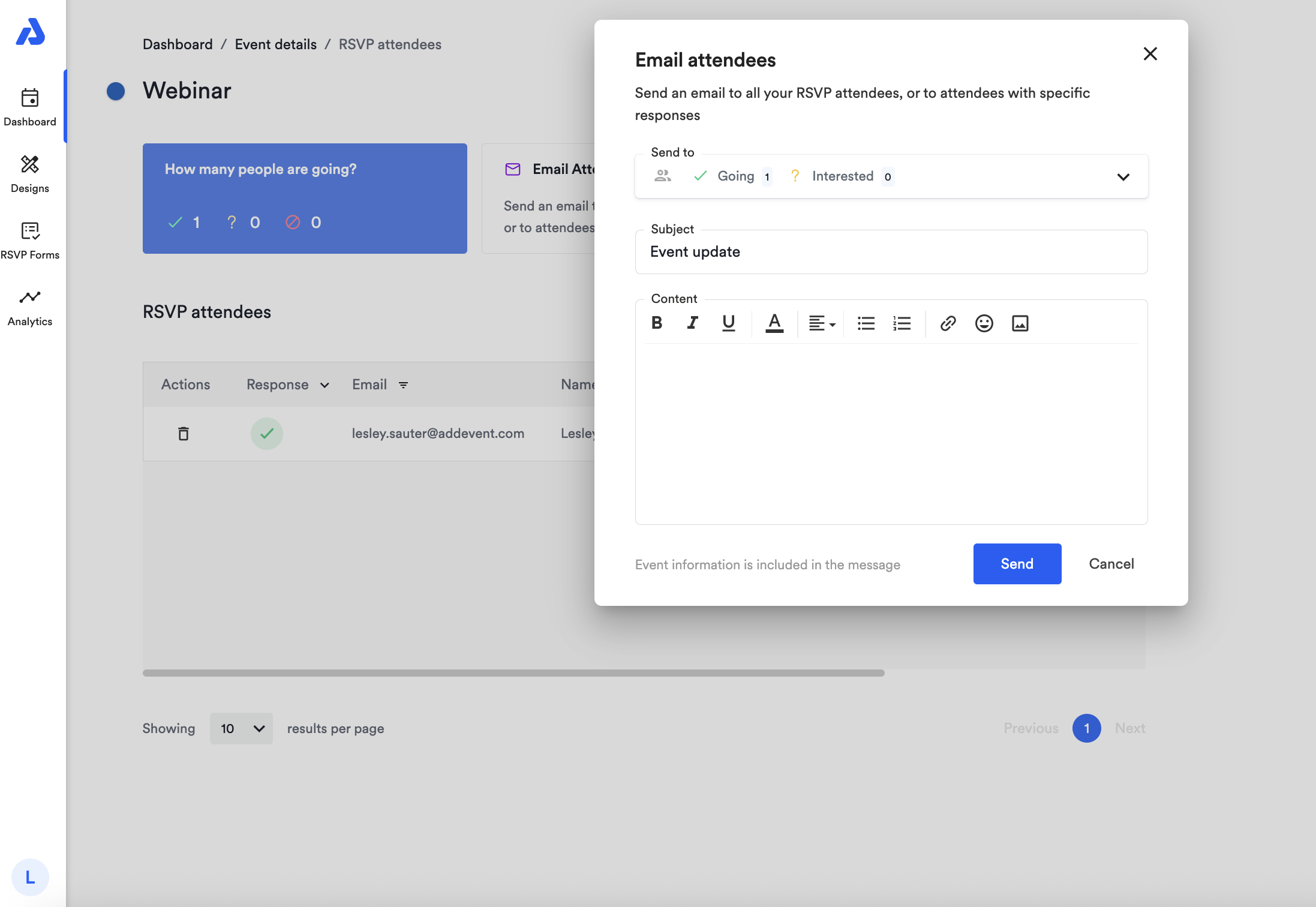
If you want to edit the sender's email address, refer to our instructions on customizing your sender settings.
Selecting Recipients
You can choose which attendees should receive the update by filtering their RSVP status:
- Going — confirmed attendees
- Interested — attendees who marked “maybe”
- Not going — attendees who declined
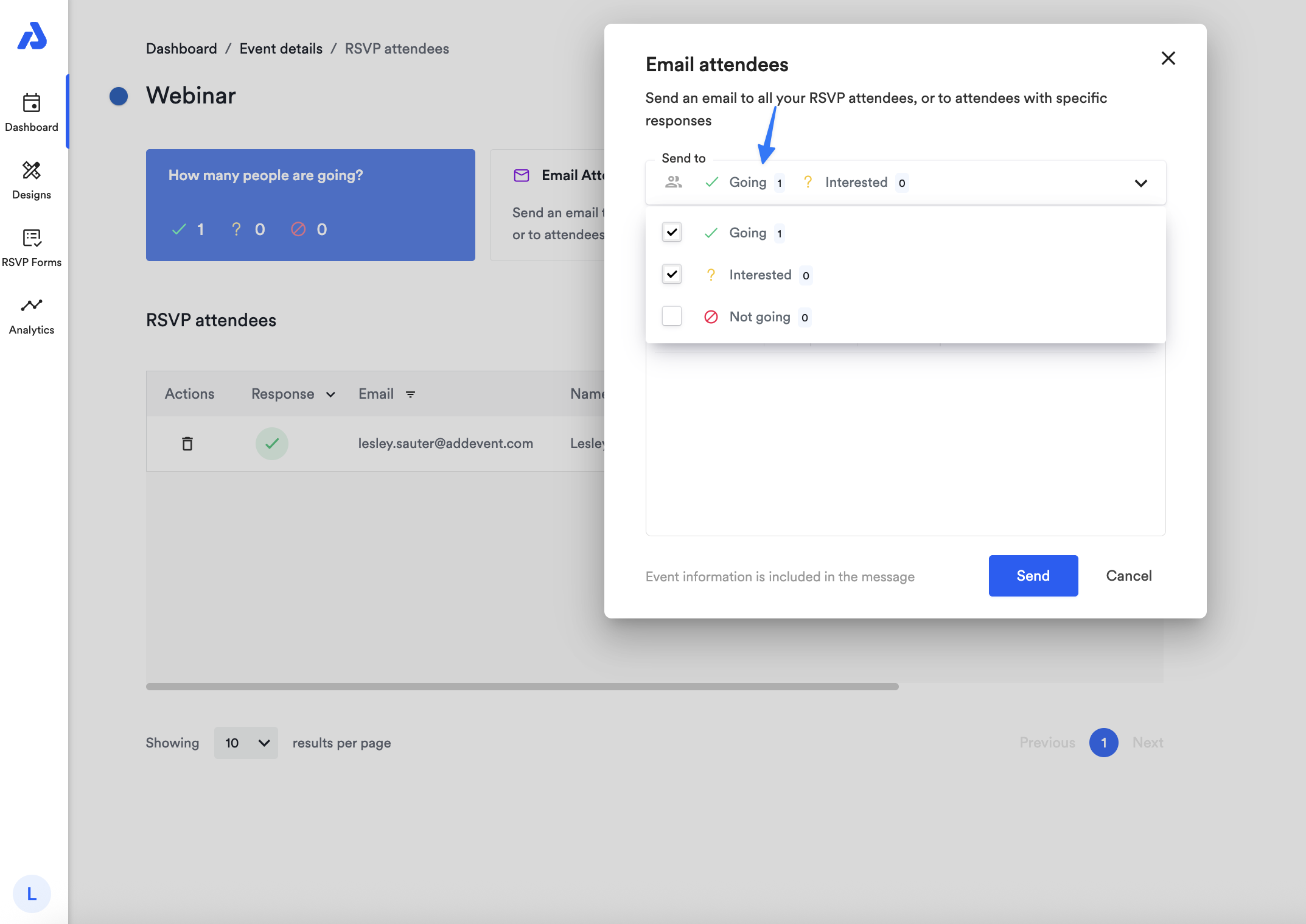
This allows you to target only the groups who need the update.
Customizing the Subject Line
To change the subject line of your update email, click into the subject line field and type your preferred title.
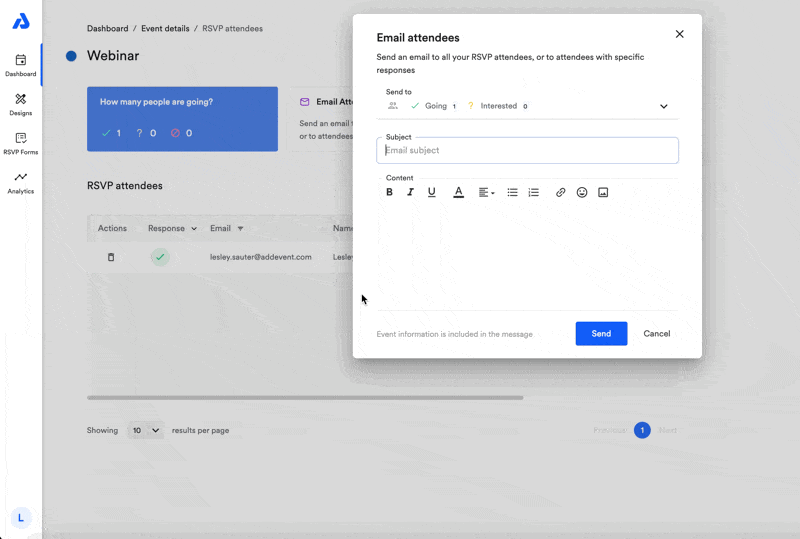
Writing the Email Content
Enter the message you want attendees to receive in the content box.
This text is sent in plain text, without special formatting.

Customizing the Default Template (Optional)
If you want to update the pre-set content of the update email, you can do so from your event’s RSVP Form (https://dashboard.addevent.com/forms/rsvp).
- Navigate to your event’s RSVP Form.
- Click Save to enable manual notifications.
- Scroll to the Manual notifications section.
- Open the Update email editor to customize the default email content.
Inside the editor, you can adjust:
- Introductory text
- Footer details
- Any HTML/CSS customizations (via the Code tab)
About the {{ message }} Placeholder
{{ message }} PlaceholderInside the email template, you’ll see a message placeholder.
This is where the message you type at send-time (on the RSVP Attendees page) will appear inside the email.
You can:
- Move the placeholder anywhere in the email
- Add additional text before or after it
- Leave the send-time message blank (a single space will still send the email)
Sending a Test Email
Before sending your update:
- Open the Update email editor in the RSVP Form.
- Click Test email.
- Enter your email address and click Send.
This allows you to confirm layout, wording, and placeholder positioning.
Send the Update Email
Once you're ready:
- Return to your event’s RSVP Attendees page.
- Select the attendee groups you want to notify.
- Add your update message (optional — this fills the
{{ message }}placeholder). - Click Send.
Your update email will be delivered immediately to the selected attendees.
By following these steps, you can ensure all event registrants receive important updates, helping to keep your attendees informed and prepared.
If you want to update the pre-set content of this email, go to the RSVP forms section to customize the email.
Watch this Tutorial!
Updated about 1 month ago
