Embeddable Calendar
This article explains how to embed AddEvent’s Embeddable Calendar on your website. The embeddable calendar displays your upcoming events in a clean, user-friendly format and allows visitors to easily add events to their own calendars. You can use it to share class schedules, promotional events, webinars, and more. AddEvent’s calendar works seamlessly with most website builders, including Wix, Squarespace, WordPress, Weebly, Leadpages, and Jimdo.
How to Embed Calendars on Your Website
To embed an event on your website or landing page, follow these steps:
- Access the calendar details page: Click the calendar you want to embed and scroll down to the Embeddable calendar section and expand the embeddable calendar sharing method.
- Click the Customize and Share button.
- Click the Show embed options button.
- Click Copy next to the embed option you want to use. You can choose between the following options:
- Embed code (default)
- URL
- URL including an iframe
- Embed on your website based on the selected option.
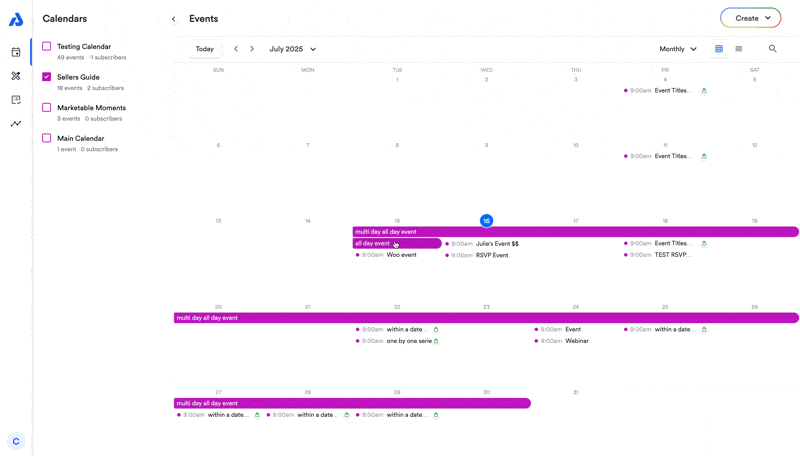
Embed Options
Embeddable Calendar sharing methods can be found on the calendar details page. To navigate to the calendar details page and view your embed options:
- Click on the calendar from your Dashboard.
- Scroll down on the calendar details page and select the Embeddable calendar section.
- Click on the Customize and Share button.
- Click on the Show embed options button to view your embed options.

From the Configure page, you can:
- Give your embeddable calendar a title
- If you chose not to input a title, the embeddable calendar's title will default to the original calendar's title
- Select your preferred design template from the dropdown
- Include any additional calendars from your account to the calendar view
- Preview your embeddable calendar configuration before embedding
Embed Code (Default)
This is the most common method. It works well with most website builders and HTML embedding tools. When you use this code:
- The event automatically resizes based on your webpage content, including mobile devices.
- It allows users to click outside of the event to hide popups and dropdowns.
URL/Link to the Embeddable Calendar
If your website doesn’t support embedding custom code, you can use this option. It provides a simple URL to embed the calendar into an iframe. This is often used on platforms that allow linking but not custom HTML, like certain landing page builders.
You can also use the URL option if you want to easily share your calendar's URL with your audience to allow them to view the calendar in their browser without them needing to follow the calendar.
Embed as an iFrame
This option allows you to embed the event directly using an iframe, which is ideal for platforms like Microsoft SharePoint.
Embeddable Calendar Printing - Print Preview Only Showing the First Few Days
If you're attempting to print your embedded calendar while it's set on the month view, and you notice that only the first few days of the month appear in the print preview, it might be due to your browser settings. Your browser settings could be causing the calendar to print in mobile view, and that would be why you're only able to see the first few days on the calendar.
Solution:
You can change the Margin in the print preview to "None" and adjust the width of your browser window to see if the print preview will adjust to display the whole month. Adjusting the "More Settings" should help with this:
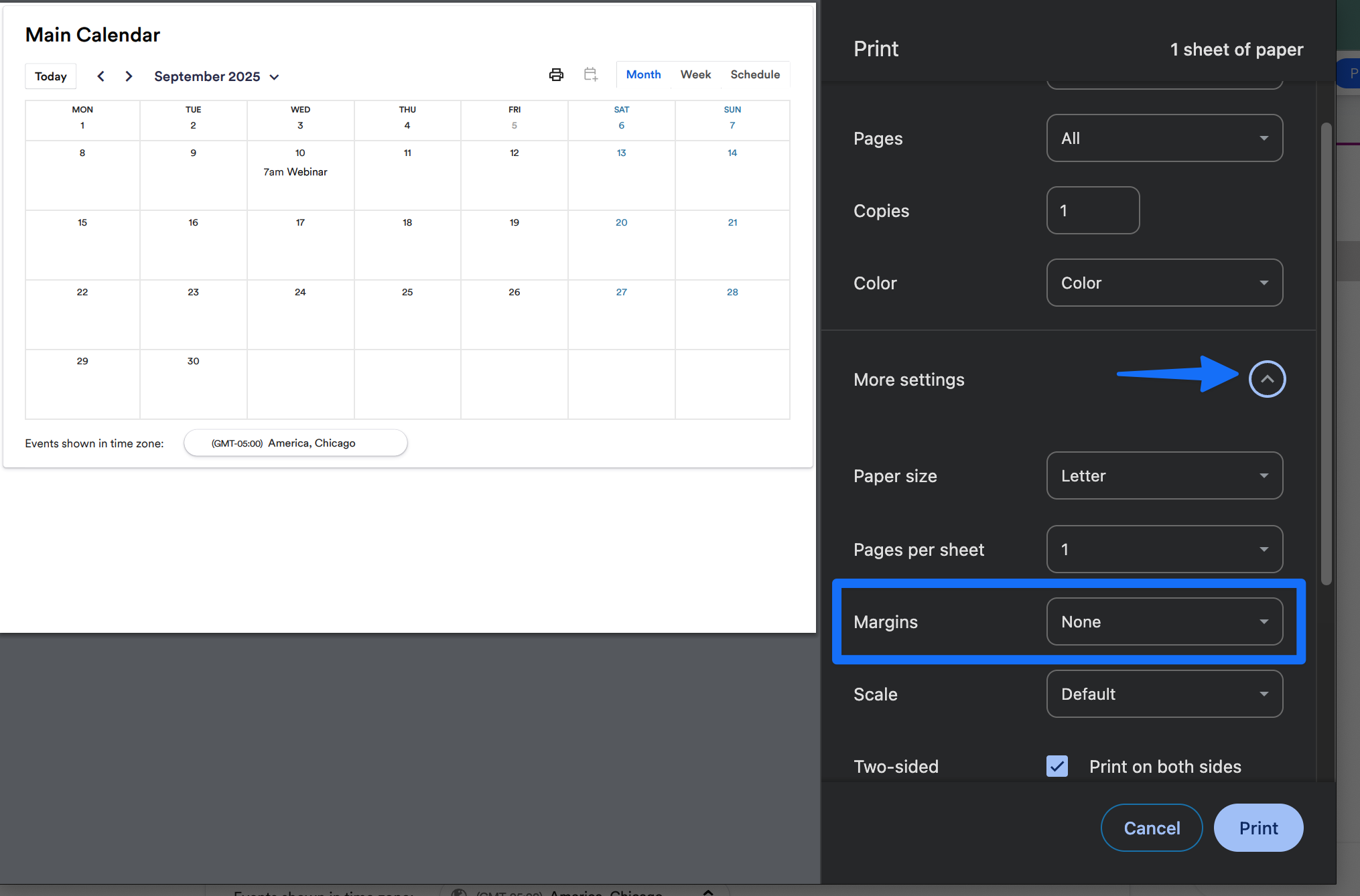
This is a feature included in our paid plans.
Updated 13 days ago
