Import an External Calendar to AddEvent
Importing an external calendar to AddEvent allows you to share events from your personal or work calendar without recreating them in the AddEvent dashboard. Once an external calendar is imported, any updates made to it in the original calendar will sync automatically with AddEvent. Note that these events are view-only within AddEvent; changes must be made in the original calendar.
For specific guides on how to import your external calendar, check out the below help docs:
How to Import an External Calendar
- Access the Calendar Details Page: Navigate to the calendar details page where you want to import events.
- Add External Calendar: Below the calendar details, click the + Sync external calendar button.
- Paste the external calendar URL and then click Sync calendar.
The external calendar must be in iCalendar (.ics) format to sync successfully with AddEvent.
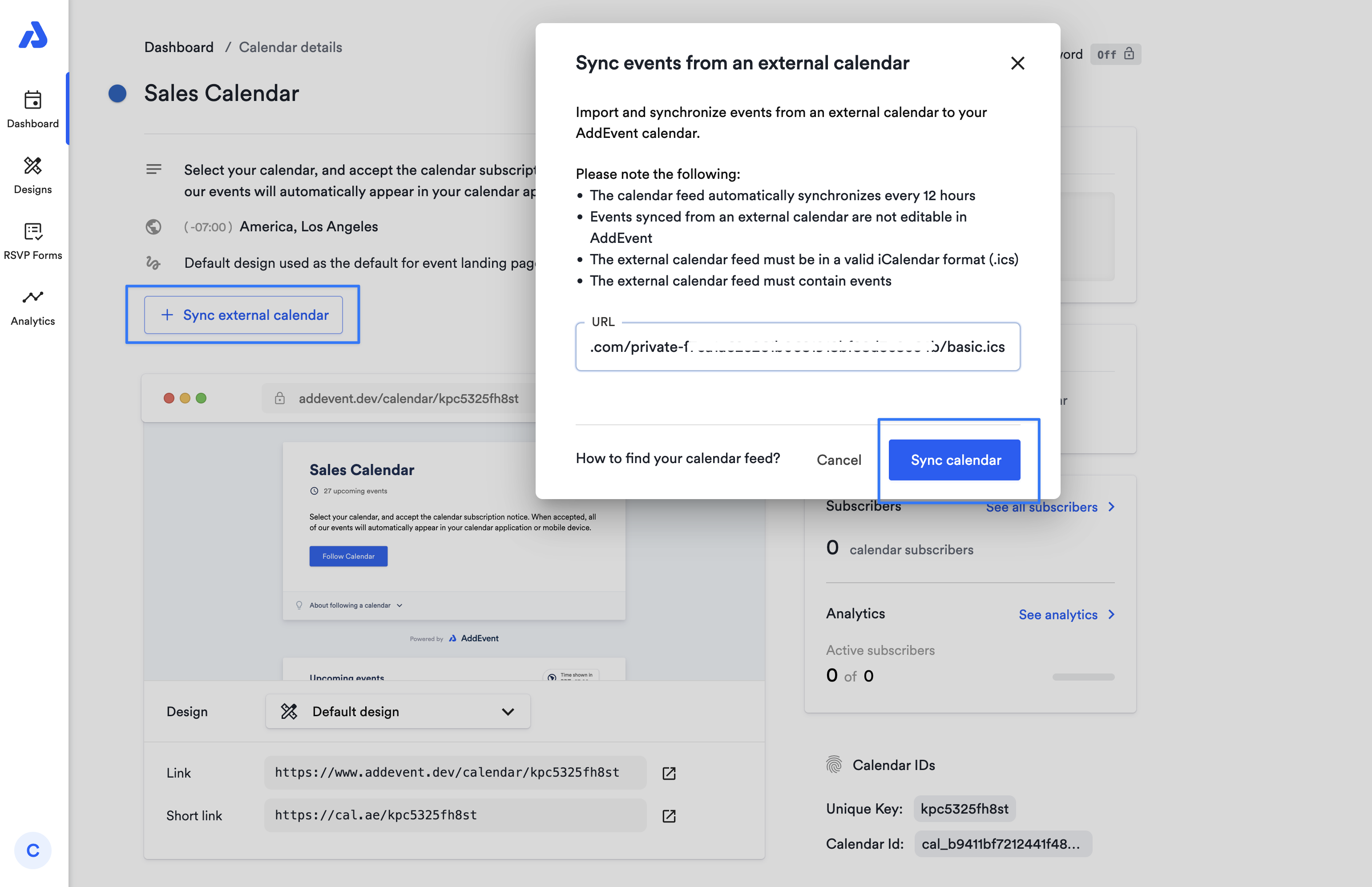
How to Sync an External Calendar
External calendars imported to AddEvent will sync automatically every 12 hours. To force a sync immediately, follow these steps:
- Navigate to the calendar details page:
- Locate the external calendar and click the refresh icon. This will initiate an immediate sync.
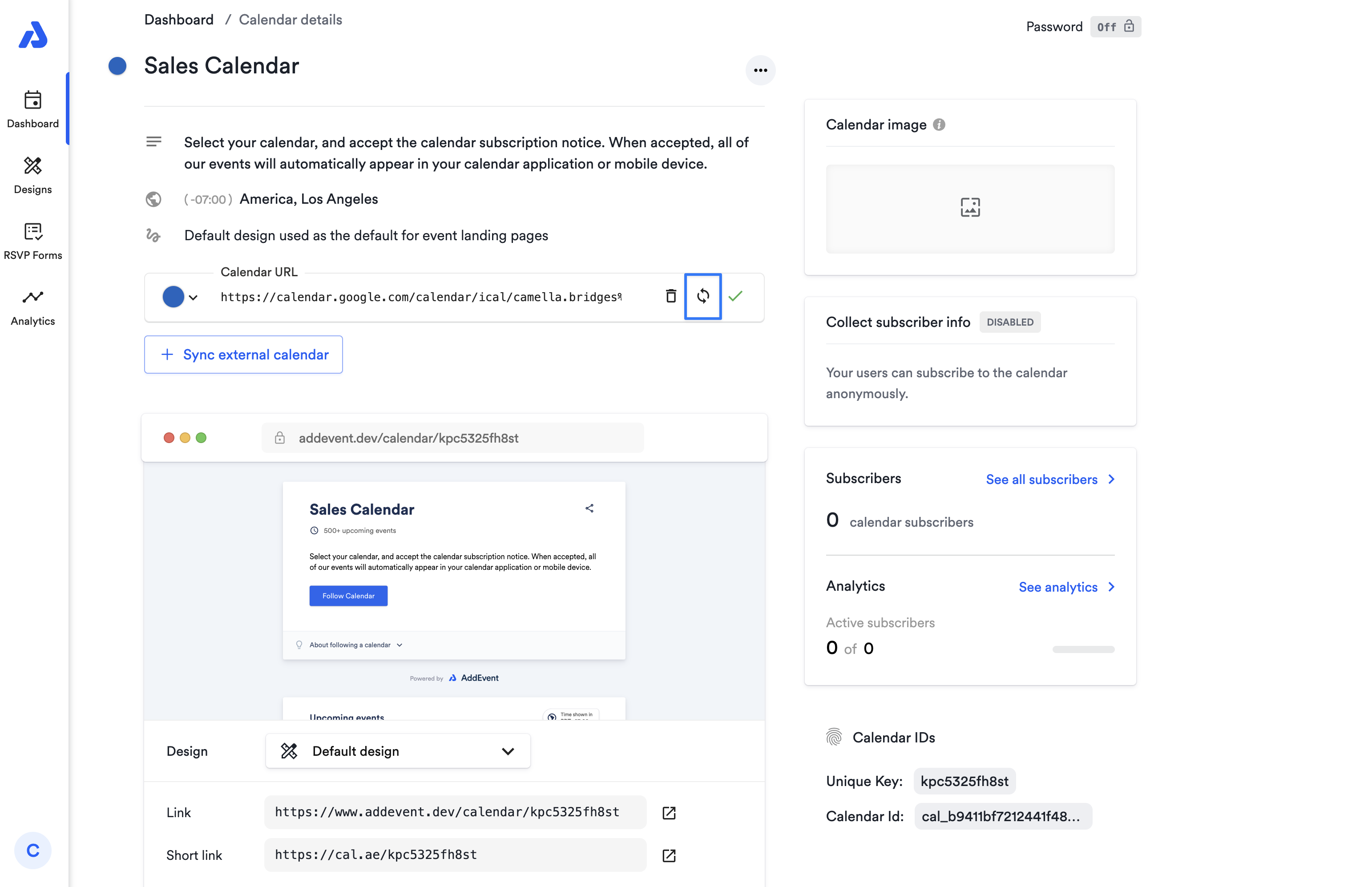
Removing an External Calendar from AddEvent
An external calendar will continue to sync with your AddEvent account. If you would like to delete the external calendar and remove the external events, follow the steps below.
- Navigate to the calendar details page:
- Locate the external calendar and click the Remove icon to delete the external calendar from AddEvent.
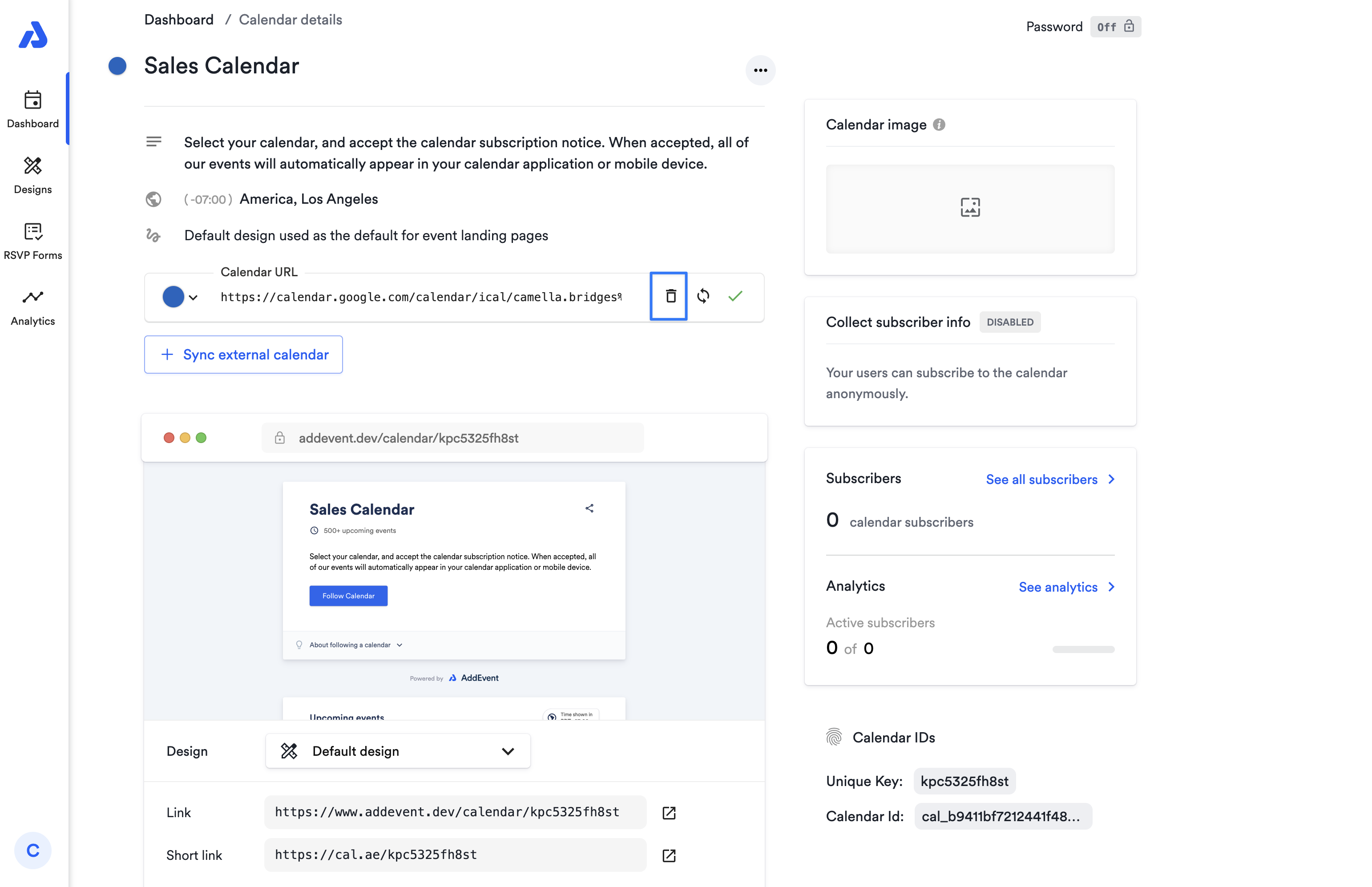
Important Information About Imported Events
- Imported events are visible to subscribers of the AddEvent calendar but cannot be edited within AddEvent.
- Any updates to events must be made in the original calendar, which will then sync with AddEvent.
- Only external events created within the last month will be included in the import unless they are part of a recurring event series.
Updated 2 days ago
