Apply a Password to a Calendar
This guide explains how to set up an access code for a calendar in your AddEvent account. Adding an access code provides additional privacy, allowing only those with the code to view and subscribe to your calendar events.
How to Apply an Access Code to Your Calendar Landing Page
- To apply a passcode to your calendar, go to the calendar details page and select the Password icon in the top right corner.
- Toggle the Password switch to the On position and type in a password.
- Click Save.
The calendar landing page will indicate that a password is enabled by the green "On" icon.
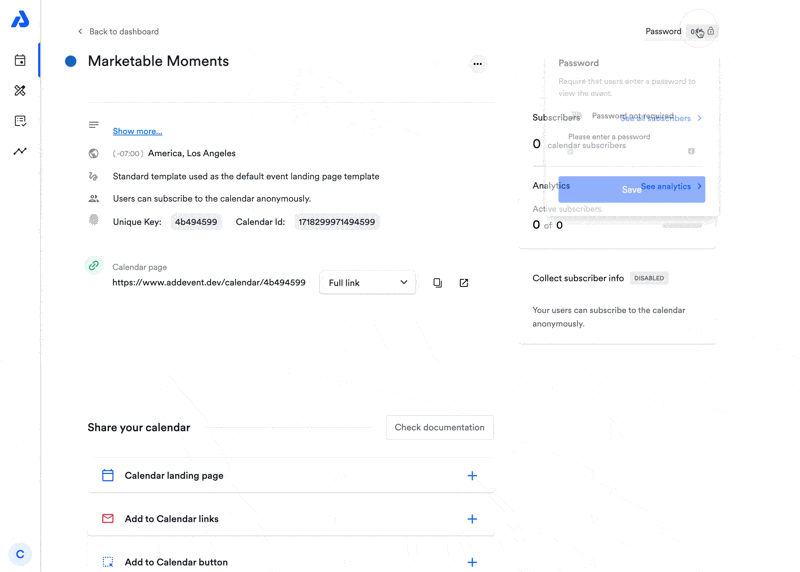
What Happens When a Password is Applied to a Calendar?
- Calendars with a passcode have enhanced privacy. Users attempting to access your calendar's landing page will be prompted to enter the password before viewing the calendar's event details or RSVP options.
- The Attendee Experience:
- Clicking the "Add to Calendar" button or links associated with the calendar will redirect users to the calendar's landing page.
- Users must enter the correct password to proceed and view the calendar landing page and its details.
- Without the correct password, users cannot access the calendar details, the ability to subscribe, add individual events, or RSVP for events.
How the Access Code Works for Calendar Subscribers/Attendees
When a password is enabled, anyone you share the calendar with will be redirected to the calendar’s landing page. To view calendar details and subscribe to events, attendees will need to enter the access code on the landing page.
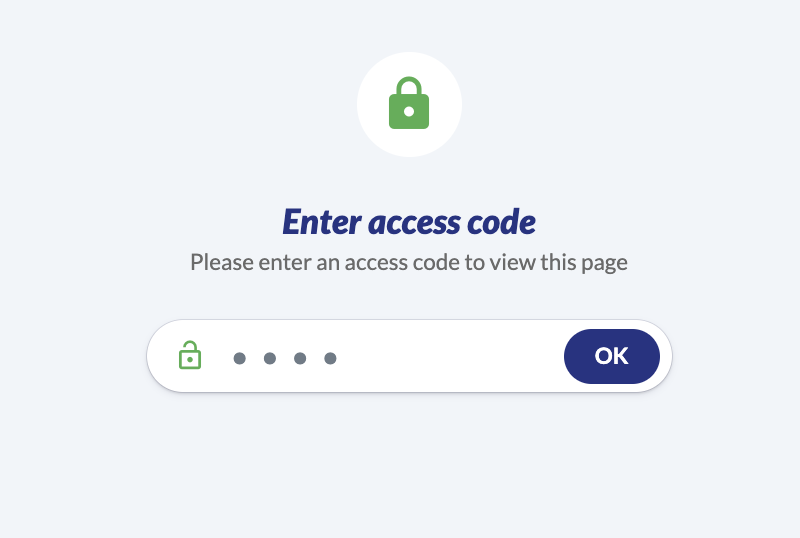
Calendar subscribers' external calendars will continue to sync with the subscription calendar after the calendar organizer requires an access code and newly created events will continue to appear on their external calendar service after calendar syncs occur.
In other words, requiring an access code will only prevent attendees without the access code from viewing the calendar landing page or an embedded calendar/embedded events list.
Why Use a Password for Your Calendar?
Applying a password helps maintain privacy and restrict access to your calendar. This is particularly useful for:
- Private Calendars and Events: Allows only invited attendees to view event details or RSVP.
- Confidential Information: Protecting events on the calendar that have sensitive content.
- Restricted Attendance: Controlling who can participate, especially for exclusive or high-profile events.
Adding a password is an effective way to manage privacy and provide an extra layer of control over your calendar of events.
Updated 17 days ago
