Require a Password to an Event
This help doc explains how you require a user to enter a password (access code) to view the event page. AddEvent supports the use of an access code that adds a layer of privacy and prevents unauthorized users from viewing your event details on an event landing page.
This help doc assumes that you have already created an event. If you need help creating an event, check out this doc: Creating an event
How to Apply an Password to Your Event Page
- To apply a passcode to your event, go to the event and select the Password icon in the top right corner of the event page.
- Toggle the Password switch to the On position and type in a password.
- Click Save.
The event page will indicate that a password is enabled by the green "On" icon.
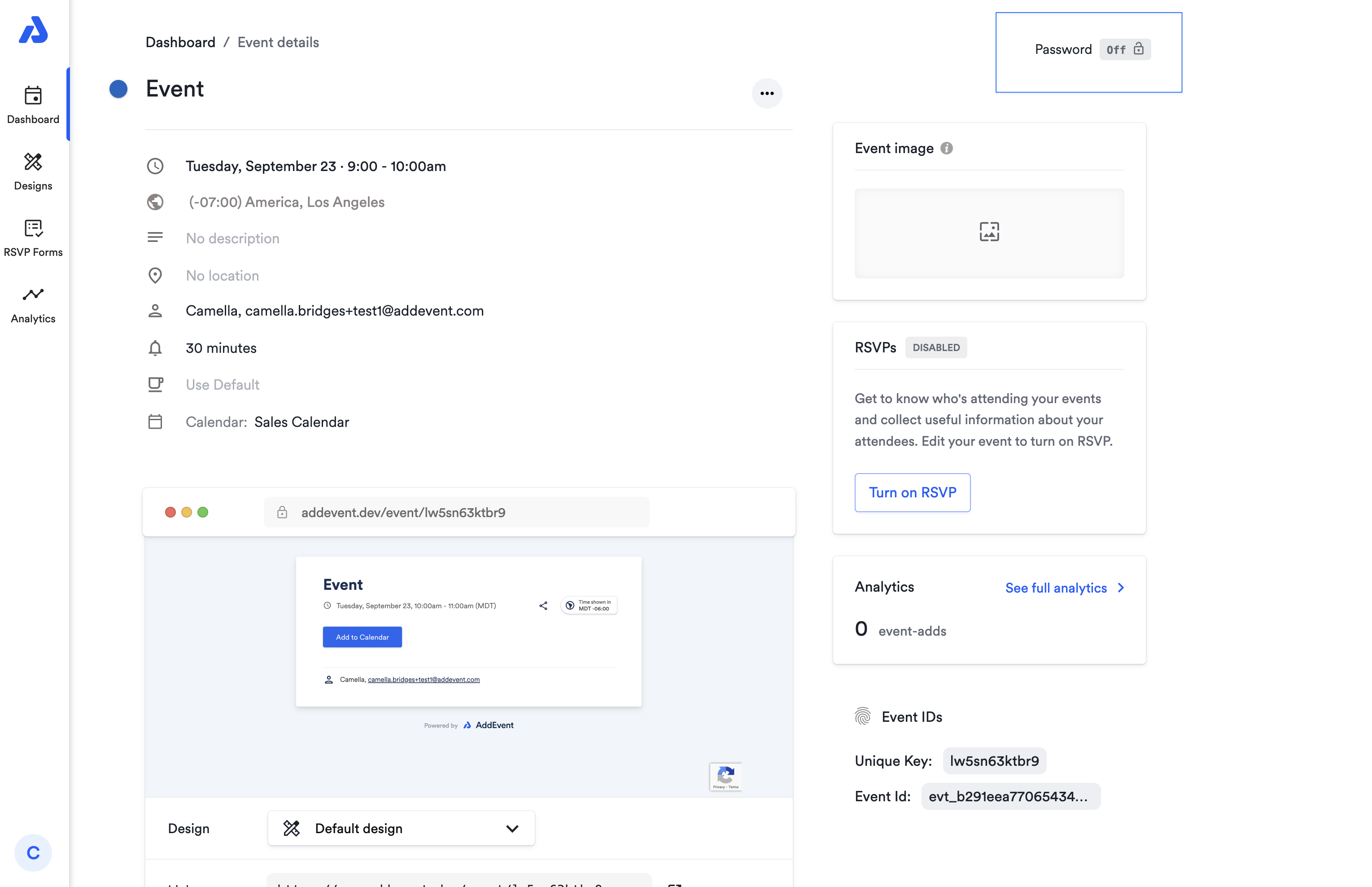
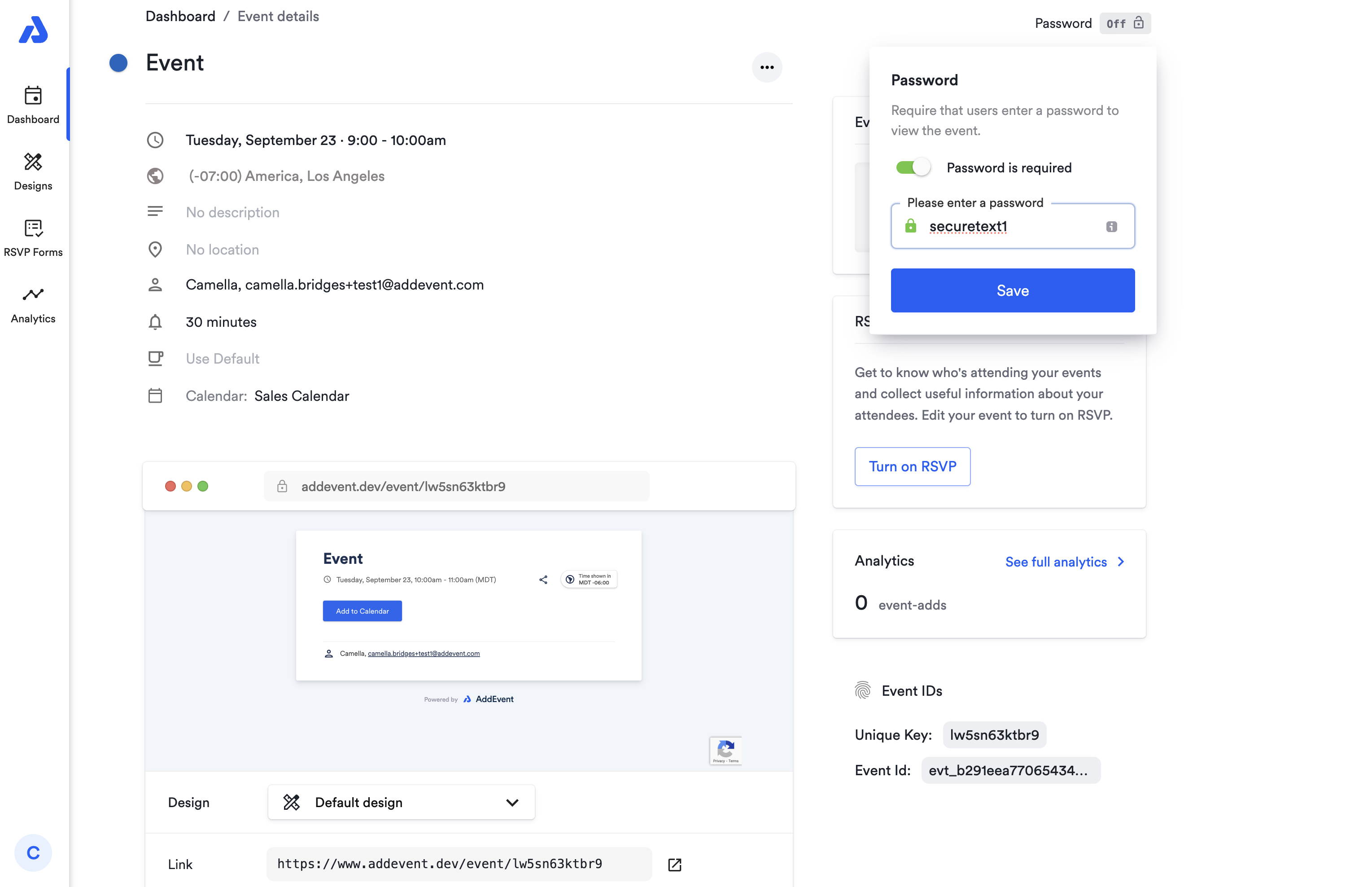
What Happens When a Password is Applied?
When a password is applied to an event:
- Enhanced Privacy: Users who attempt to access your event's landing page will be prompted to enter the password before viewing any event details or RSVP options.
- Attendee Experience:
- Clicking the "Add to Calendar" button or links associated with the event will redirect users to the event’s landing page.
- Users must enter the correct password to proceed and view the event landing page and its details.
- Without the correct password, users cannot access the event details or the RSVP functionality.
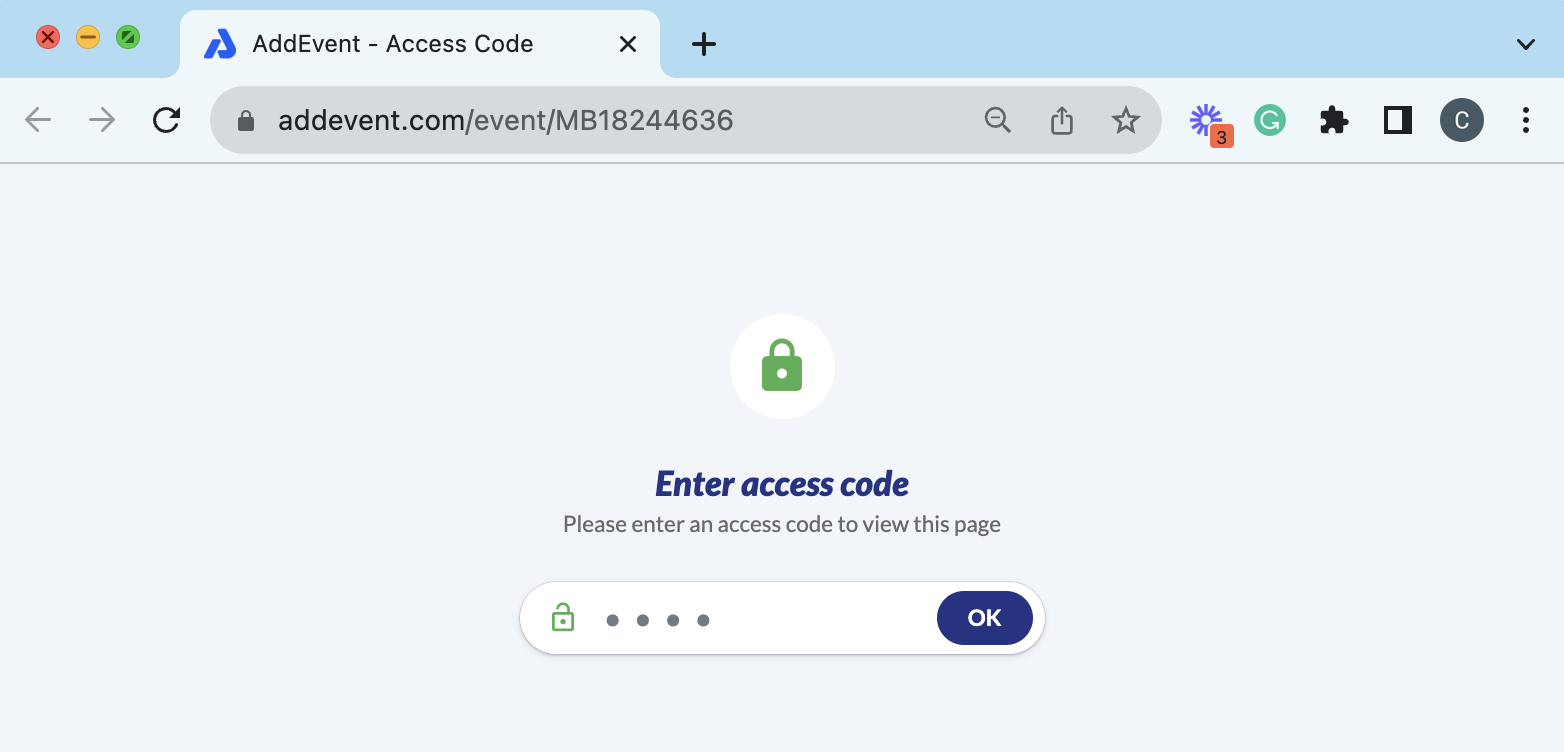
Why Use a Password for Your Event?
Applying a password helps maintain privacy and restrict access to your event. This is particularly useful for:
- Private Events: Allows only invited attendees to view event details or RSVP.
- Confidential Information: Protecting events with sensitive content.
- Restricted Attendance: Controlling who can participate, especially for exclusive or high-profile events.
Adding a password is an effective way to manage privacy and provide an extra layer of control over your event’s visibility.
Updated 30 days ago
