Organizer Notifications
This help doc explains how the event organizer can be notified of new RSVPs and how the event's attendance list can be shared with additional parties.
Setting Up Notifications for New RSVPs
To receive notifications when someone RSVPs, follow these steps:
- Go to your Event edit page of the RSVP event.
- Click on the RSVP settings tab.
- Choose from 1 of 3 notification options:
-
No thanks, I'll check manually: Choose this option if you prefer to check RSVPs manually. You can view them anytime in the RSVP and Settings section of your event page.
-
Each time a new user RSVP's to an event: Select this option to receive an individual email notification every time someone RSVPs for your event.
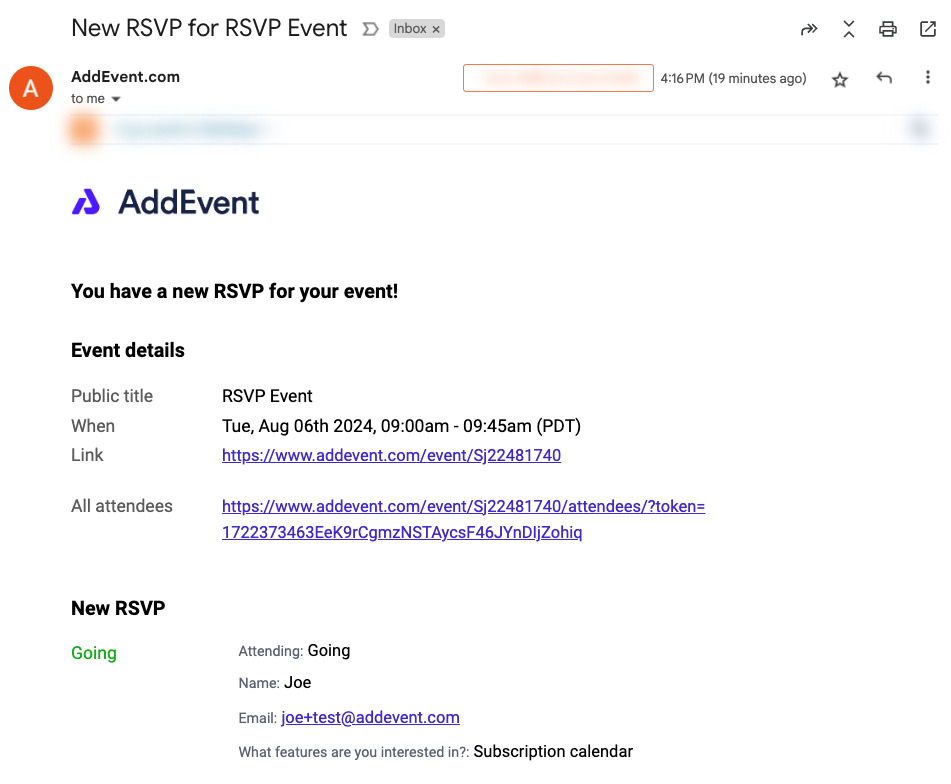
-
Summarize all new RSVP's for the day: Select this option to receive a daily summary email listing all new RSVPs received that day.
-
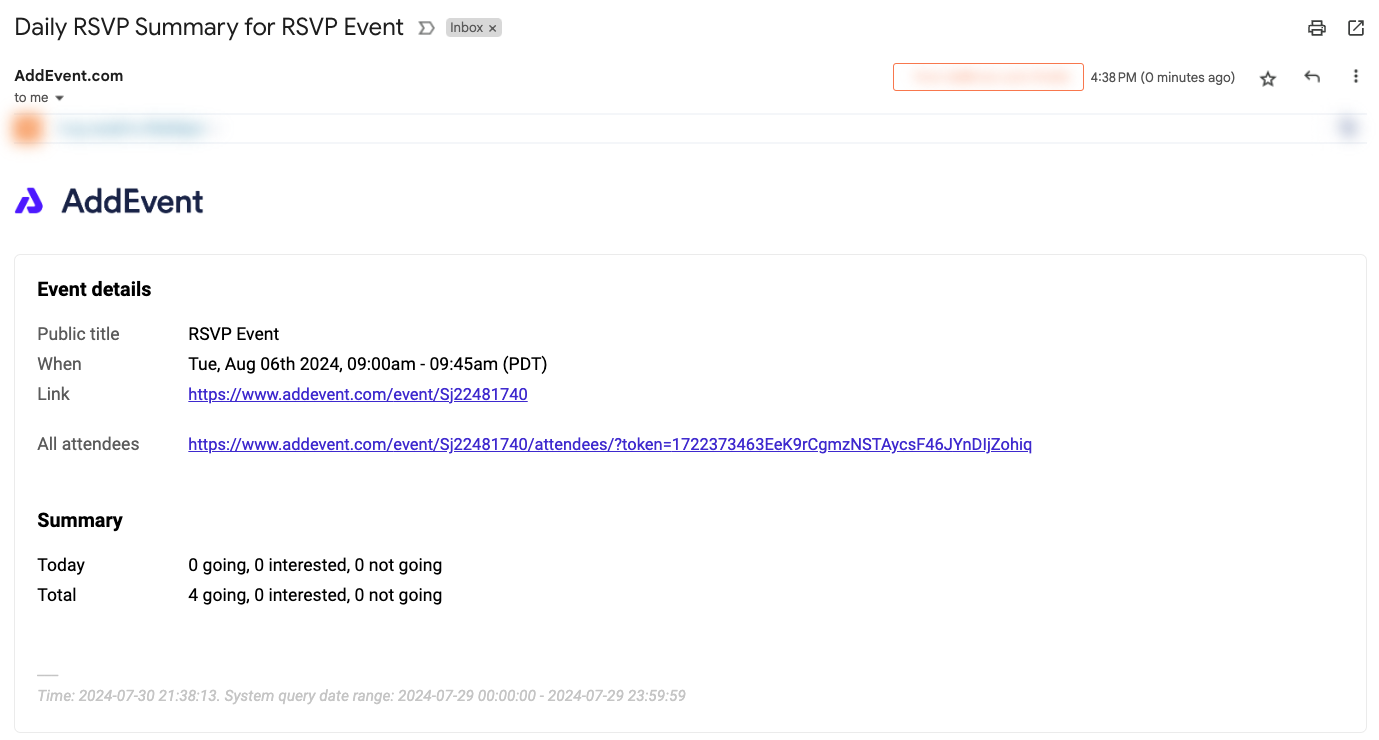
Adding Email Recipients for Notifications
If you select Each time a new user RSVP's to an event or Summarize all new RSVP's for the day notifications, you’ll need to enter at least one email address in the Send notification to section to receive these emails. You can enter multiple email addresses, separating them with commas.
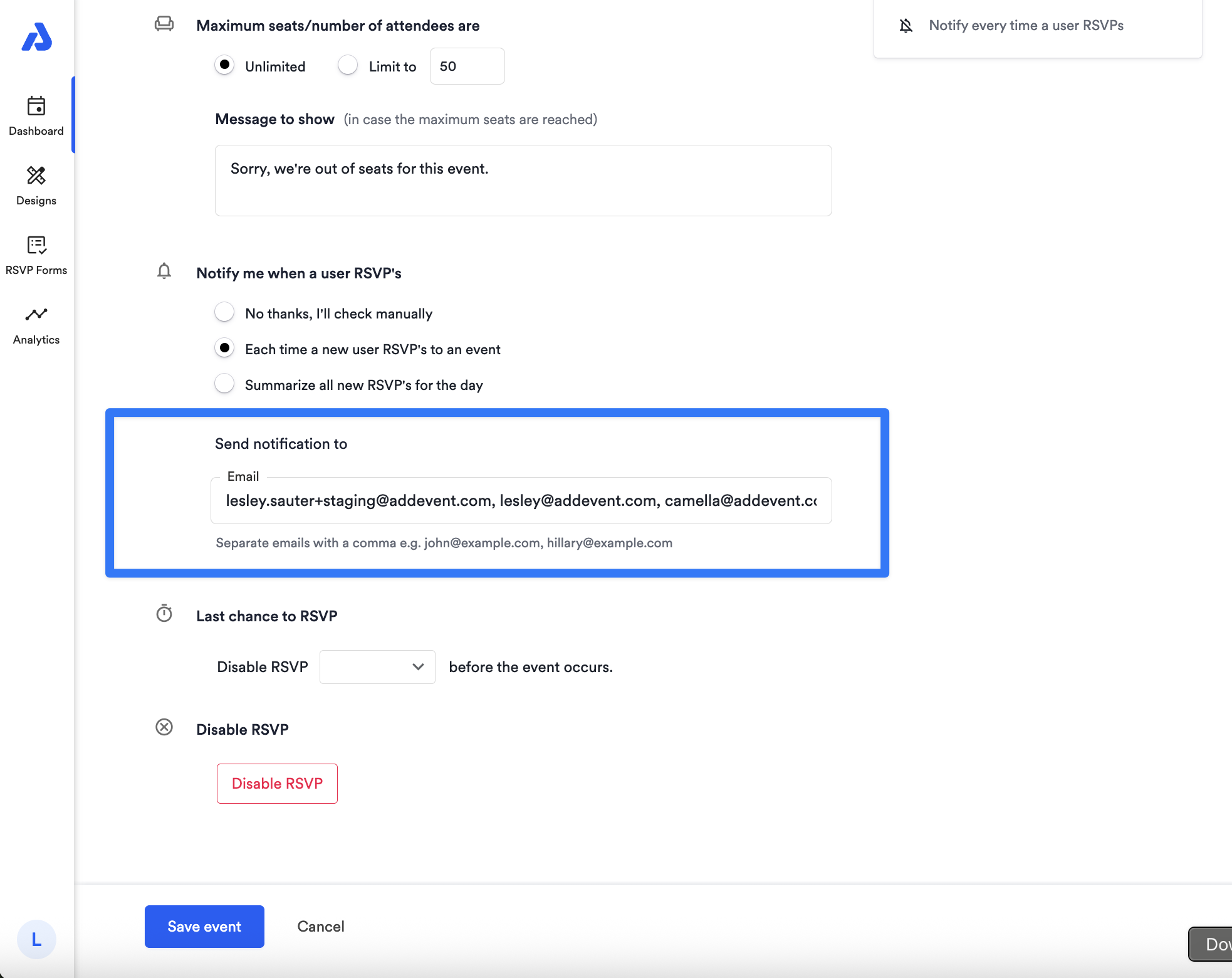
Updated 4 months ago
