Set a Default Time Zone for a Calendar
You can assign a default timezone to your calendar so that every event created within it automatically uses this timezone. This setting helps keep events consistent for viewers in specific locations, but you can still adjust the timezone for individual events as needed.
How to Set a Default Time Zone in an Existing Calendar
There are two different ways to set a default time zone for a calendar:
- The first way to set a default time zone is when you are creating the calendar. This is done by clicking the Create button on the upper right part of the Dashboard and selecting Calendar, then you go through the calendar settings.
- The second way to set a default time zone is to click into an existing calendar and click the three dots, then click edit and update the calendar settings.
Once you are on the settings page for a calendar, follow the steps below:
- On the calendar details edit page, locate the Time zone dropdown menu. Click on the dropdown and select your desired time zone from the list.
- After selecting the time zone, confirm your choice by clicking Save.
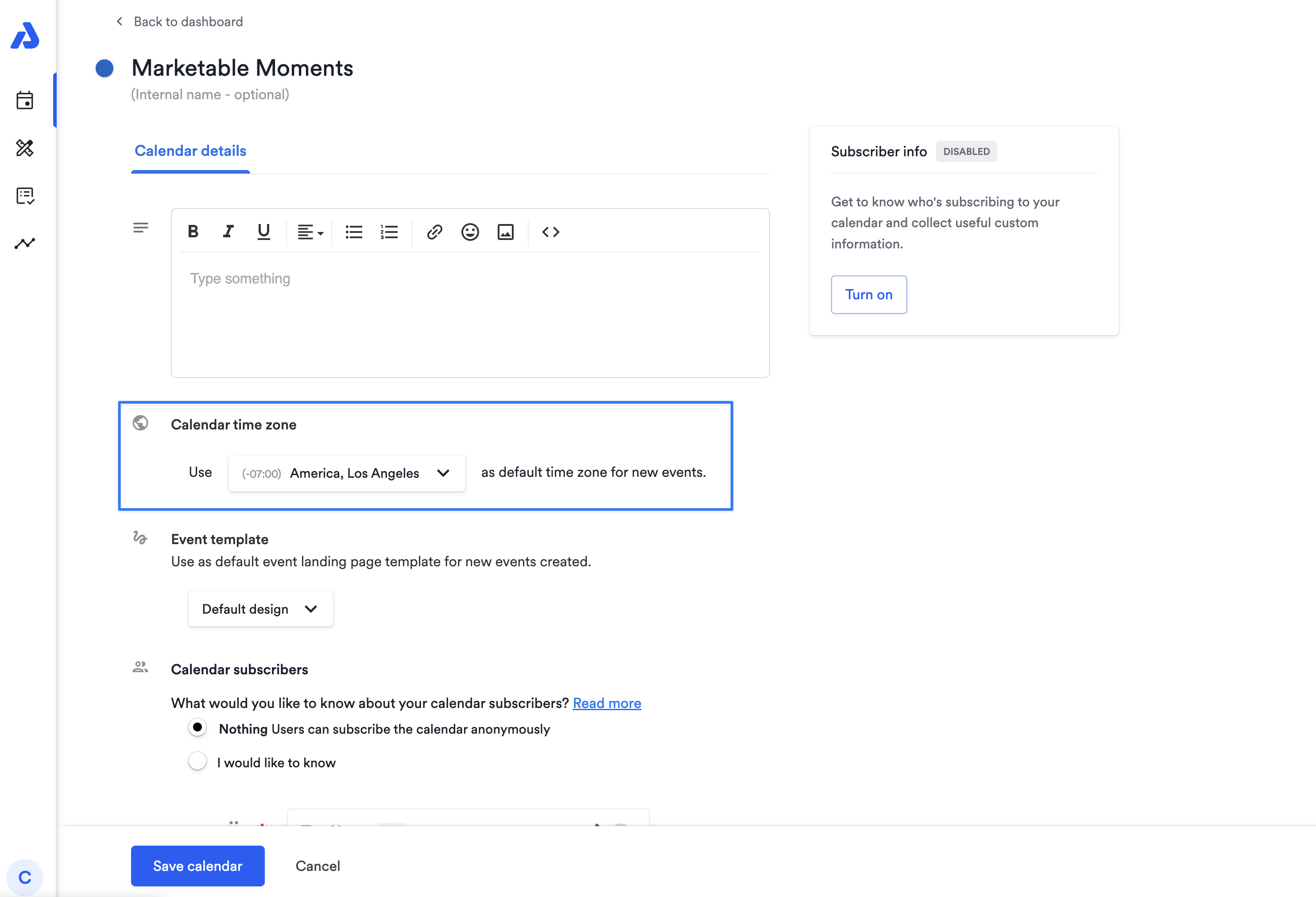
This will apply the selected time zone as the default for any new events created in this calendar, though individual events can still have a different time zone assigned.
Updated 2 months ago
