Export a List of Calendar Subscribers
This help doc explains how to view and also download the list of calendar subscribers as a CSV file so you can share this information with your team.
Download List of Calendar Subscribers
To download the list of calendar subscribers, follow these steps:
- Navigate to the Calendar details page by clicking the calendar of the subscribers list you want to download.
- On the Calendar details page, you will find the Subscribers section on the right-hand side of the page. Click See more to view the list of subscribers.
- Click the Download button, and a CSV file including the calendar's subscribers and subscriber details will be downloaded.
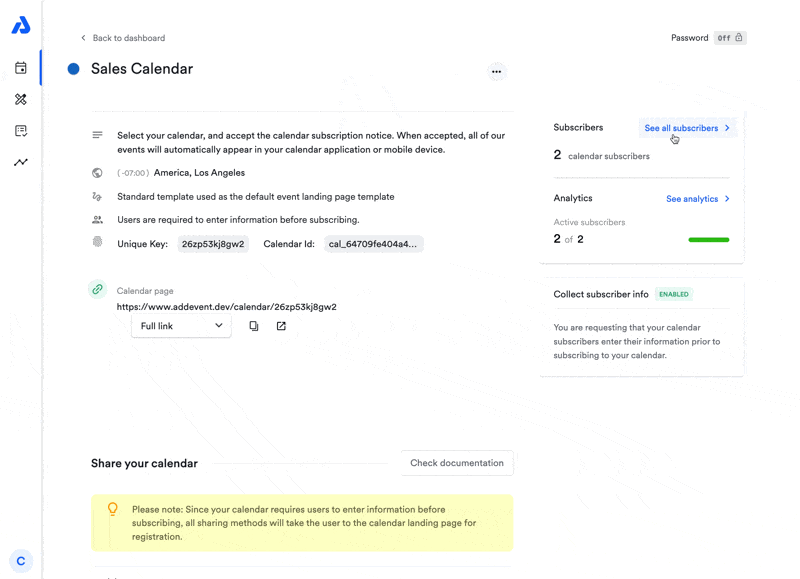
Updated 4 months ago
