Create an RSVP Event
This help doc explains how to create an RSVP event in the AddEvent Dashboard. Creating RSVP events allows you to share events with your users, get those events onto their calendars, collect registrations, send reminder emails, and more. Click here to learn more about RSVP functionality. Events live within your calendar(s).
Creating an RSVP event
There are two different ways to create a new event in the Dashboard:
- The first way to create an event is to click the Create button on the upper right part of the Dashboard and select Event.
- The second way to create an event is to click on the day in the calendar that the event will occur and select More options.
Once you've completed either of the options above, you'll immediately be taken to the event create page (see image below).
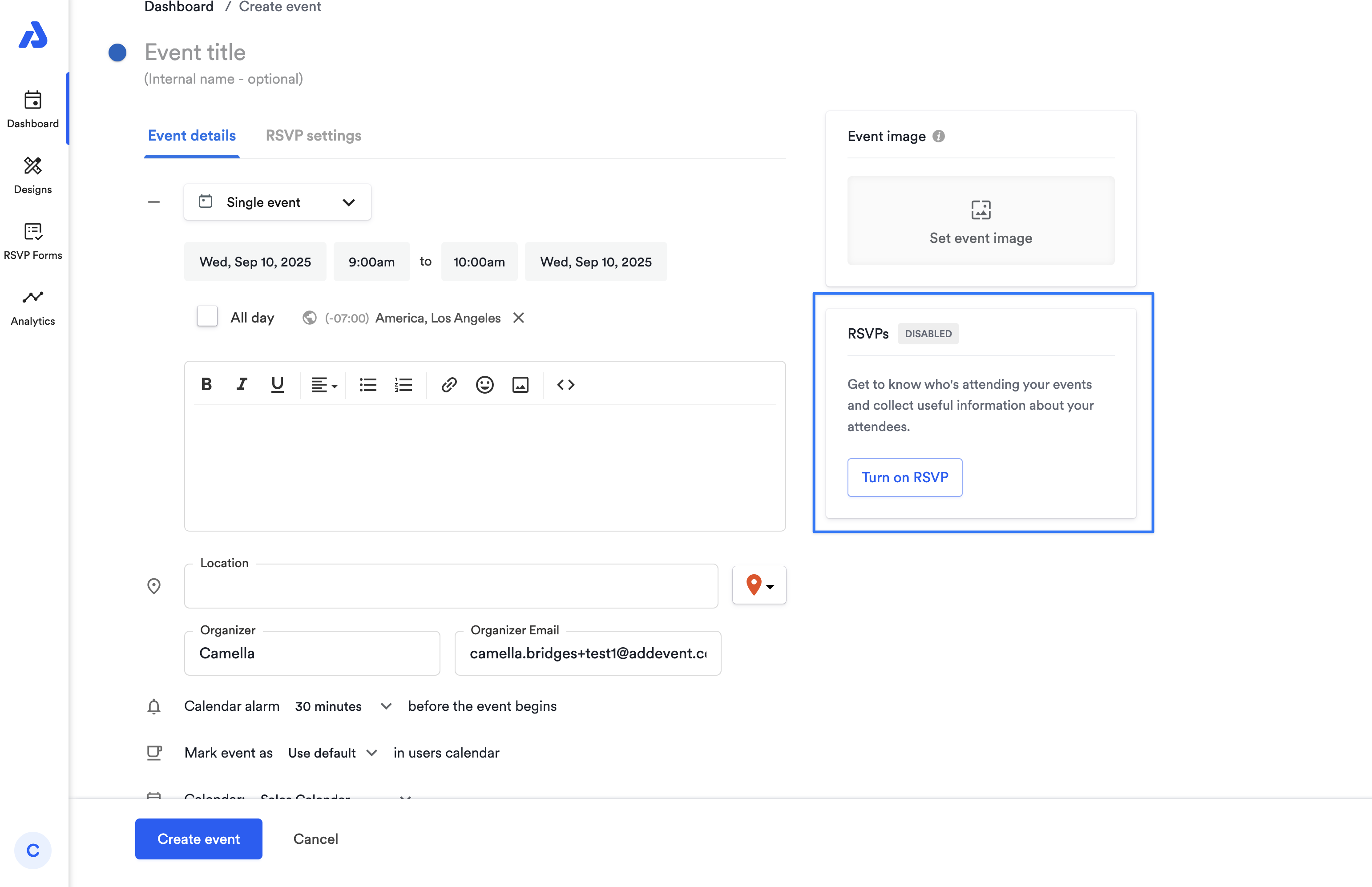
From here, you can enable RSVP functionality by clicking the Turn on RSVP button in the RSVP box on the right side of the event creation screen. You can then select which RSVP form you want to use for the event, as well as change the basic RSVP settings:
- Setting a seat limit for the event and customizing the message shown to users when all the seats are full.
- Choose how you want to be notified of new RSVPs to the event.
- Manually cut off further RSVPs.
- Set a timer to disable RSVP's a certain amount of time before the event begins.
Once you are finished editing your RSVP settings, click Save Event.
Watch this Tutorial!
Updated 4 months ago
