Update RSVP Email Sender Name and Email Address
This help doc explains how you can change the "from" email address for RSVP events. The "From" email can be changed, but it's an advanced process. In order to make your email address a "sending" email address, it needs to be verified. Otherwise, all emails will end directly in the "SPAM" folder. AddEvent has partnered with Mandrill by MailChimp to send out emails. Follow the steps below.
Locate RSVP Email Sender Setting
-
Click the Profile icon on the bottom lefthand corner of the dashboard, then click settings in the pop-up menu.
-
Click the Settings tab at the top of the page.
-
Scroll down to the sender name and email address card, and click the pencil icon
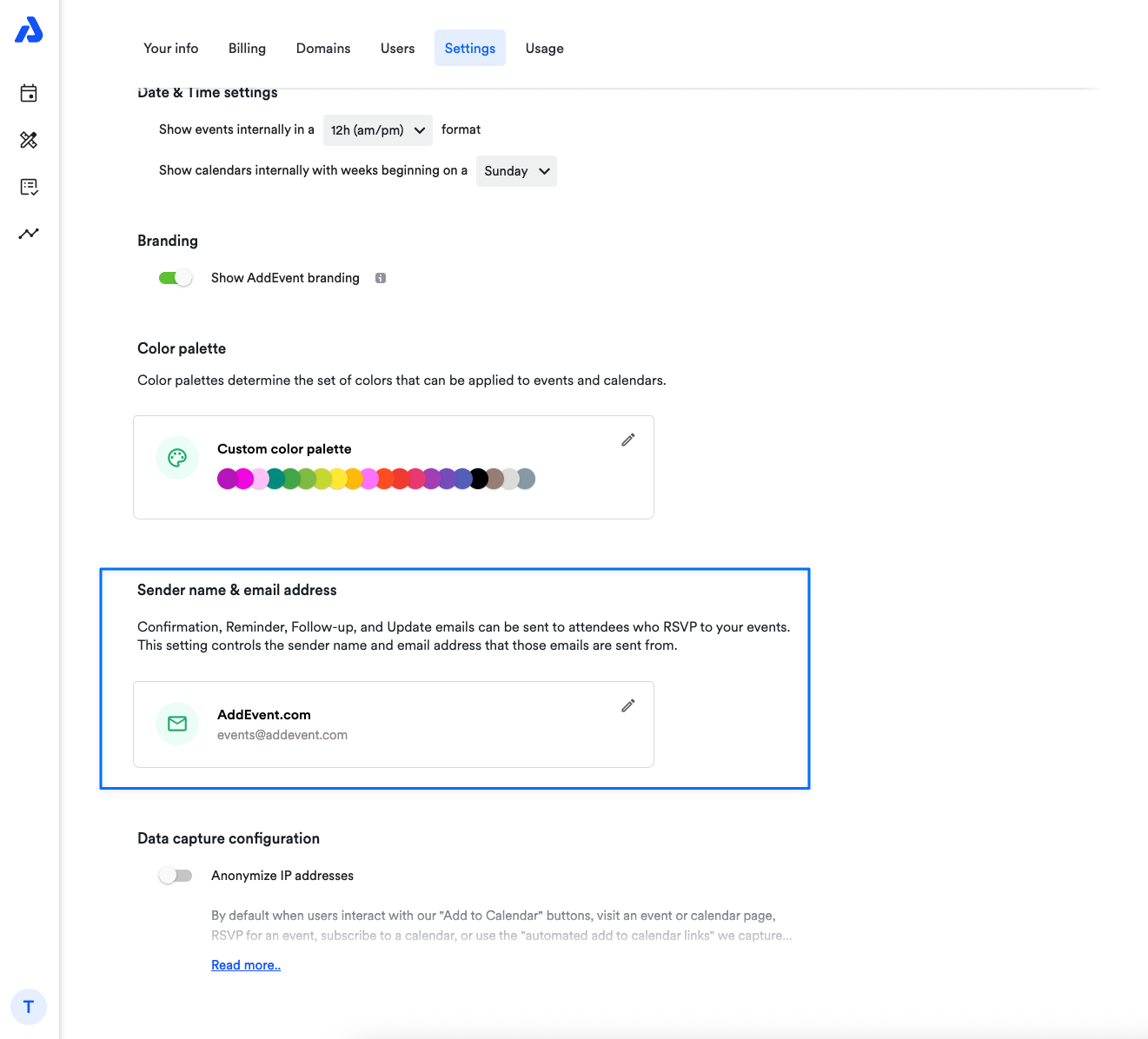
Changing the "From" name
When users RSVP for an event, a confirmation email is sent and reminders are sent out prior to the event taking place by the AddEvent system. The "From" name can easily be changed below.
- Type the desired "From" name.
- Click Save.
Changing the "From" email
In order to change the Sender email address, you need to go through a quick self-serve verification process. You need to add a few records to your domain's DNS records. To change the Sender email address, we need to verify that you are using a valid From email address hosted at a domain you can access. This helps keep your event notifications out of spam folders and protects your reputation by ensuring others can't use your domain without permission. You only need to verify a domain once.
You can't use free email providers like Gmail, Yahoo or AOL. You need to own the domain.
-
Click the Setup Domain button
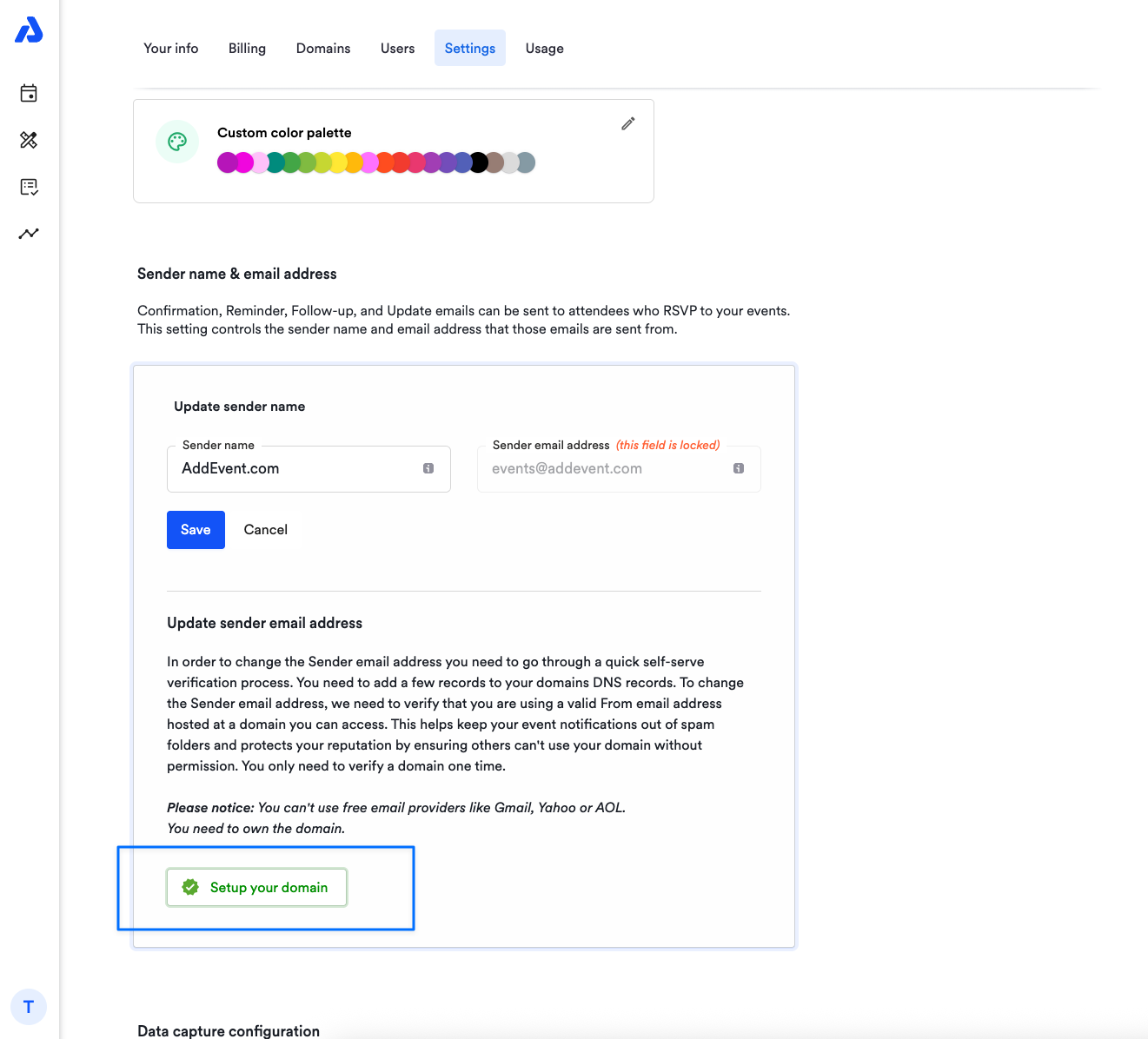
-
Enter the email address you wish to use as the "From" email and click the Continue button.
-
Configure your DNS by creating a TXT record in your domain's DNS with the name and value provided.
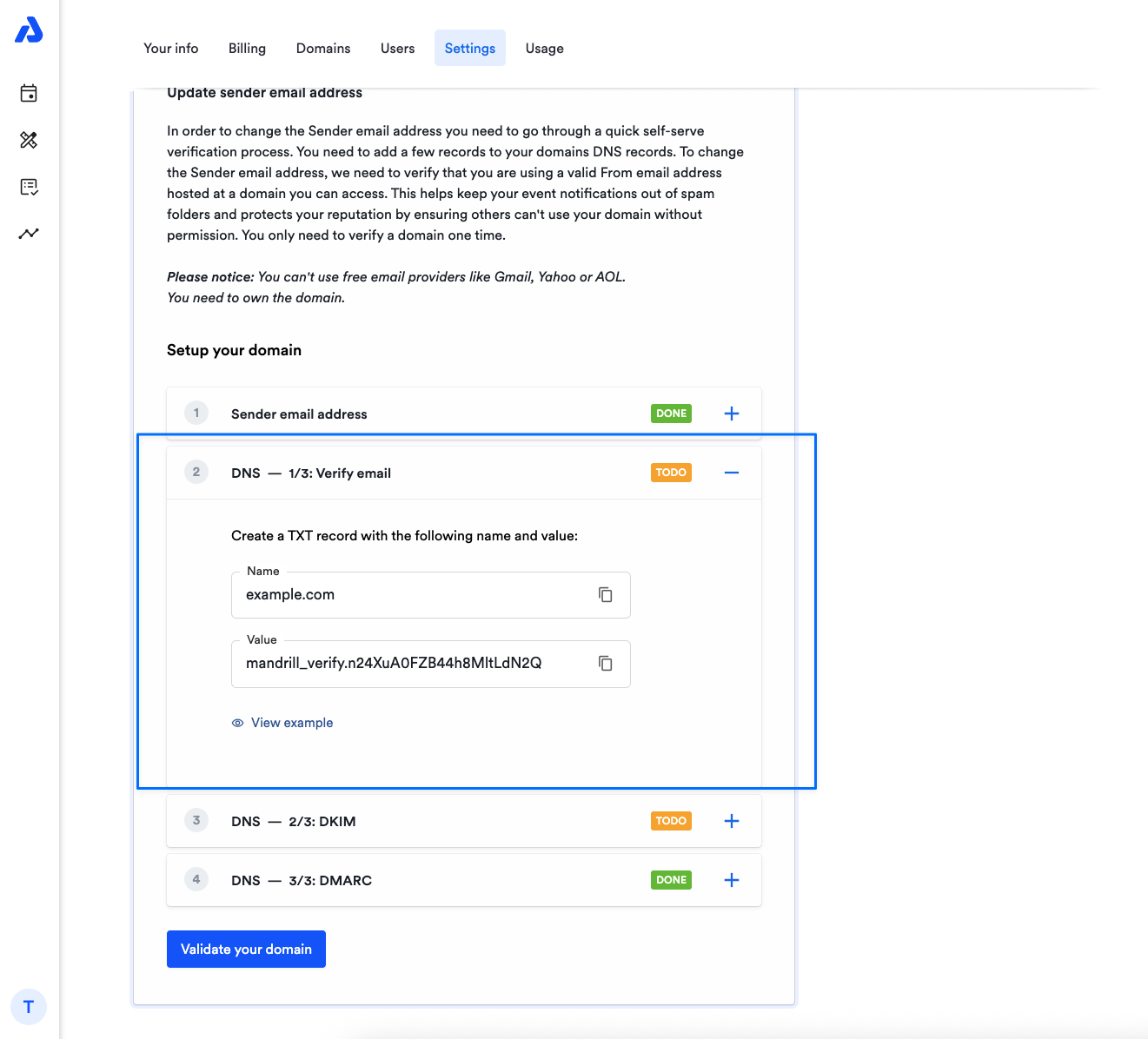
- Take a look at your provider’s documentation or support for specific information on adding TXT records to your domain.
-
Enable DKIM by creating two
CNAMErecords in your domain with the names and values provided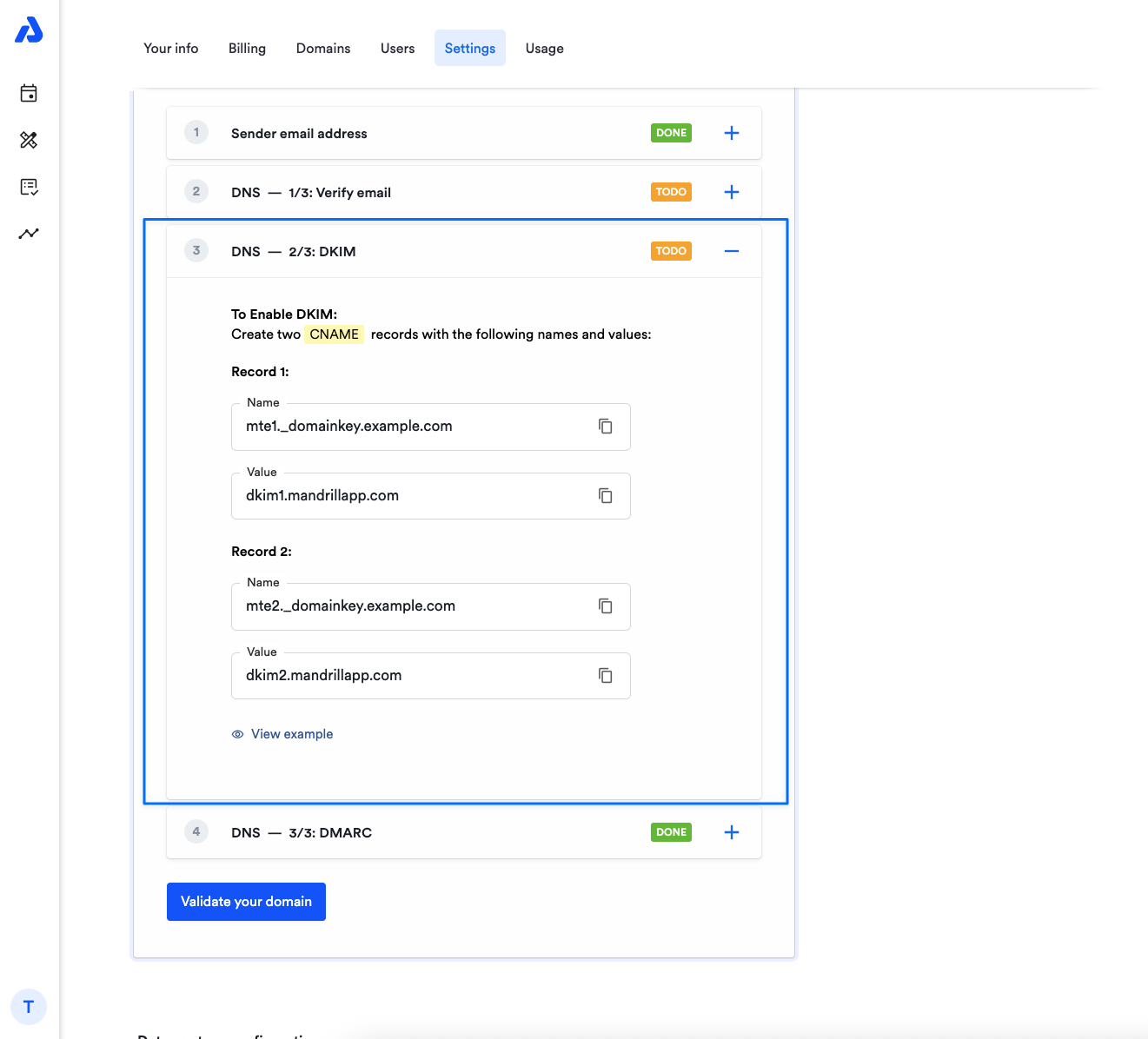
-
Enable DMARC by creating a TXT record with the name and value provided
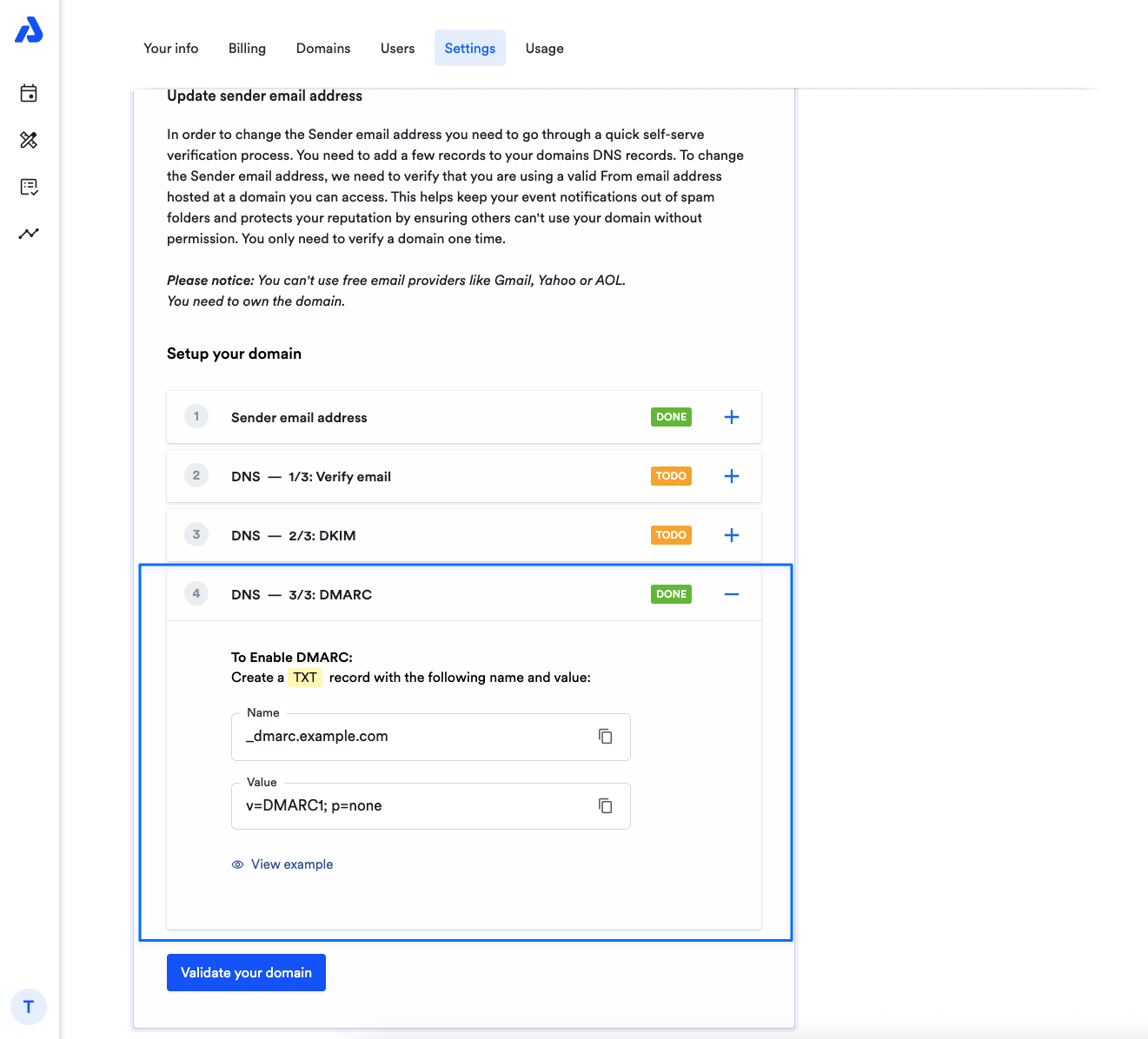
-
Click the Validate Domain button
If everything has been configured correctly, the TODO icons on each section will switch to DONE. If any component is misconfigured, the icon will not switch, and we will let you know via an error message that something is not set up properly.
Updated 4 months ago
