Update an RSVP Attendee’s Response
This help doc explains how to update an attendee’s RSVP response, either by the event organizer or by the attendee themselves. Follow the steps below to ensure the RSVP details are correctly updated.
Update RSVP Response as the Event Organizer
As the organizer, you can update RSVP responses for your attendees directly from your AddEvent account. To do this, follow the steps below.
-
Navigate to your RSVP Event Page.
-
Click the See all RSVPs link.
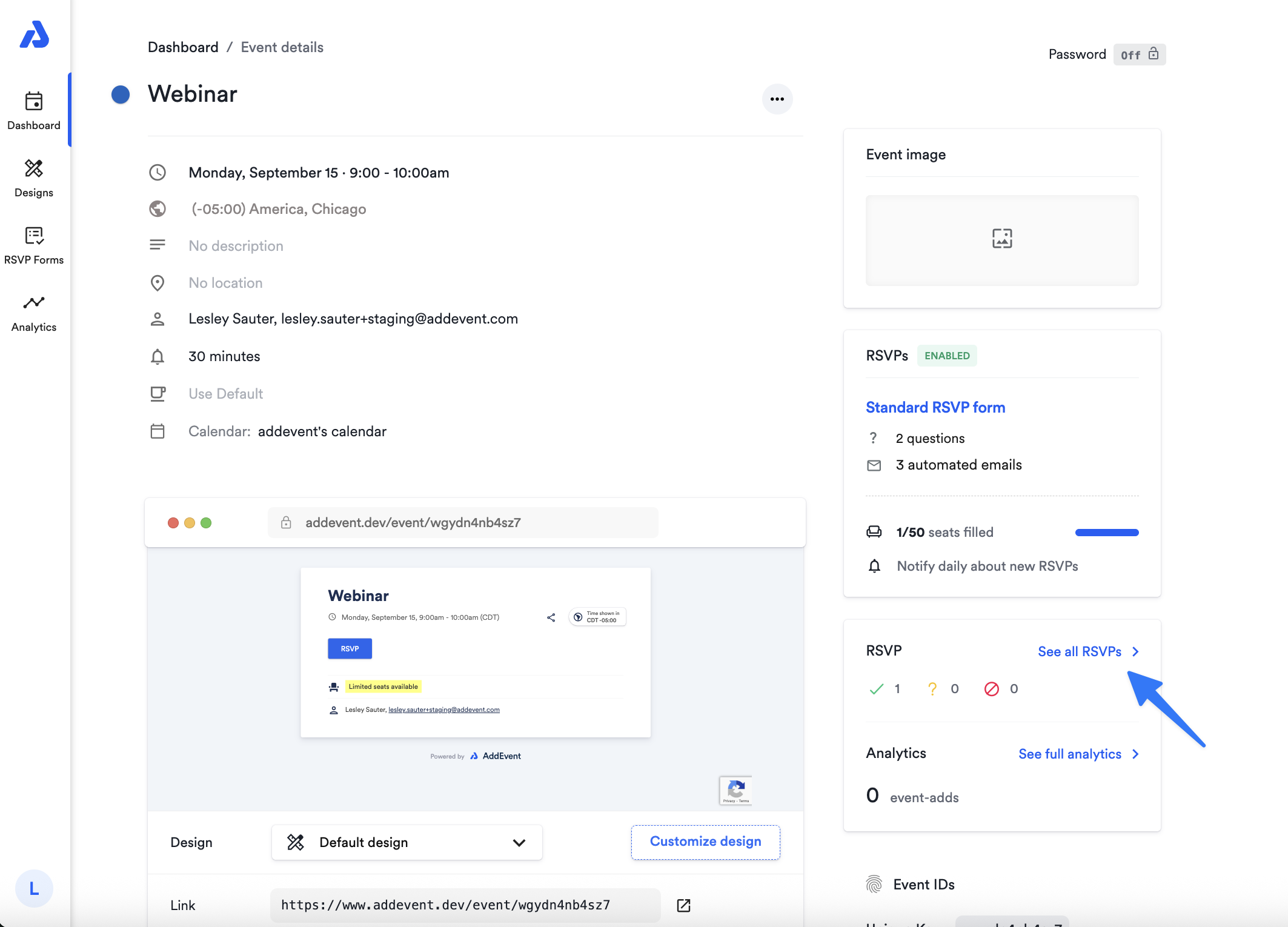
-
From the attendee list, click directly on the attendee’s name you wish to edit.
-
A pop-up window with the attendee's details will appear. You can update any of the following information as needed:
-
Email
-
Additional Info: Update Custom RSVP questions such as, "What features are you interested in?" (These additional info options are available if you have set up a Custom RSVP form. Learn more about setting up custom forms here.
-
Attendance Status: Update to either "Going", "Interested", or "Can't go".
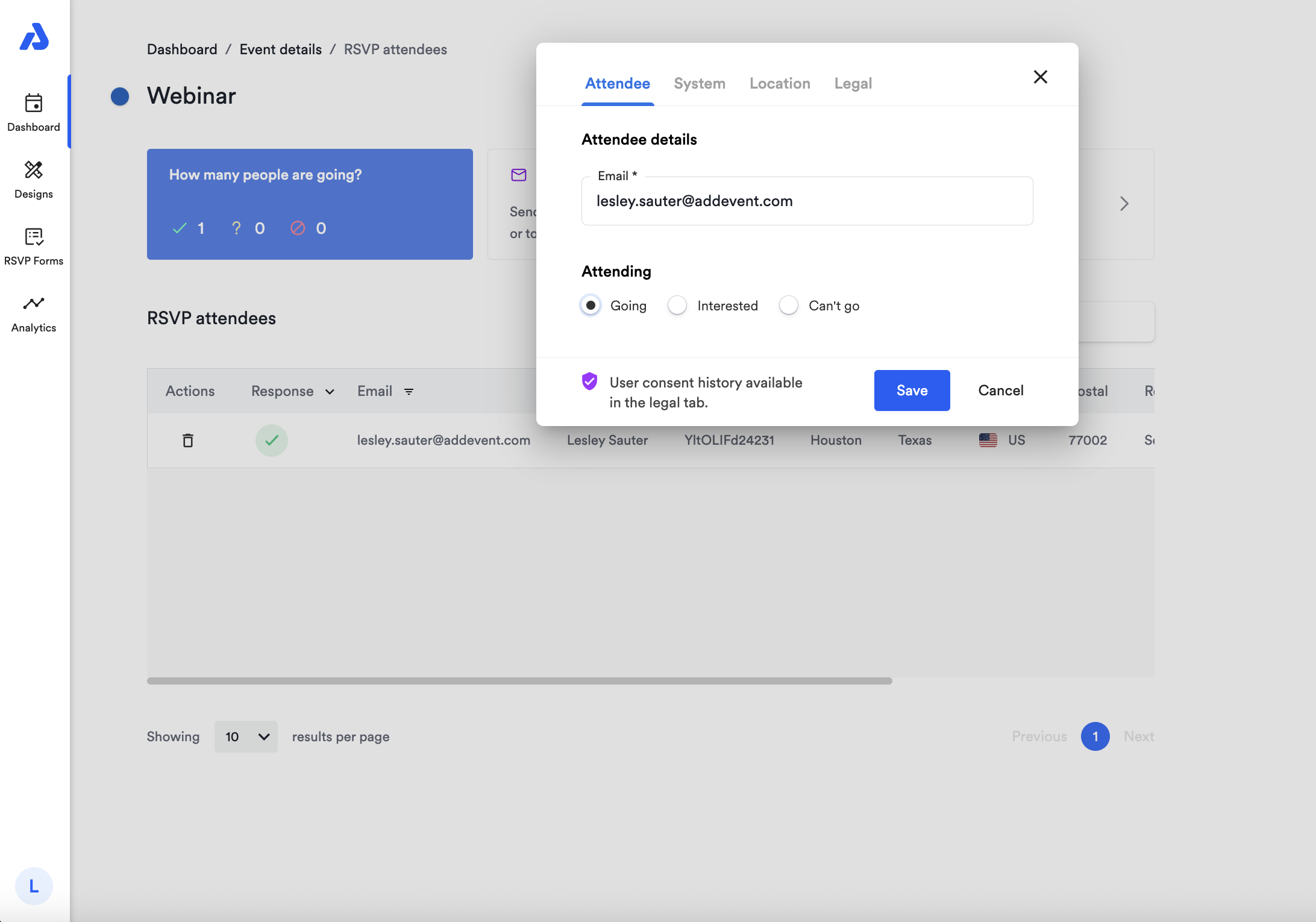
-
How Can Attendees Update Their Own RSVP Response?
Attendees can update their RSVP details on their own by following these steps:
-
Refer back to the confirmation or reminder emails:
- Using Email Links: Attendees can click on the RSVP event links in their confirmation or reminder emails. This option is available as long as confirmation and reminder emails are enabled (default setting) and event links have not been removed from the emails. Clicking the event landing page link will take the attendee back to the RSVP event landing page to re-enter their registration response - which updates the response in AddEvent.
-
Return to the original method they received the event: Attendees can go back to the event’s landing page and re-register with the updated information.
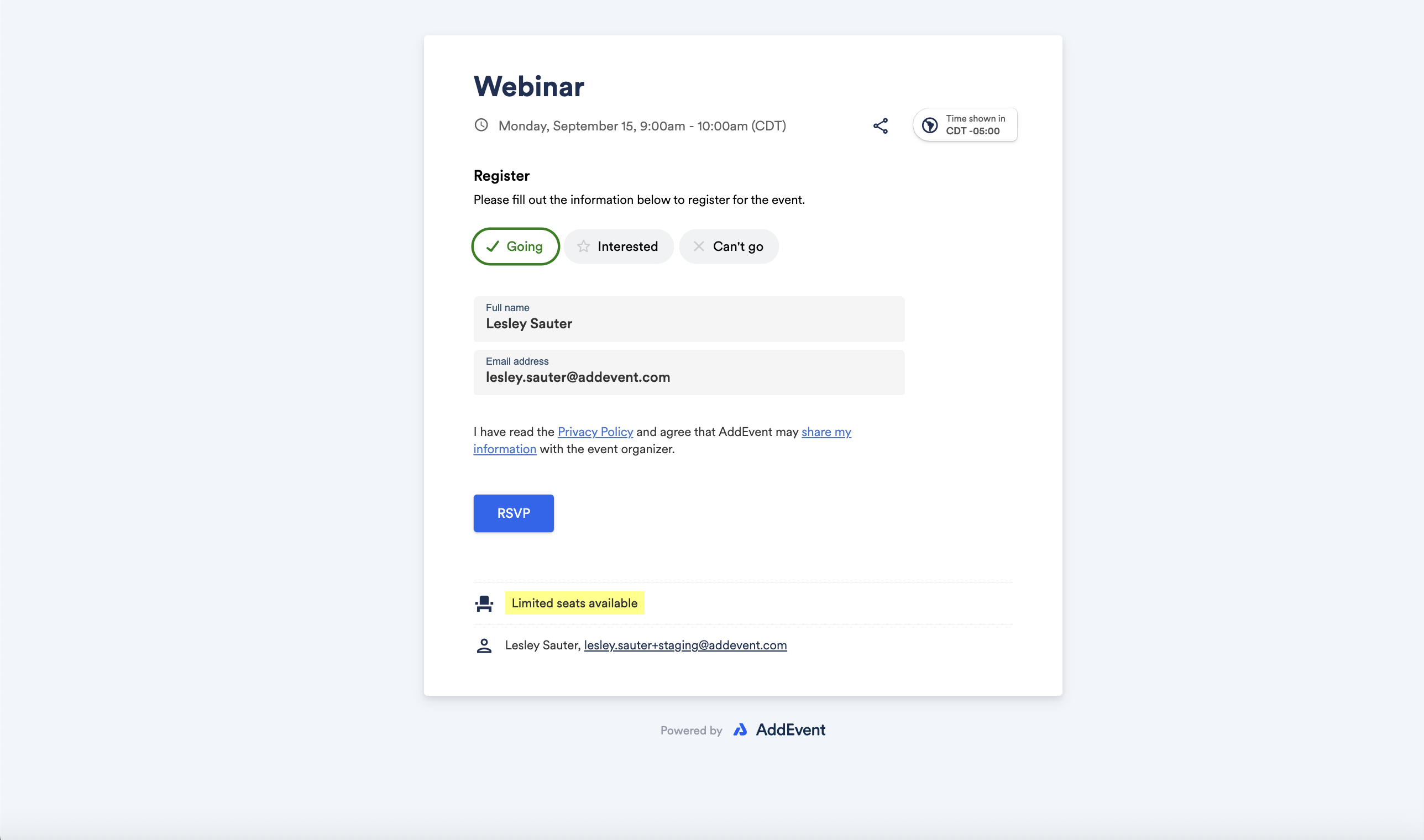
These steps allow organizers and attendees to keep RSVP information accurate and up-to-date.
Updated 3 months ago
