Set a Primary Calendar
This help doc explains how to set one of your calendars as the default calendar in your AddEvent account. By selecting a default calendar, you ensure that you are directed straight to this calendar each time you log in, making it easily accessible for quick updates and efficient management.
How to Select a Default Calendar
From the dashboard:
- Locate the calendar you want to make your default (primary).
- Hover on the calendar name and click the three dots immediately next to it, and select Calendar page.
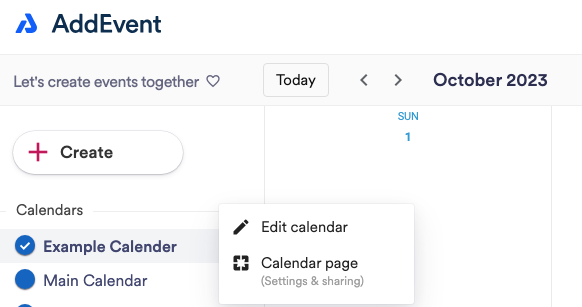
- On the Calendar page, locate the More actions button to the right of the calendar name and click on it..
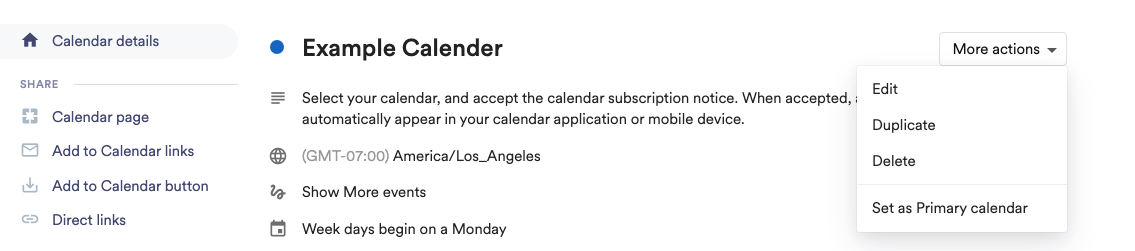
- Select Set as Primary Calendar from the menu. A confirmation pop-up will appear asking you to confirm your selection. Click Yes to finalize.
After completing these steps, your chosen calendar will be set as the primary calendar, so you’ll automatically go to this calendar whenever you log in.
If your account has only one calendar, it will automatically be your default calendar. Adding a new calendar allows you to choose which one to make your primary.
You cannot delete the primary calendar, so if you are trying to delete a calendar, ensure it is not set as the primary calendar.
Updated 3 months ago
