Export and Share RSVP Attendee Data
This help doc explains how to view who has added your event to their calendar and share your RSVP attendee list so your team can easily coordinate and ensure smooth event management. You can share the attendee list as a downloadable file.
Export RSVP Attendee Data
To download the list of attendees who have RSVP’d for an event, follow these steps:
-
Go to the Event details page for the event you’re managing by clicking on the event's title from the dashboard.
-
Click See more on the right of the "RSVP attendees" section.
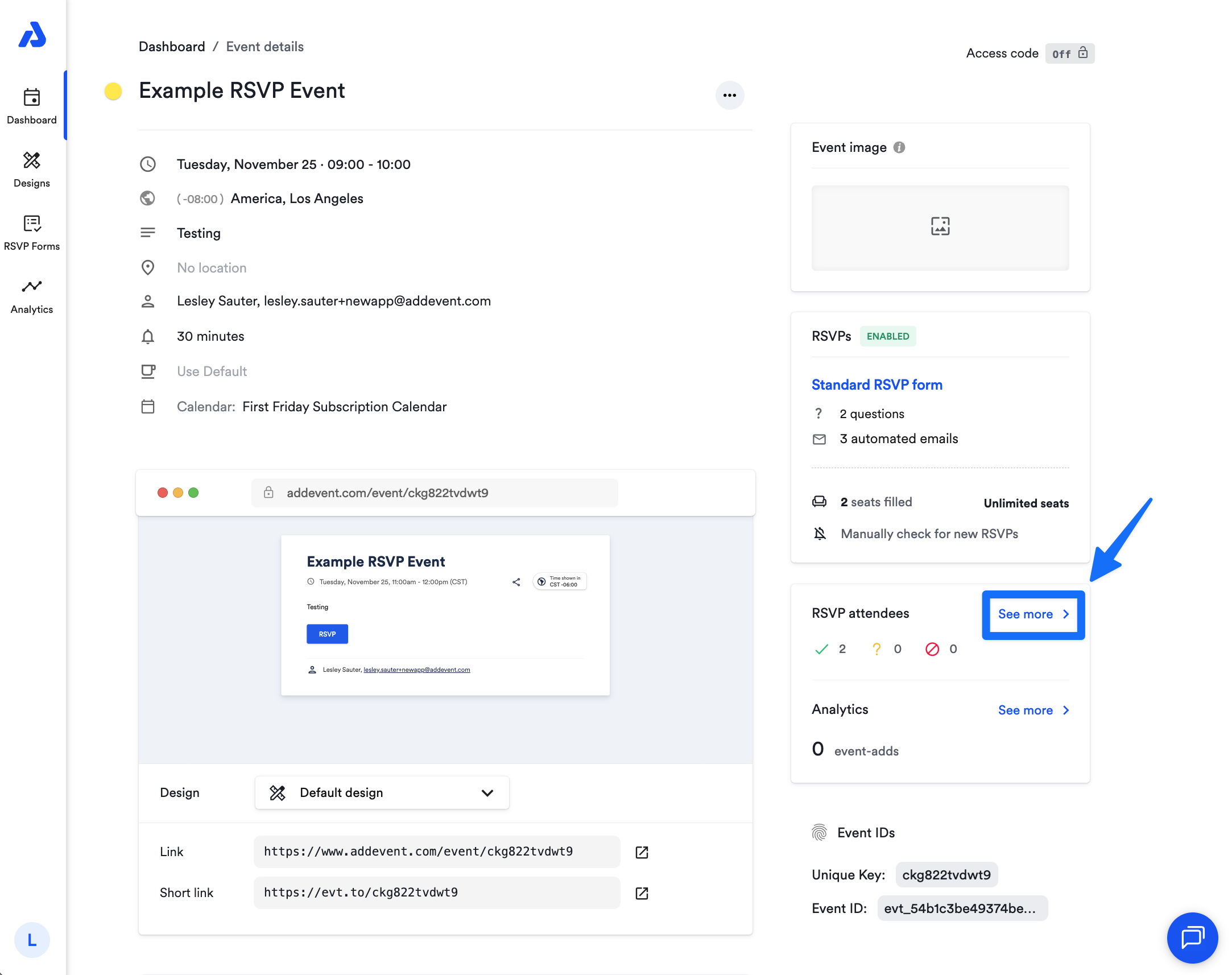
-
Click the Download button.
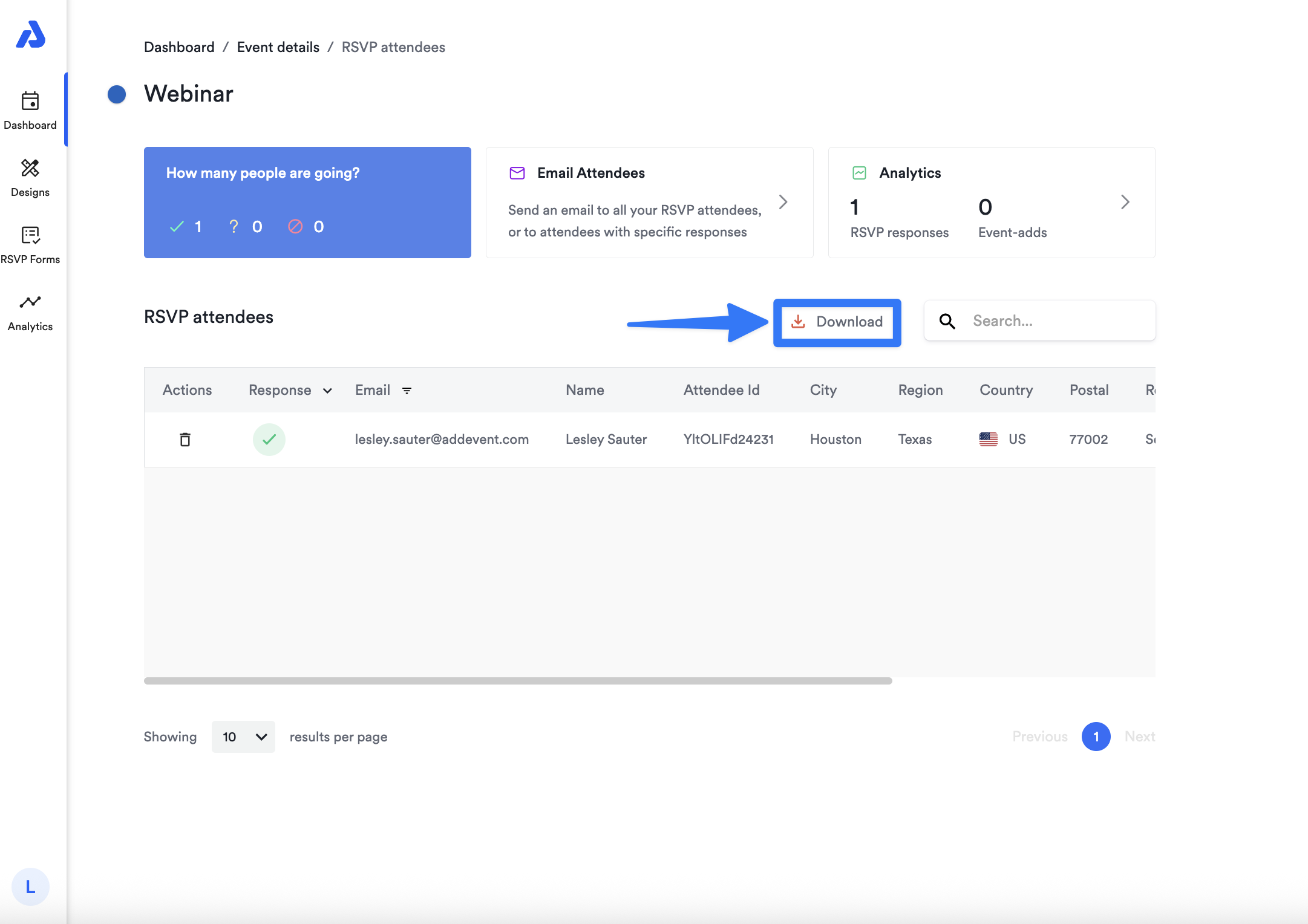
-
The attendee list will be downloaded as a .CSV file, which you can open with spreadsheet applications like Microsoft Excel or Google Sheets for easy viewing and organization.
By following these steps, you’ll have a detailed list of all event attendees, accessible anytime you need it.
External URL Attendee List (Depracated)
This feature has been removed. If you used this external attendee list, please review the alternatives:
- Download the list of RSVP attendee responses
- Set up a Zap to publish the rsvp attendee responses to a Google Sheet/Google Doc
- Invite users to your account so they can see attendee data in the app. Use user permissions for less access
- Add email addresses to the organizer notifications - this supports multiple email addresses
Updated about 2 months ago
