Calendar Landing Page Designs
Overview of design templates for cal landing pages
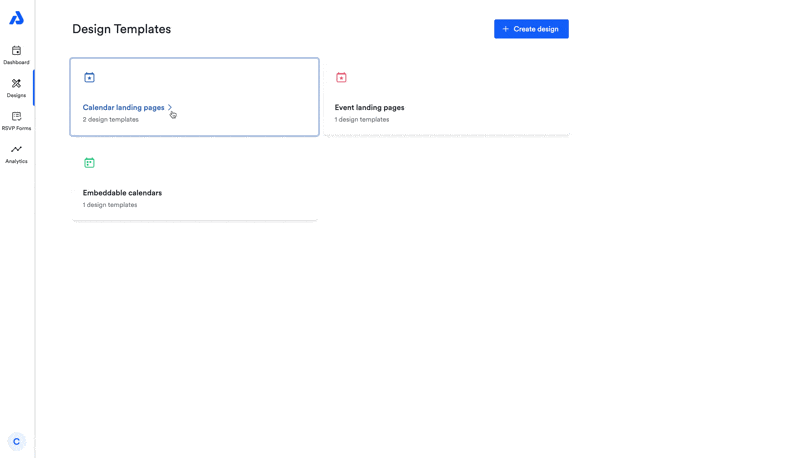
Accessing Your Designs
- From the dashboard, click the Designs tab in the left-hand menu.
- Select the Calendar landing pages card.
- Choose an existing design to edit, or click + Create design to start from scratch. (If creating a new design, you’ll be prompted to name it.)
Each tab in the design editor corresponds to a section of your landing page that you can customize. The live preview updates as you make changes.
You can:
- Preview the design with or without calendar subscriber info collection enabled.
- Switch between Desktop and Mobile previews.
Creating and Applying a Design
- When finished, click Create design or Save design at the bottom of the editor.
- To apply a design, go to the Calendar details page and select it from the dropdown menu under the Calendar landing page sharing method.
Deleting a Design
Deleting a design is permanent. To delete:
- Go to the design templates section.
- Click the three dots next to the design you want to remove.
- Select Delete.
- Type Delete to confirm.
Any calendars using a design template that is deleted will be reverted to use the AddEvent default design.
Best Practices
- Use clear names: Name designs based on purpose (e.g., “Default Calendar,” “Holiday Events”) because design templates can be used for many or one calendar.
- Preview before applying: Check both Desktop and Mobile views before saving and applying the design template.
Updated 3 months ago
