Customize Add to Calendar Buttons and Links for Calendars
This help doc explains how to customize the Add to Calendar buttons and links for calendars. AddEvent provides options to share add to calendar links in emails, newsletters, campaigns, or on your website. You can also add an Add to Calendar button to your calendar landing page or website. Each option includes simple customization features, allowing you to create attractive, branded links or buttons for your audience.
Add to Calendar Links
Add to calendar links are perfect for adding to emails, newsletters, or your website. You can easily customize the look and feel of these links to match your brand.
- From the dashboard, click into the calendar you want to share.
- Click the + sign to expand the Calendar Landing Page section. This will open the style generator. Click
- Create style to open the configuration settings.
- Customize Your Add to Calendar Links:A pop-up will appear where you can make the following changes to your add to calendar links:
- Color: Choose from predefined colors or use the color palette to select a custom color.
- Button Edge Style: Select your preferred corner style: straight, slightly rounded, or fully rounded.
- Text and Icon Options: Choose to display “Icons + Text,” “Text” only, or “Icons” only.
- Size: Choose from several predefined button sizes to fit your design.
- Once you’ve customized the link style to your preferences, click Save configuration to save your custom add to calendar link style.
To add the links to your desired media, click the Copy button. If you need the raw HTML code, click the <> icon in the bottom right corner to copy the HTML from the pop-up.
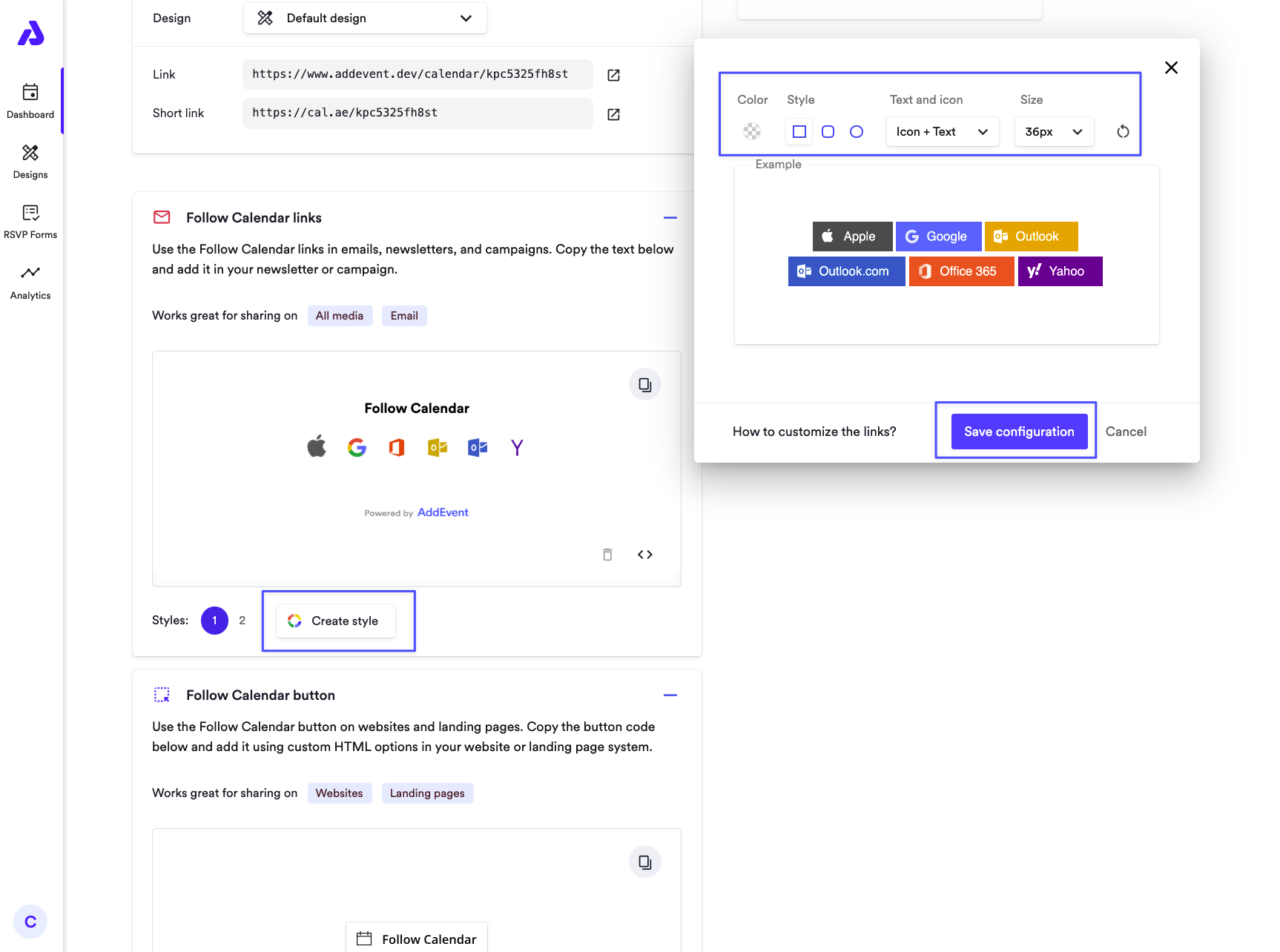
Add to Calendar Button
Add to calendar buttons are best suited for websites or landing pages. You can create branded buttons with customizable color and design options.
- From the dashboard, click into the calendar you want to edit to arrive on the calendar details page.
- Scroll to the Add to Calendar Button section, expand the tile, and click Create style.
- Customize Your Add to Calendar Button**:
- Color: Choose from a range of predefined colors or use the color palette for a custom choice.
- Button Design: Select from various button styles to find the design that best matches your branding.
- When your button matches your desired look, click Save configuration.
To use the button on your website or page, click the Copy button. To view the HTML code snippet, click the <> icon in the bottom right, and select the code in the pop-up that appears.
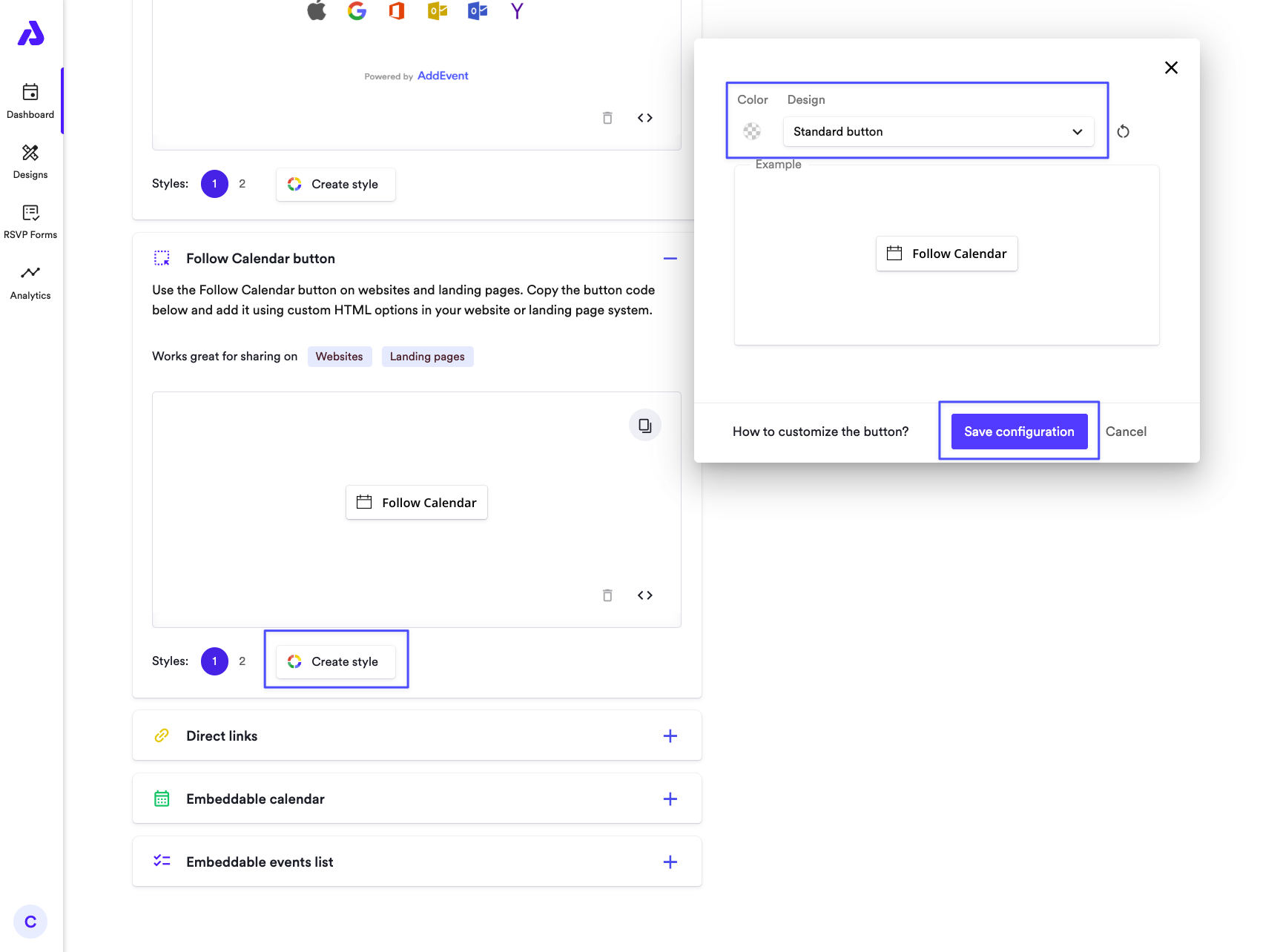
Updated 3 months ago
