Event Landing Page Designs
Overview of the no-code Event Landing Page Designs.
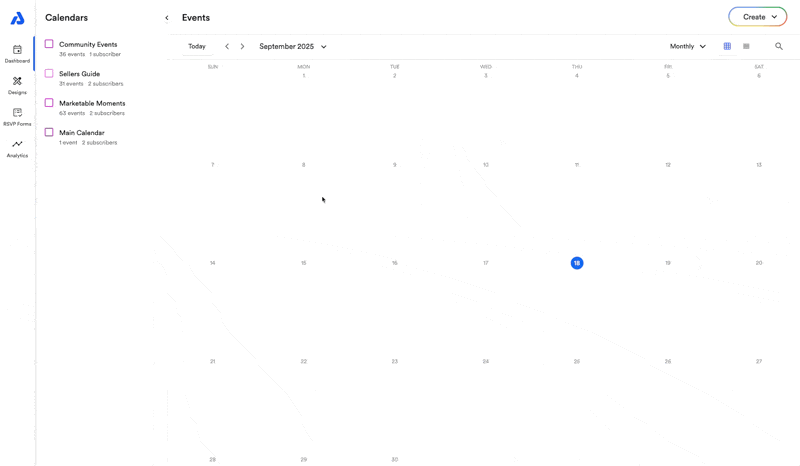
Accessing your Designs
- From the dashboard, click the Designs tab icon on the left hand side (https://dashboard.addevent.com/designs)
- Click the Event landing pages card
- Select and existing design you wish to edit, or click the + Add New button to create a new Design from scratch
Design Name
Here you can give your Design a name.
Tabs
Each tab contains the different options and elements of the page design that you can customize. For more specifics on what each tab contains, select the tab page from the menu to the left of this article.
Preview Area
The preview area allows you to see a live preview of what your event landing page design will look like when applied.
- You can see the design for a normal event, or for an RSVP event
- You can see how the design looks on a Desktop or on a Mobile device
Create and Set Design
When you've finished creating your Design, click the Create Design button on the bottom of the screen.
To set the Design on your event, select the Design from the dropdown menu on the Event details page. To navigate to your event details page, click on the event title from your dashboard, here you will find the details and sharing methods.
Updated about 1 month ago
