Cancel your Subscription
How do I cancel my subscription?
To cancel your paid subscription on AddEvent.com, follow these steps:
-
To cancel your plan, please go to your Account page, then the Billing tab https://dashboard.addevent.com/account/billing.
-
Click Manage subscription and then select Cancel subscription
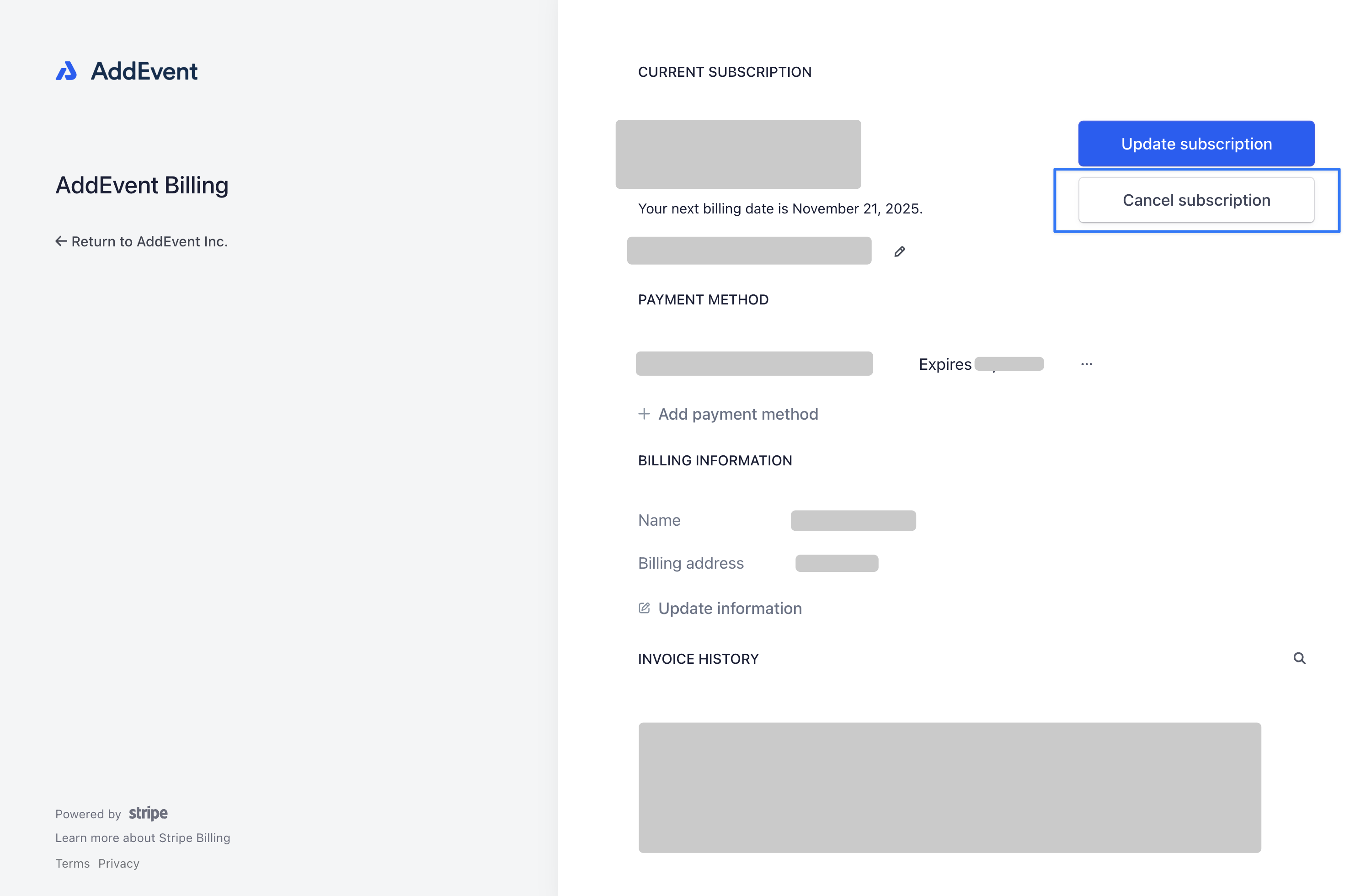
-
Complete all steps on the cancellation page to finalize your cancellation request.
For Enterprise Subscriptions
For Enterprise subscriptions, please reach out to your account manager or contact [email protected] to cancel your subscription.
What happens after canceling my subscription?
- If you cancel during a subscription period (monthly or annually), your account will remain active as a paid account until the current period ends.
- After this period, your account will automatically downgrade to the free Hobby Plan, and no further billing will occur unless you re-upgrade in the future.
Subscription Downgrade - Calendar Subscribers
- All subscribers will still see the event details, including dates, times, and descriptions, as originally added.
- Future updates to these events (e.g., time changes or description edits) will no longer sync with all subscribers - the calendar syncs remain functional for only the first 20 subscribers. Any subscriber outside the Hobby plan limit will no longer have an active connection to the subscription calendar.
Embedded Features
- Embeddable tools (calendars, RSVP forms, events) are not included in the free plan. Therefore, they will not work once your plan is canceled and downgraded.
Updated 2 months ago
