How to Install the Event Calendar App for Webflow
To install the Event Calendar App for Webflow, follow along with the following steps:
Option 1: From the Webflow App Store (recommended)
-
Go to the Webflow App Store and search Event Calendar in the search box
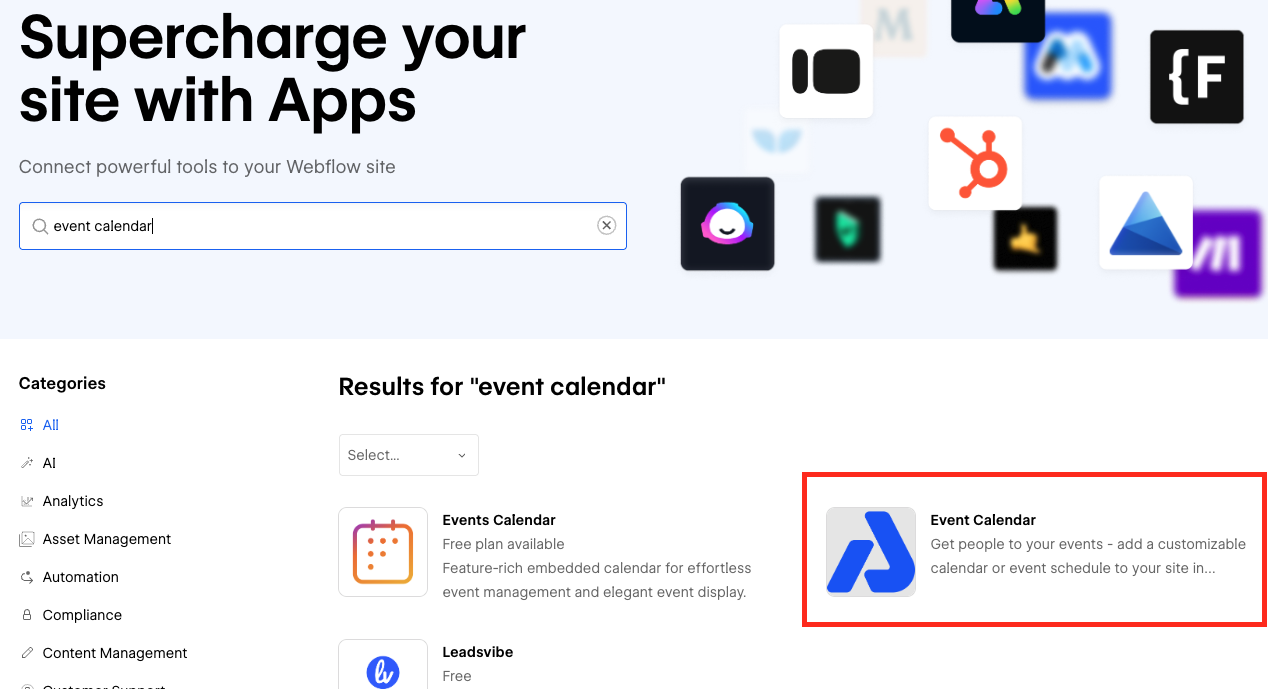
- Click into AddEvent's Event Calendar App
- Click Install Now on the box labeled Event Calendar or click into the Event Calendar App listing and select Install Now from there.
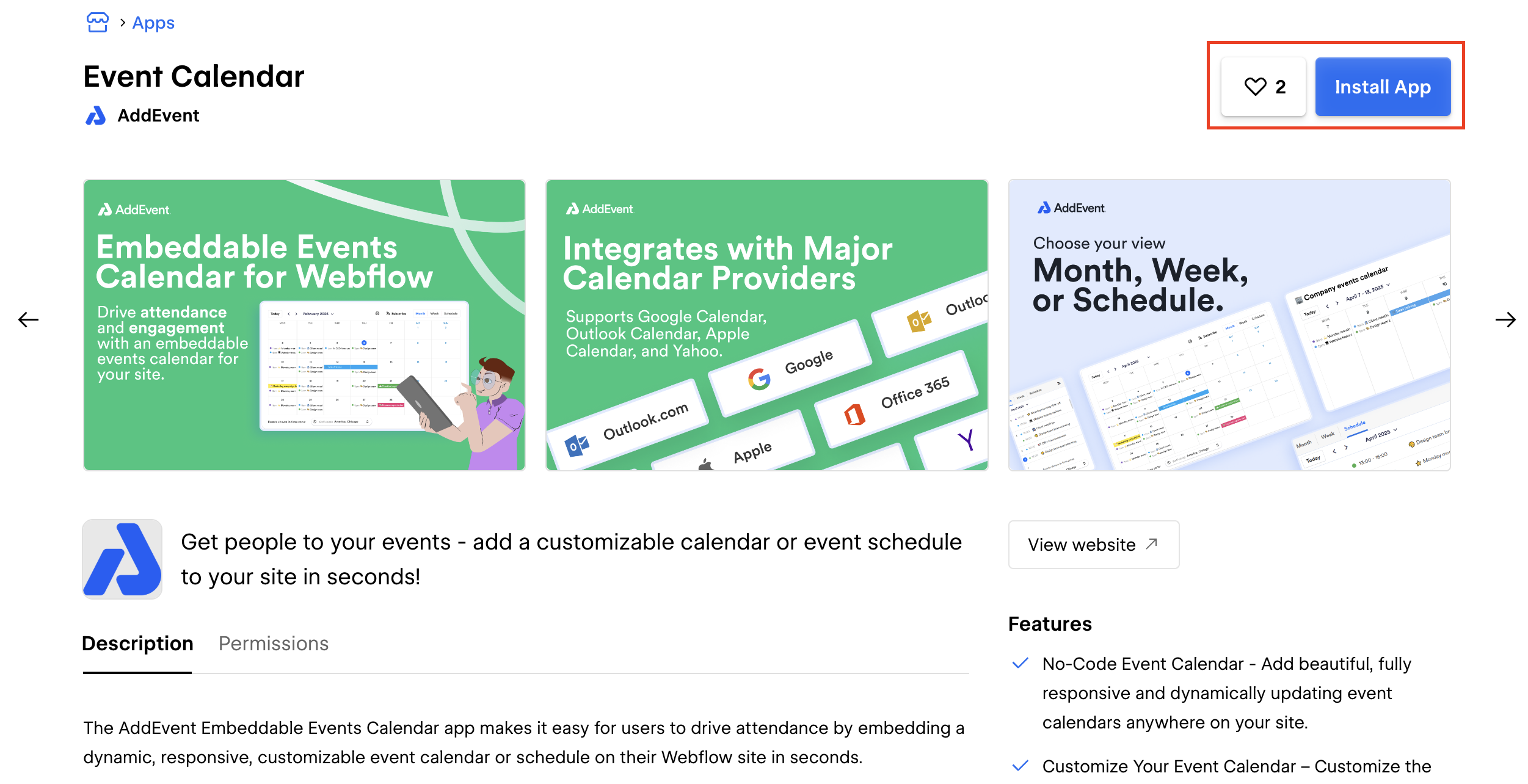
Option 2: From the Webflow App Marketplace
- Open 'Apps' in the lefthand navigation menu
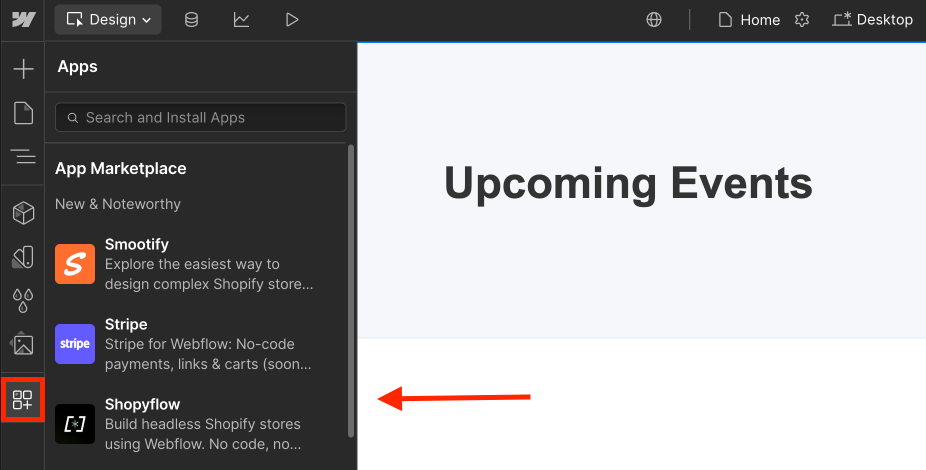
- Search Event Calendar in the search bar.
- Click into the Event Calendar listing with the AddEvent logo and click Install on site
- You can either install the app from the sidebar as shown below, or you can click into the App Listing as shown in the second photo and install from there.
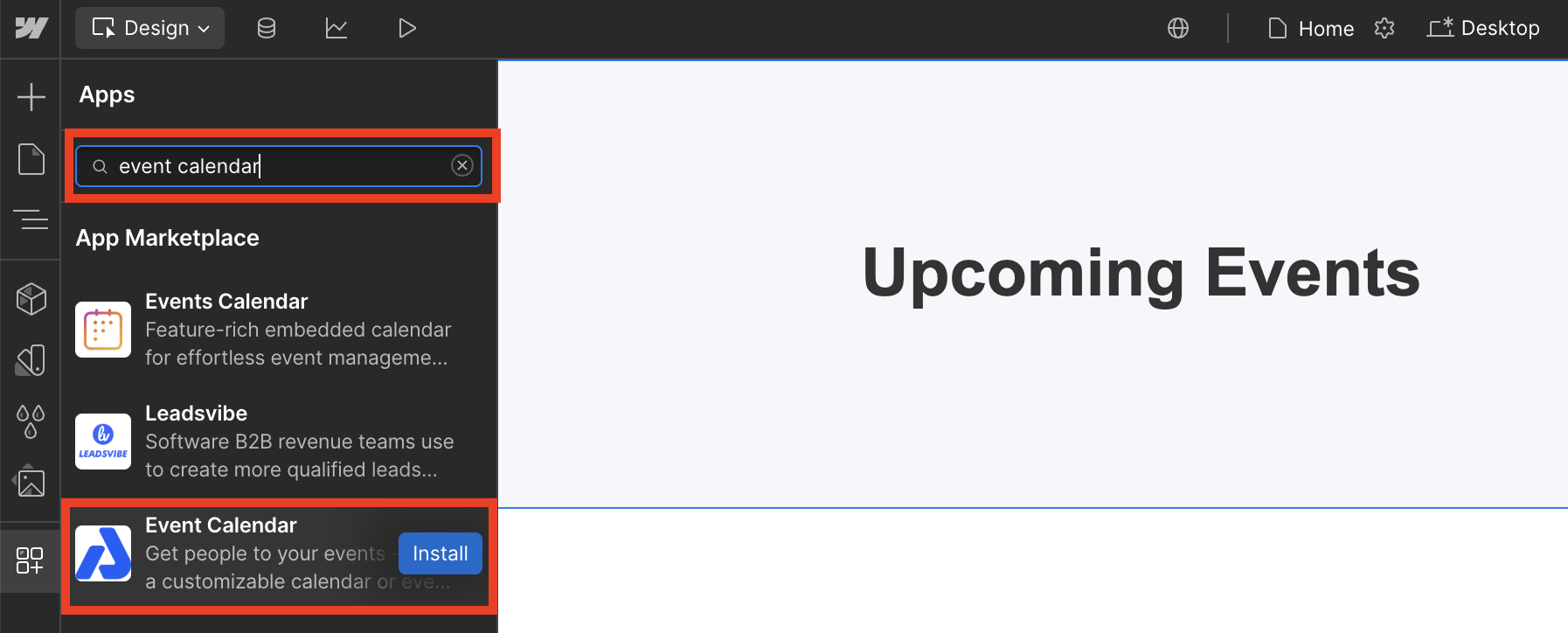
Install from sidebar
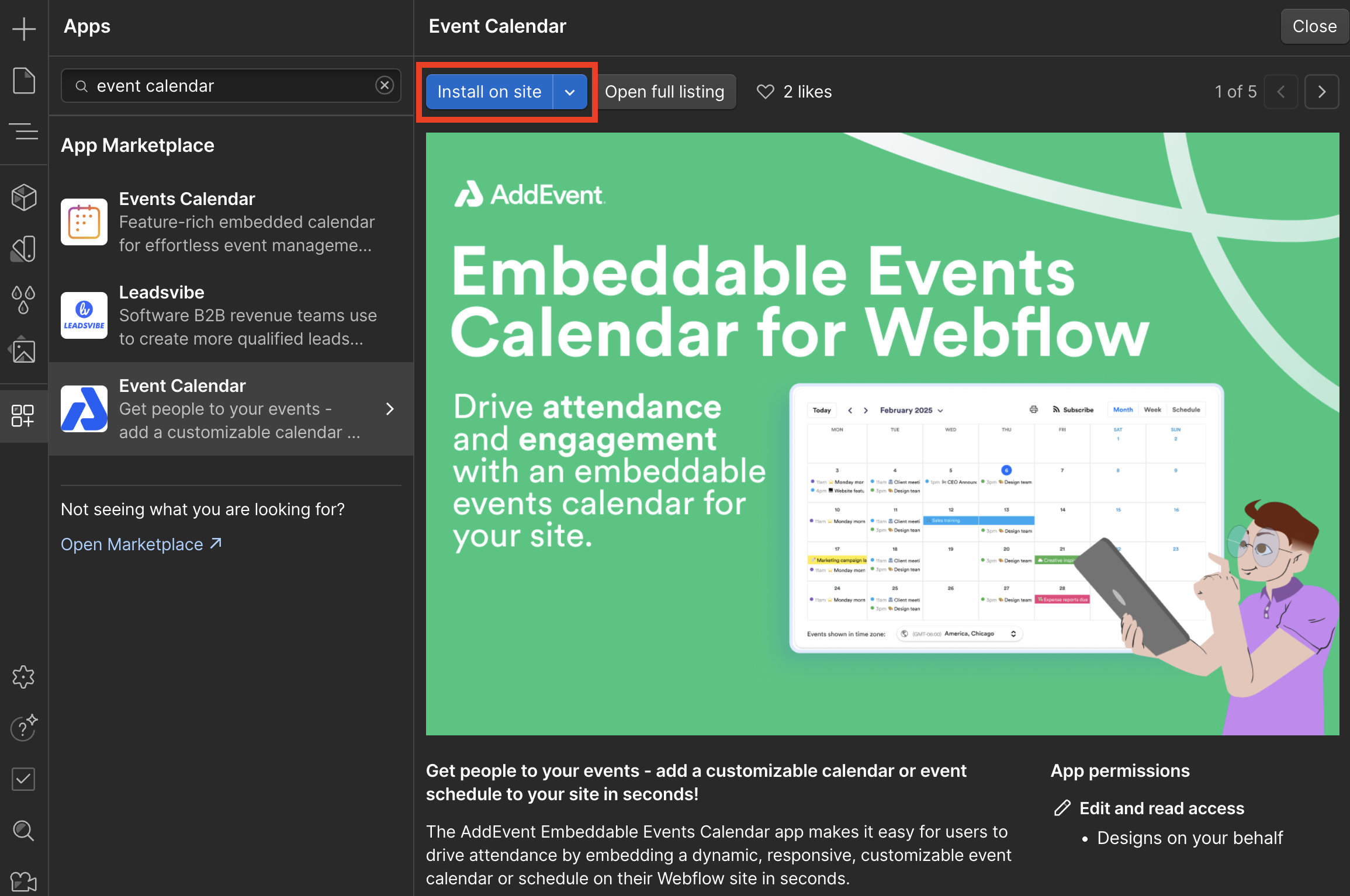
Install from App Listing
- Once you click Install on site the AddEvent Event Calendar App will pop up with an example Calendar ID in the box.
You will need to update this CalendarID for the block to display the calendar you would like.
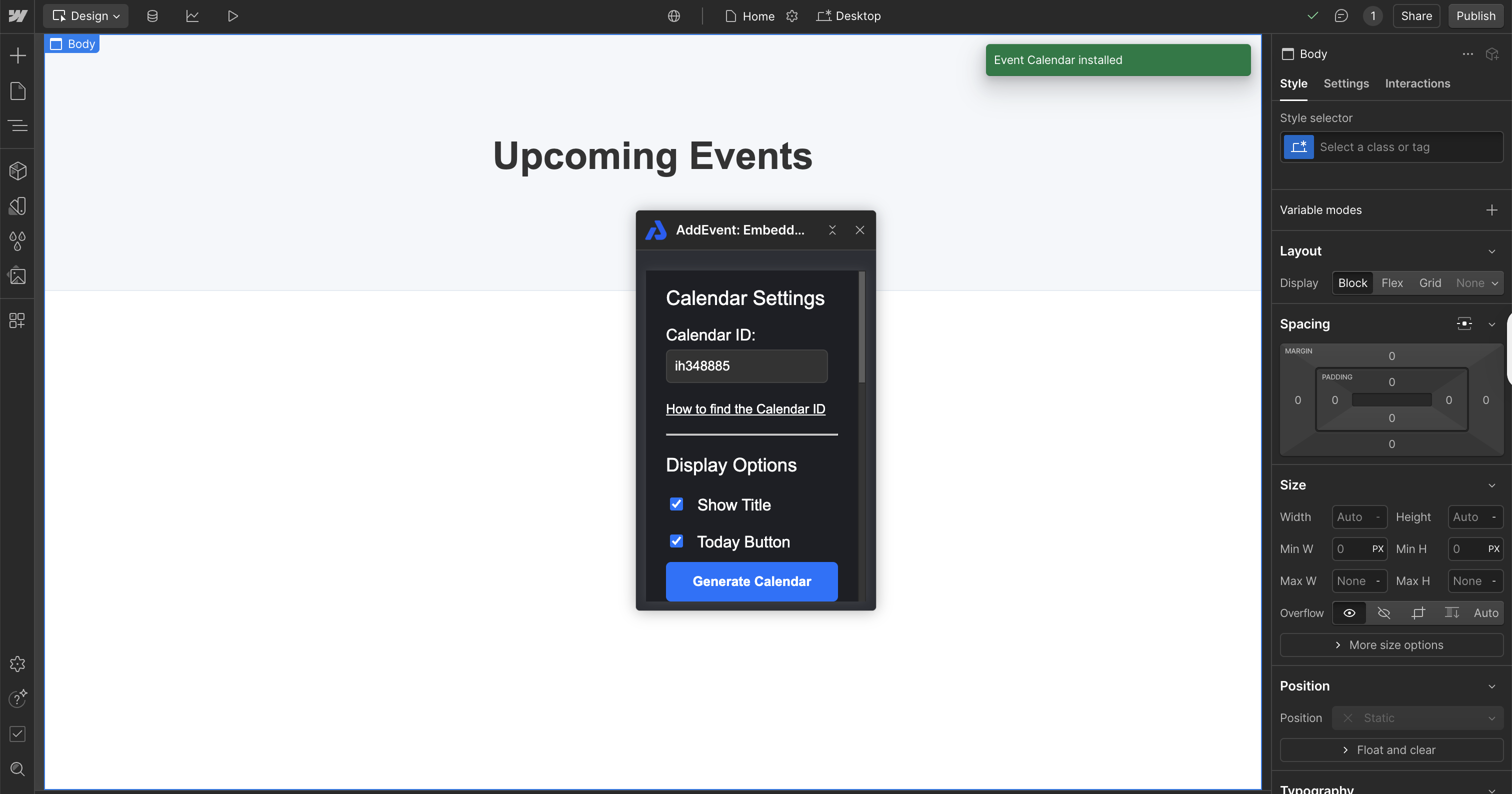
- Configure your calendar settings and paste in the Calendar ID of the AddEvent calendar you would like to display.
For a step by step guide on how to configure the event calendar app for Webflow, please visit our next Help Document below.
Updated 2 months ago
