Duplicate a Calendar
This help doc explains how to duplicate a calendar. Follow the steps below to duplicate a calendar.
How to Duplicate a Calendar
- In your AddEvent dashboard, locate the calendar you want to edit on the left side of the screen and click the calendar's title.
- Click the three dots on the calendar details page and select Duplicate.
- Once you have duplicated the calendar, you will be taken to the editing page of the newly created calendar.
- If necessary, edit the calendar details as needed.
- Click Save, and you will be taken to the calendar details page.
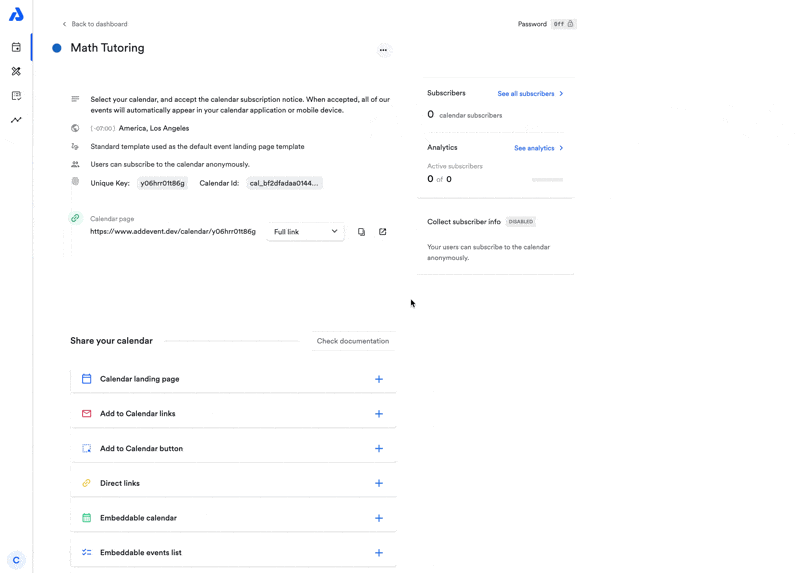
Please note:Duplicating a calendar only duplicates the events in the calendar. Calendar subscribers and RSVP responses will not be duplicated to the new calendar.
Updated 8 months ago
