Delete a Calendar
This help doc explains how you can delete a calendar inside the dashboard in AddEvent.
Deleting a calendar in AddEvent will permanently remove all associated events, attendee details, and calendar subscribers. Once deleted, this information cannot be recovered, so please delete carefully.
Deleting a calendar
To permanently delete a calendar, follow these steps:
- Locate the Calendar in the Dashboard: In your dashboard, find the calendar you want to delete from the list on the left side of the screen.
- Open the Calendar Page: Click the calendar name to open the calendar details page.
- Delete the Calendar: On the Calendar details page, click the three dots to the right of the calendar name and select Delete to permanently remove the calendar. You will need to confirm deletion by typing "DELETE" in the text box, then clicking the Delete button to finalize the deletion of the calendar.
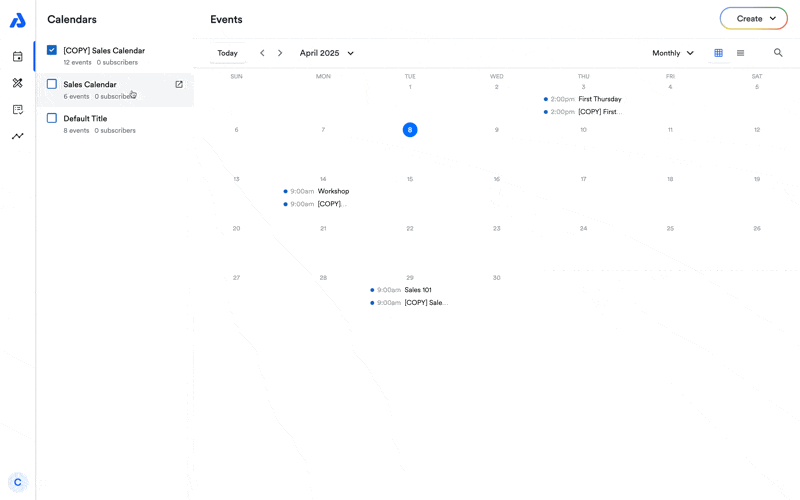
What Happens When a Calendar is Deleted
When you delete a calendar, the following information is permanently removed:
- All events in the calendar
- All attendee details for RSVP-enabled events
- All calendar subscribers details
Impact on Usage and Billing
- The calendar's subscriber count will reflect any subscribers removed when you delete a calendar.
- RSVP and event usage limits remain unaffected unless the deleted calendar contains events created in the current billing period that had no interactions (no event-adds or RSVPs).
Reasons You Can't Delete a Calendar
If you don’t see the option to delete a calendar, it’s likely because it’s the only calendar in your account. Every account must have at least one calendar, so the last remaining calendar can not be deleted.
If you're on the Hobby plan, you can repurpose your calendar for another use, but you will not be able to delete it.
Updated 12 days ago
