Share an RSVP Event
This help doc explains the available methods for sharing an RSVP event and how each option works. Unlike regular event sharing, RSVP events direct attendees to an RSVP landing page to register before adding the event to their calendar. This approach helps gather attendee details and confirmations effectively.
How to Share an RSVP Event
From the Event page, there are multiple ways to share an event with your users. By sharing events with your attendees, you are keeping your audience informed. There are four different ways to share an RSVP event from within your AddEvent account, each described below.
Event Landing Page
The RSVP event landing page is a good choice for sharing on social media or anywhere you’d like to showcase more details about the event.
Here is how it works:
When attendees access the landing page (or click an RSVP link/button), they see event information like name, time, location, and description. After reviewing the details, they can register by selecting “Going”, “Interested”, or “Can’t go” and by providing any required information. After registration, they are presented with an “Add to Calendar” button, which allows them to add the event to their calendar.
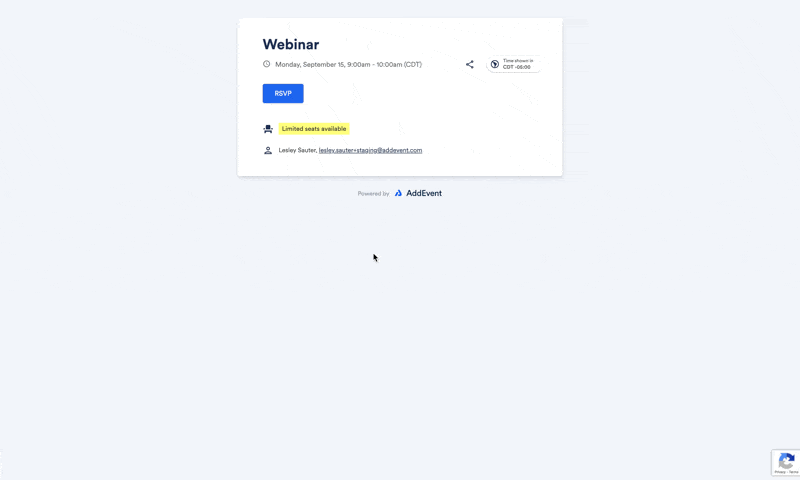
You can send out a link to the Event Landing page, which includes the RSVP form, directly to your users. Select the Design dropdown in the Event details page, or select the Customize design button highlighted in the below screenshot. Here, you can apply the design template for your event landing page.
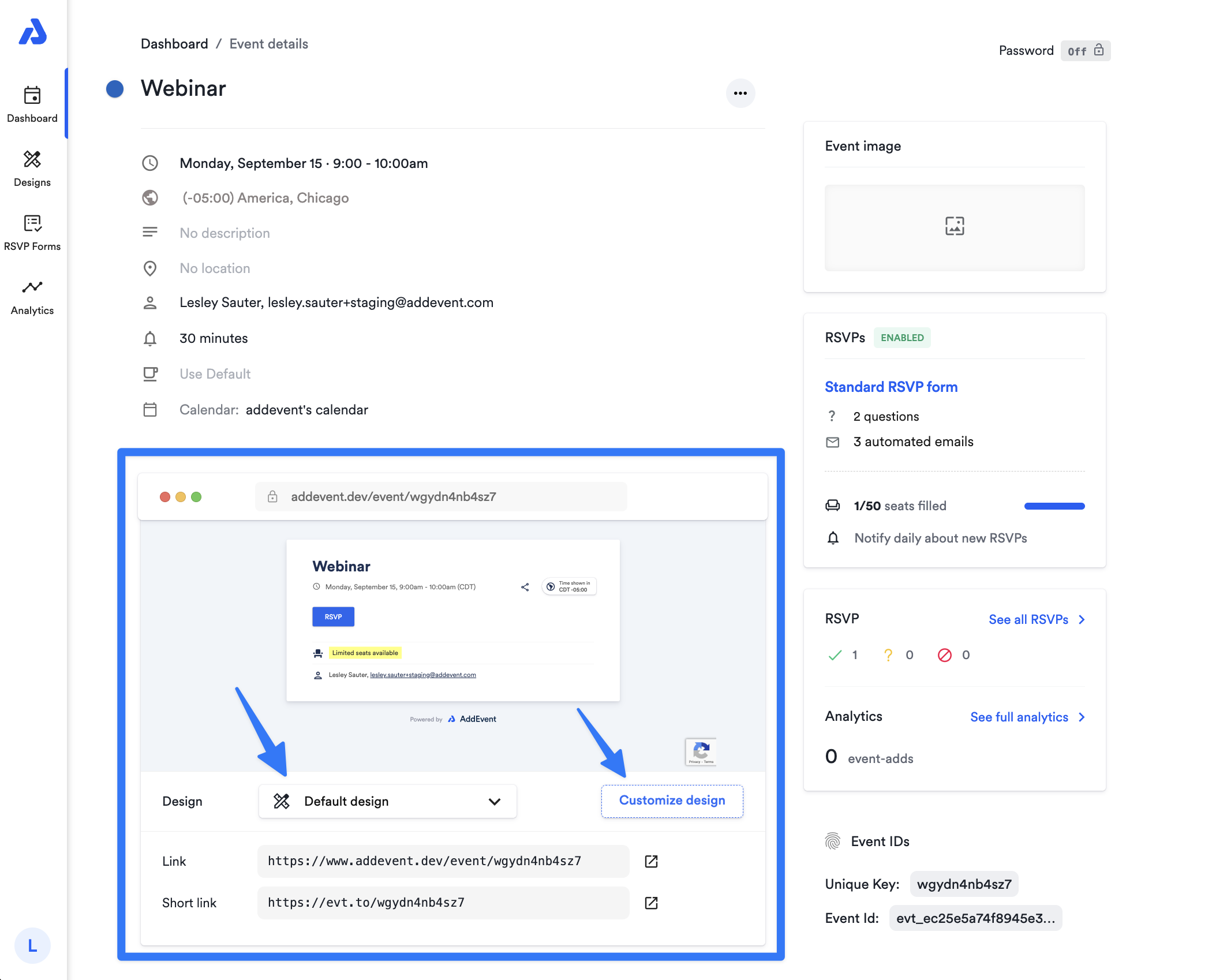
RSVP Button (for websites or landing pages)
An RSVP button is perfect for adding an event to your website or landing page. It integrates easily with most website builders and custom-built sites.
Here is how it works:
When visitors click the RSVP button, they are directed to the RSVP landing page. Here, they can provide the required information and select their attendance status: “Going”, “Interested”, or “Can’t go”. Once the user has registered for the event, they are shown an add-to-calendar button, which allows them to add the event to their calendar.
You can view the RSVP button settings below the event landing page preview:
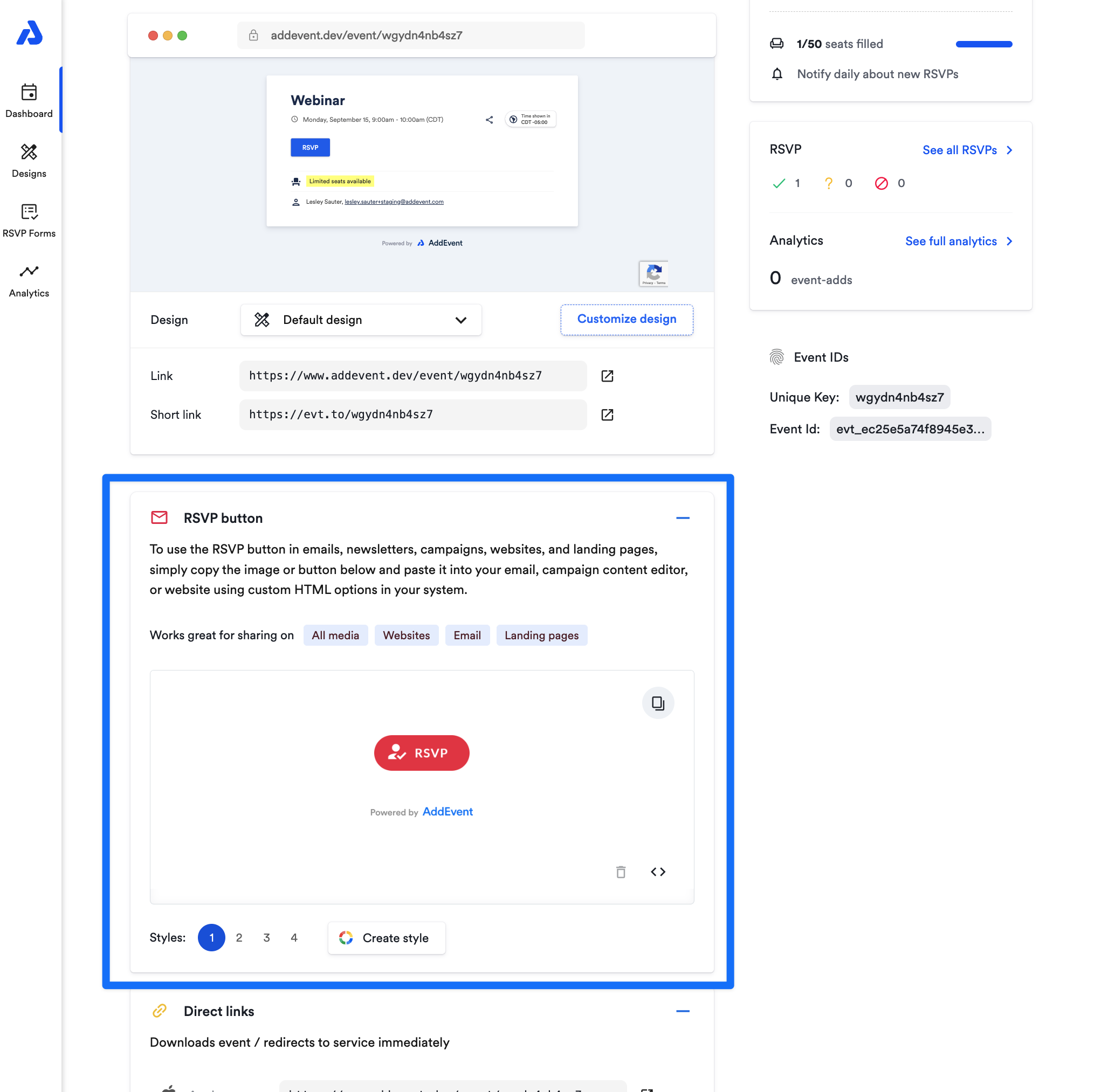
Direct Links
The direct links will route any user who has not registered to your event to the event landing page. If the user has already registered to the event, the direct link will instead add the event to their calendar, just like the direct links under regular (non- RSVP) events do.
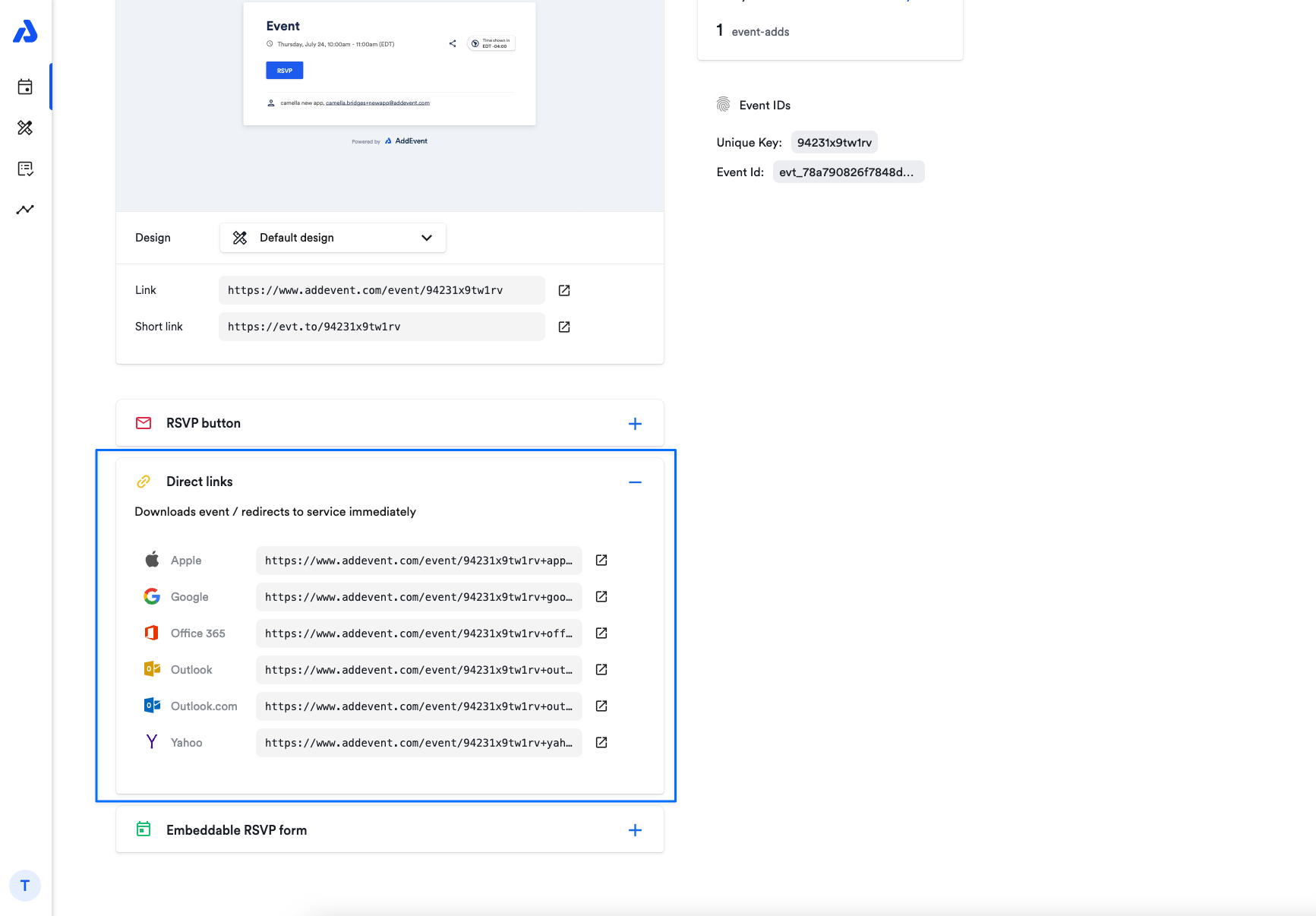
Embeddable RSVP Form
An embeddable RSVP form lets users register without leaving your website, making it highly visible and convenient.
Here is how it works:
Users can register directly from the form by selecting “Going”, “Interested”, or “Can’t go” and providing their information. The form displays all event details. After registering, they see an “Add to Calendar” button to add the event to their calendar.
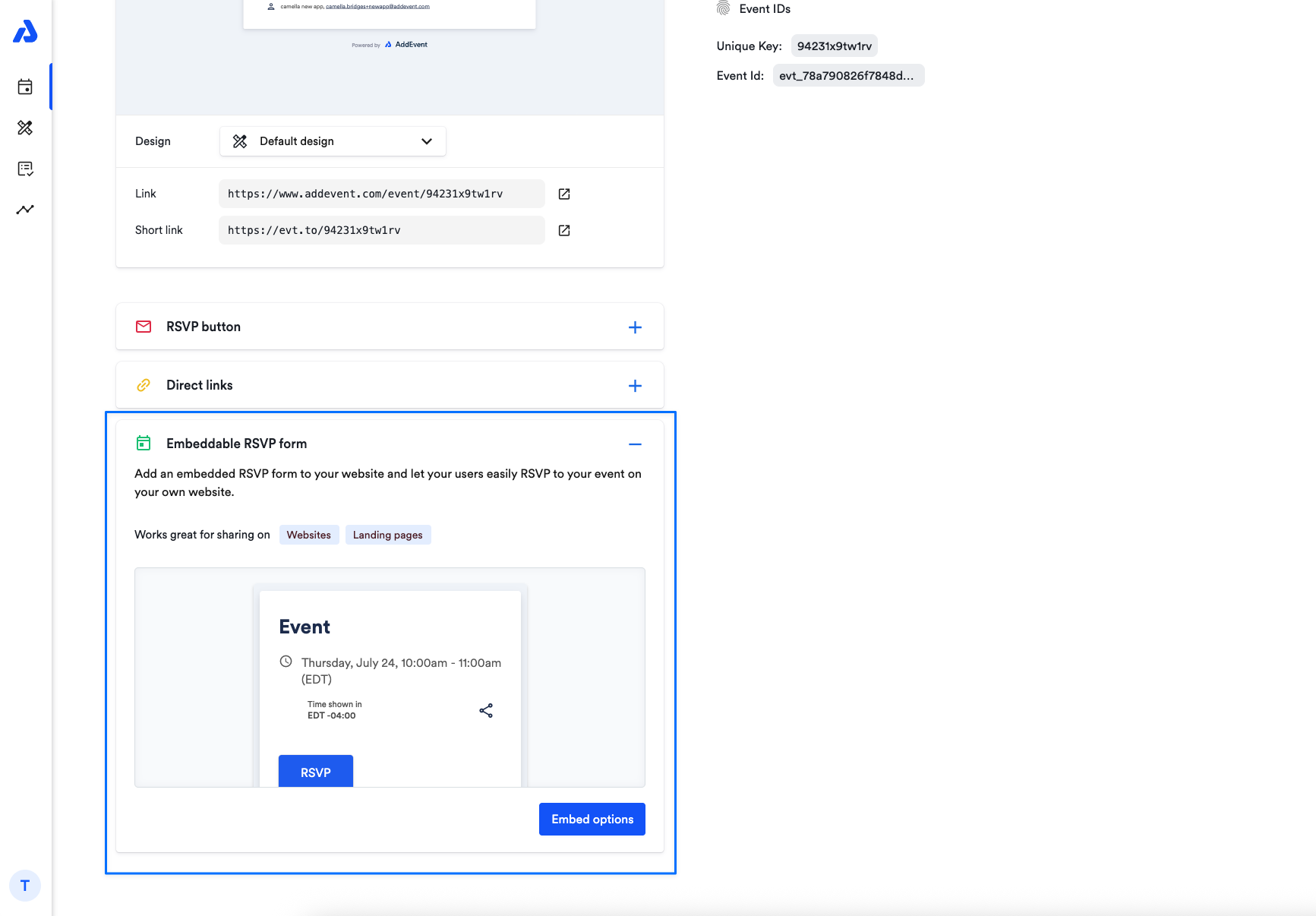
Each option ensures attendees have an easy way to RSVP for your event and save it to their calendars, helping you keep track of event participation.
For recurring events, your attendees who register will be registered for all of the event's instances.
Updated 20 days ago
