Change the Language of an Embeddable Calendar
Embeddable calendars provide a clear, interactive view of your events, enhancing user experience. You can customize the calendar by translating the text to another language. To do this, create a new template and translate all the necessary strings. Follow the steps below for detailed instructions.
New and Improved Feature!
Custom Templates are no longer available in AddEvent 2.0. This is because we've built design templates. Design templates are a no-code feature allowing you to customize your event landing pages, calendar landing pages, and embeddable calendar. Please check out the Design Template help section for details.
Step 1: Create a Custom Template
-
Scroll down to the sharing method, Embeddable Calendar. Create a custom event landing page template by clicking Custom Templates in the app and clicking + New Template. Add a name for the template.
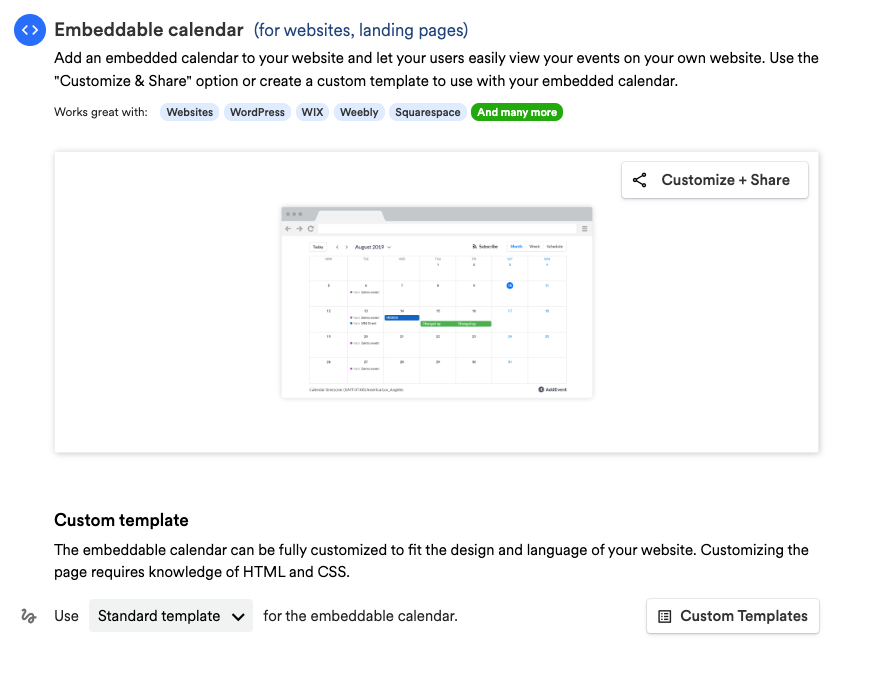
Step 2: Change the Language
- To translate the language of the text on your embeddable calendar. Start by updating the text you see marked on the screenshots provided below.
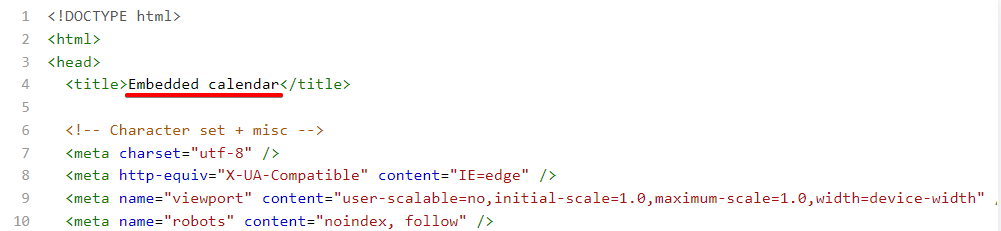

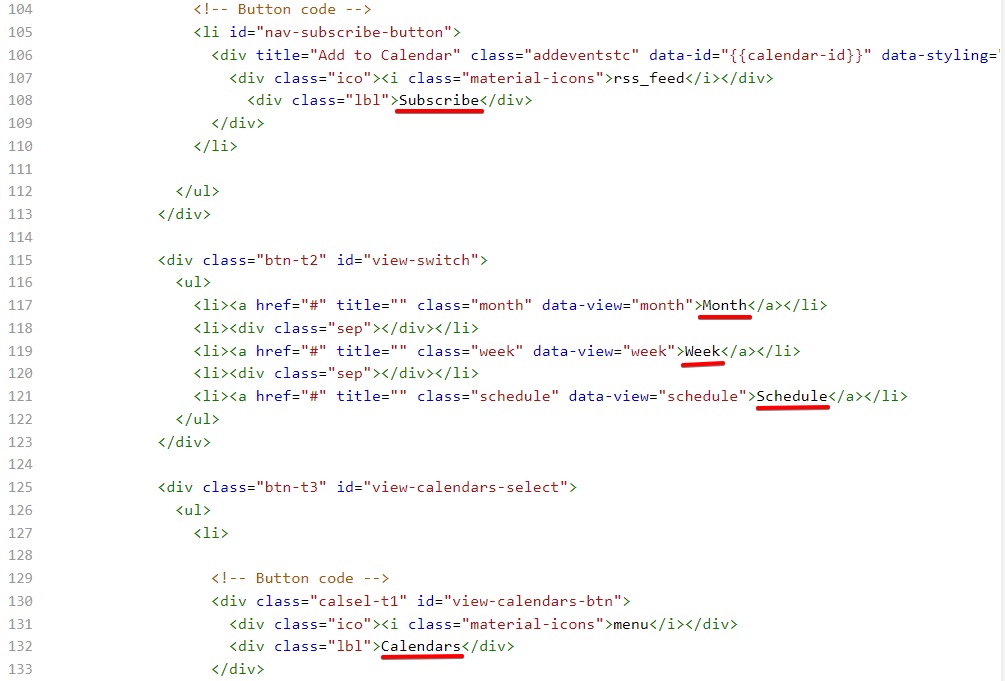
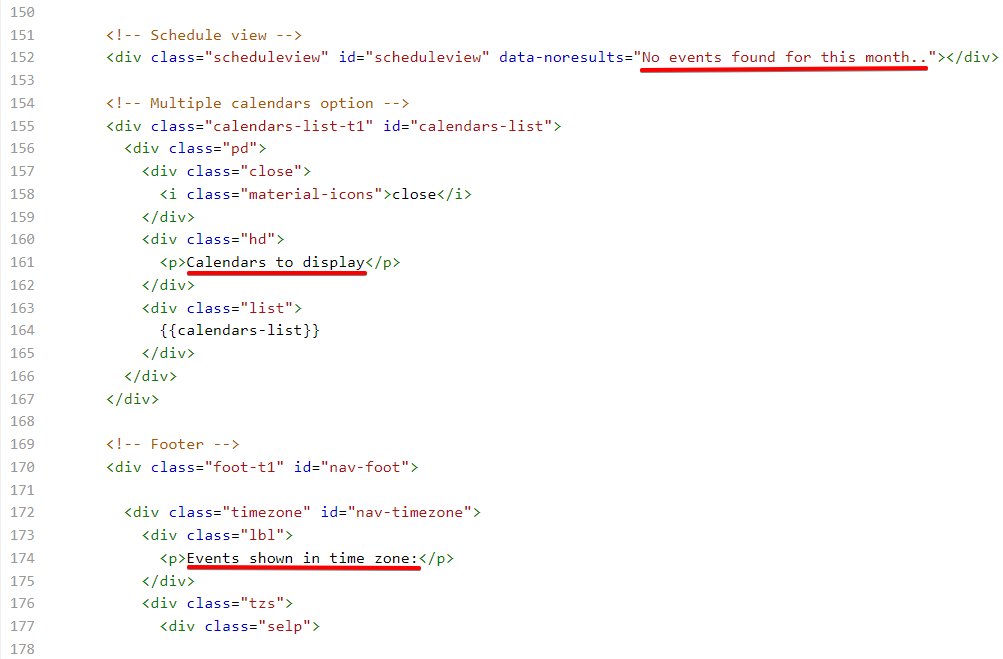
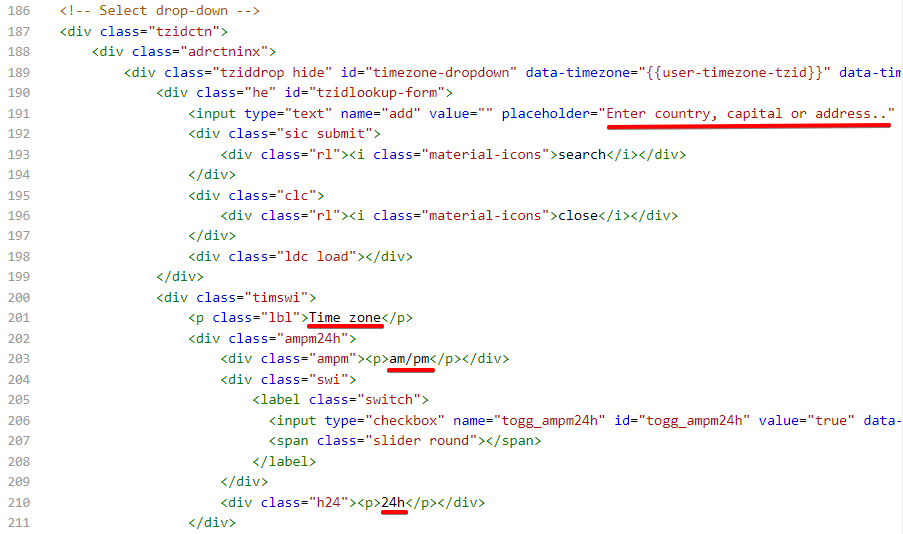

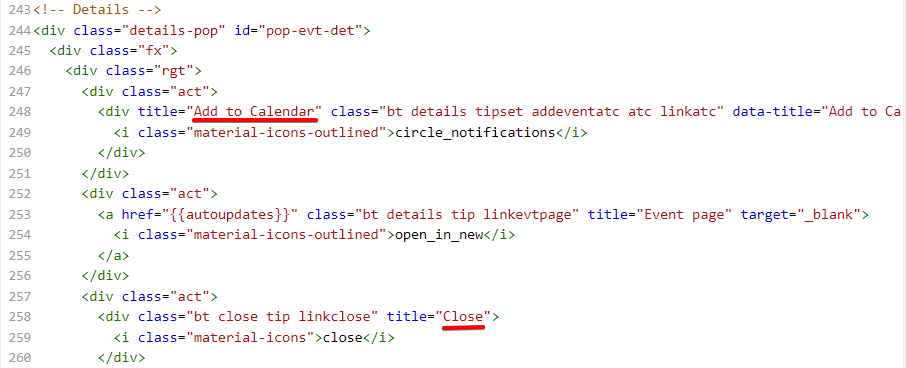
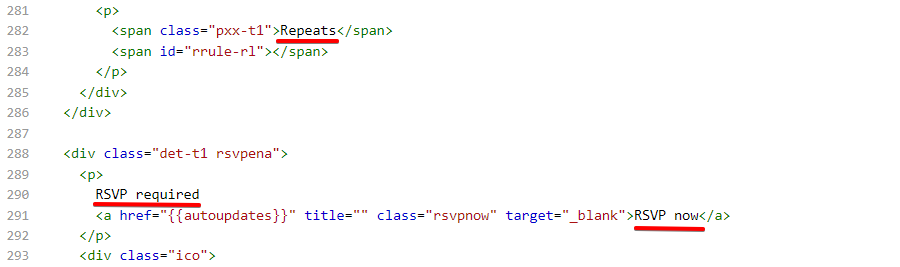
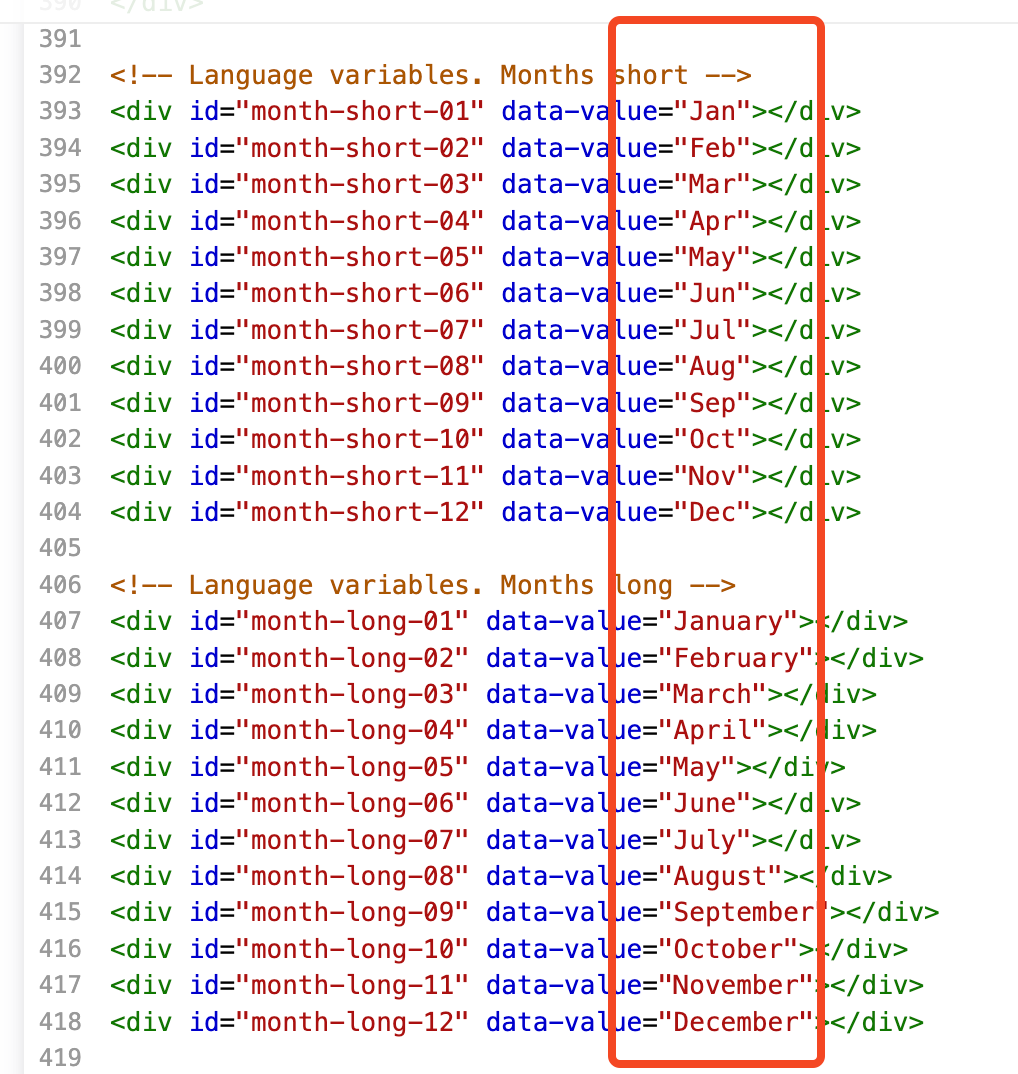
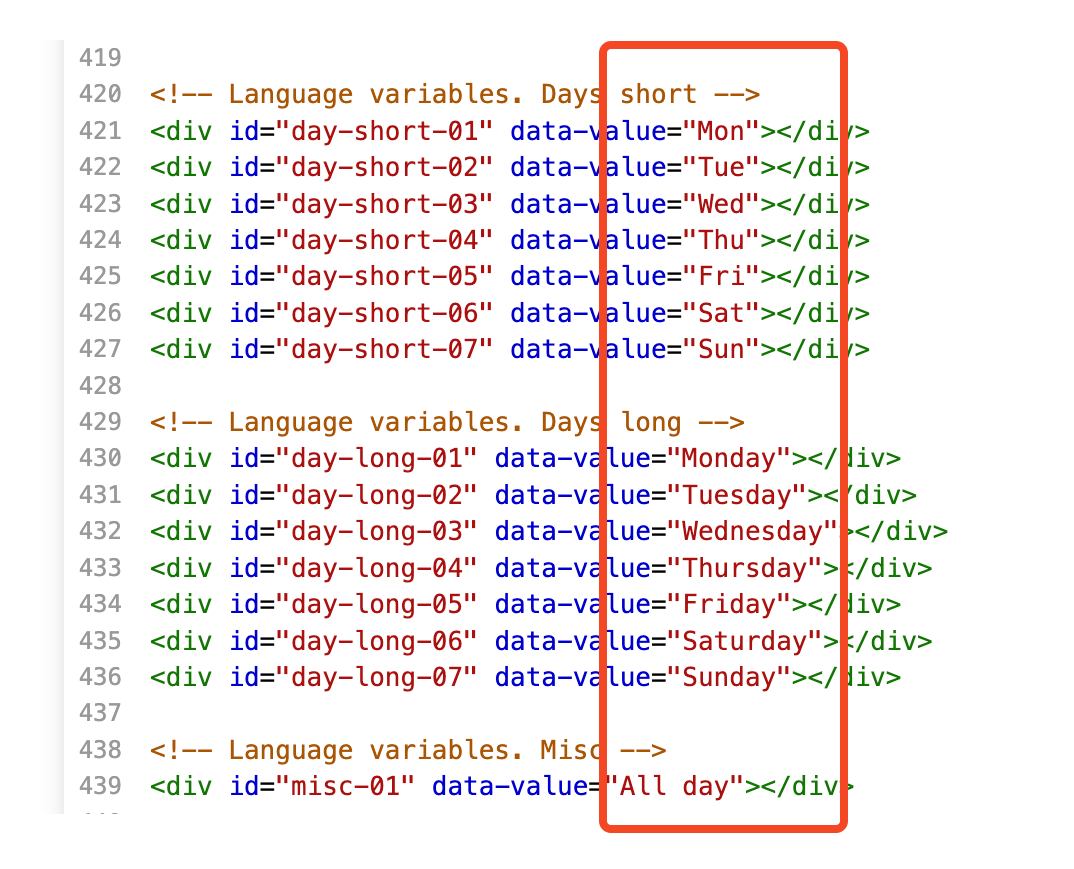
Once all the marked lines have been translated, you can save and apply your template.
Step 3: Save and Apply the Template
Once all the needed changes are made, you can apply the modified template to any event.
- Navigate to the calendar page on which you want to use the template.
- Scroll down to the Custom Template section of the embeddable calendar.
- Select the needed custom template from the dropdown and click Set.
Once set, the template will be used for rendering both the event landing page and the embedded version of the event.
Updated 2 months ago
