Import a Google Calendar
This help doc explains how you can import events from your Google calendar into AddEvent to share them with your audience. This eliminates the need to recreate events in your AddEvent dashboard. Once imported, these events behave like any other event in your calendar. You can edit them in Outlook, and the changes will automatically sync with AddEvent. However, please note that events cannot be edited directly within the AddEvent dashboard.
Before you start, create a calendar that you will import into the Google calendar. Click here to learn how to create a calendar.
Steps to Import Your Google Calendar
- Open Google Calendar Settings: In your Google calendar, click the settings icon in the top right corner.
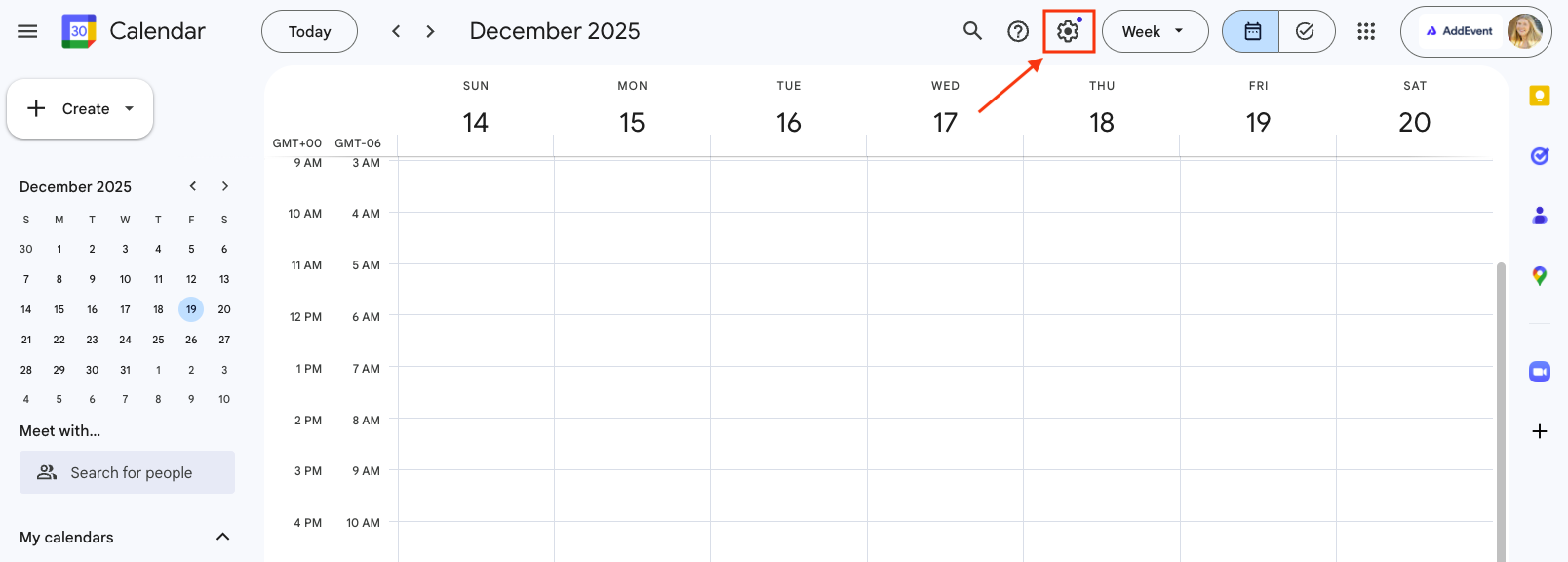
-
Locate the calendar: Scroll down on the left-hand side panel to select the calendar you want to import.
-
Copy the Link: "Secret address in iCal format."
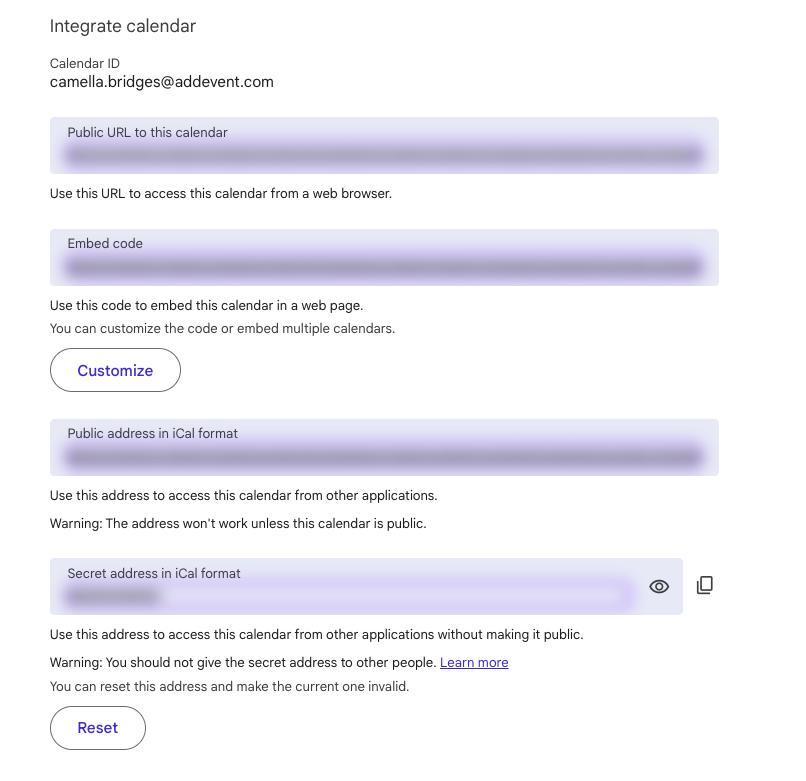
-
Access the Calendar Details Page: Navigate to the calendar details page where you want to import events.
-
Add External Calendar: Below the calendar details, click the + Sync external calendar button.
-
Paste the external calendar URL and then click Sync calendar.
Important Things to Know
- Event Visibility: Imported events will be visible on your AddEvent calendar and to anyone subscribed to the calendar. However, they cannot be edited directly in AddEvent.
- Editing Events: Any changes you need to make to the events must be done in the Google Calendar. Those changes will sync automatically with AddEvent.
- Event Age: Events that were created more than one month ago will not be included in the import unless they are part of a recurring event.
Recurring Events Created in an External Google Calendar
Unfortunately, AddEvent cannot support Google's recurring rules. When a recurring event in Google Calendar is edited or deleted, two or more events appear in the calendar feed we read. This means you must not make any changes to the event. If you want to make changes, then you must create the instances as singular events.
And here's the why: AddEvent gets the recurring rule in, but we must also make sure that the recurring rule can be parsed on. What Google Calendar users are doing when they make changes to an event is they make "exclude rules" to a rule. AddEvent must be able to parse those exclude rules when our users add events to their calendar, but Google Calendar doesn't support "adding" events to the calendar with exclude rules.
A few options you can follow:
- You can create your events as individual events in your Google Calendar and import the external calendar
- You could create an event series in AddEvent, which allows you to create many events at once, and then edit them individually
- You could use the recurring event in AddEvent, but you are not able to edit the individual instances
Watch this Tutorial!
Updated 4 months ago
