Page Elements Tab: Calendar Landing Page Design Template
The elements tab is the settings that let you customize the display of calendar details and individual event information on your landing page. You can also edit labels and text to match your organization’s style and tone.
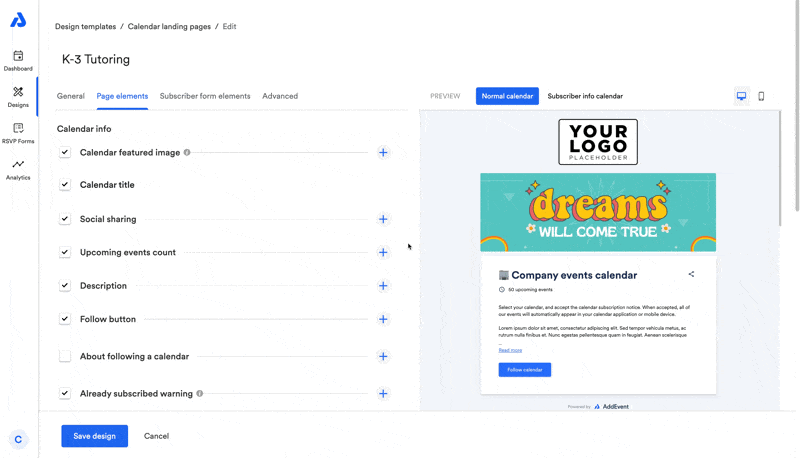
Calendar Info
Calendar Image
- A calendar image will only appear if there is a calendar image set and this element is selected in the design template.
Calendar Title
- Choose whether to display the calendar title.
- To update the title itself, edit it on the Calendar Edit page.
Social Sharing
Customizable text:
- "Share"
- "Link"
Upcoming Events Count
Customizable text:
- "upcoming events"
Description
- By default, descriptions are truncated after 5 lines.
- The option to expand/collapse can be customized.
Customizable text:
- "Expand descriptions text"
Follow Button
Customizable text:
- "Follow Calendar"
About Following a Calendar
- Title and description shown when explaining how calendar subscriptions work.
Customizable text:
- Title: "About following a calendar"
- Description: "When you subscribe to this calendar, all of the events in the calendar will appear on your own calendar. When the calendar owner creates new events, they'll automatically appear on your calendar. It's like magic."
Already Subscribed Warning
- Displays only for users who have subscribed before.
Customizable text:
- "Please notice! It looks like you might already have subscribed to the calendar. It's fine — we just wanted to make you aware of that."
Event Info
Upcoming Events
- Enable or disable the upcoming events list.
- By default, up to 10 events are shown (this can be customized).
Customizable text:
- "Upcoming events"
Timezone Selector
- Option to enable or disable.
- If disabled, all times display in the calendar’s set timezone (users cannot adjust to local time).
Customizable text:
- "Time shown in"
- "Enter country, capital or address"
- "Time zone"
- "Your search did not return any results"
- "Suggestions"
Event Color
- Toggle the event color dot (shown next to event titles).
Event Image
-
If no event image is applied to an event and this element is checked on, a grey box will display on the calendar landing page in place of the event image.
Be sure to assign event images to all events on the calendar.
Event Date/Time
- Customize the language and format for how dates and times are displayed.
Event Description
- Enable or disable event descriptions under each event.
- By default, descriptions truncate after 5 lines (this can be customized).
Event Location
- Enable or disable event location details.
RSVP Button (for RSVP-enabled events)
Customizable text:
- "RSVP"
Add to Calendar Button (for regular events)
- Enable or disable the Add to Calendar button to determine whether users can add individual events to their calendars.
Updated 3 months ago
