Embed on Squarespace
This help doc will show you how to embed AddEvent solutions in the Squarespace site editor.
-
Log into your Squarespace account.
-
Go to the Squarespace Editor for your site.
-
Find the page you'd like to add an AddEvent tool to, click Add a Section in the area you'd like the AddEvent tool to go, and choose Add a Blank Section.
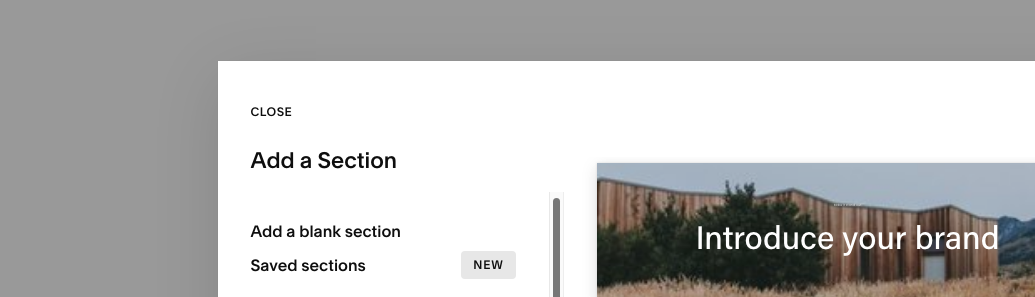
-
In the upper lefthand corner of the new section, click Add Block.
-
Choose the Embed option.
-
Resize the element to be as big as you'd like the AddEvent tool to be, and then select the Edit icon.
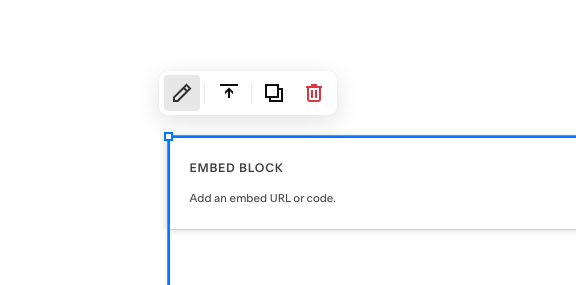
-
Move the selector from Link to Code Snippet, then click Embed Data right below that.
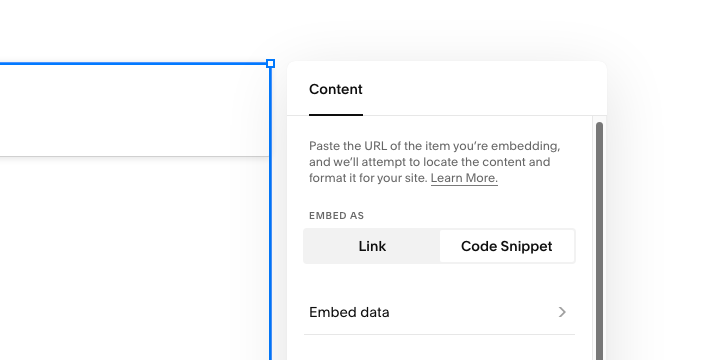
-
Paste the embeddable code you copied from AddEvent.
-
Click Save.
NOTE:Squarespace's preview of embedded objects is often skewed, so save and exit the editor to see the page rendered correctly, and then you can check that the sizing and functionality of the calendar is correct
Follow the instructions listed in this help doc to get the AddEvent embeddable calendar code.
Updated 11 months ago
