Change the Number of Events to Display
The calendar landing pages display a default number of upcoming events. If you wish to show more or fewer events, you can customize this using a calendar landing page design template. This help doc demonstrates how to edit your calendar landing page design template to display a custom number of upcoming events on your calendar landing page.
- To create/edit a design, start by navigating to the designs tab (https://dashboard.addevent.com/designs).
- Go to the calendar landing page designs (https://dashboard.addevent.com/designs/calendar-landing).
- Click + create design or click on an existing design to edit it.
- Navigate to the Page elements tab and scroll to the Event info section.
- Click the dropdown to select the number of upcoming events you want displayed on any calendar landing page that has this design template applied.
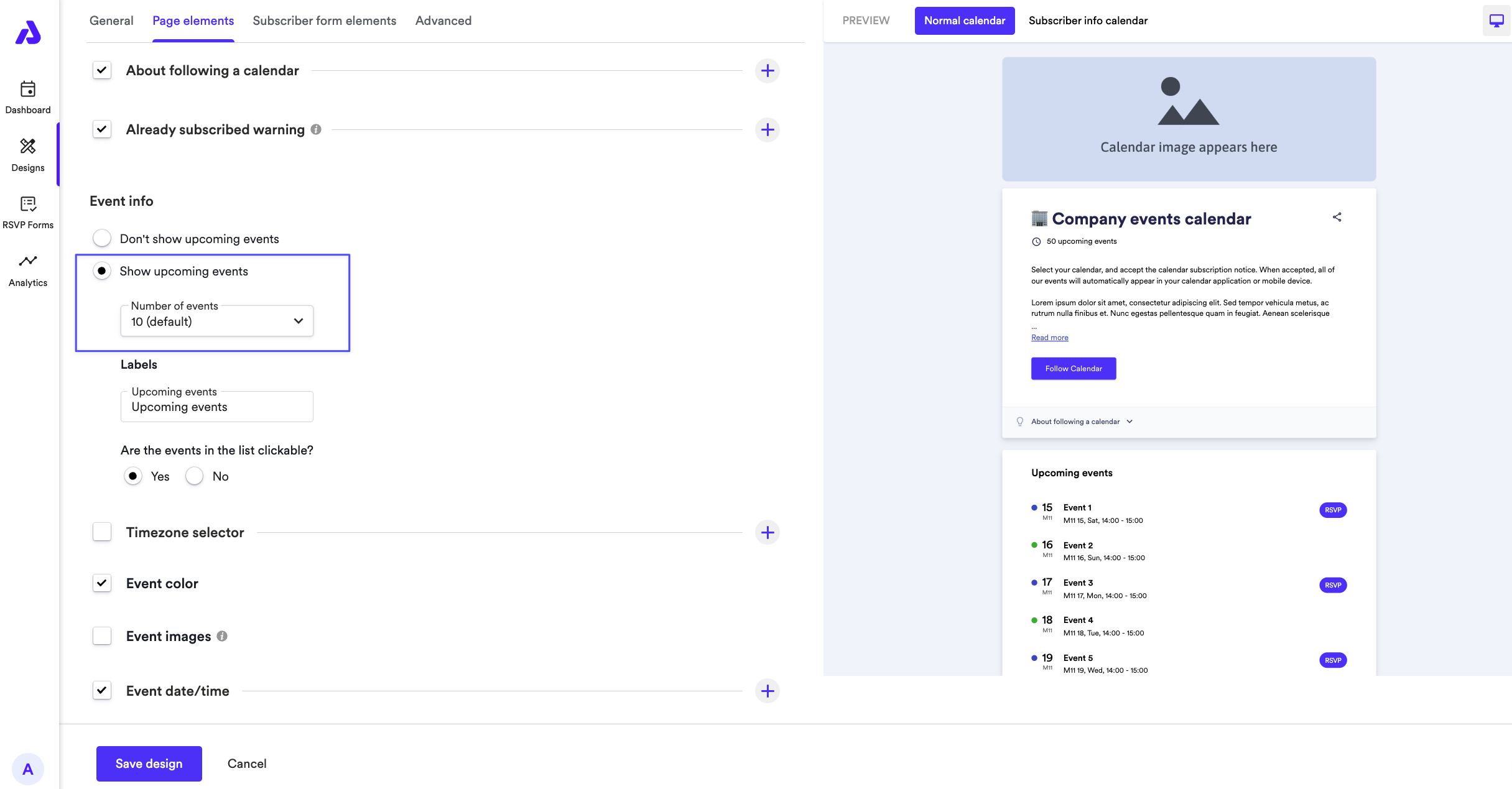
Updated about 2 months ago
