Manage Account Users
This help doc explains how to manage user access in your AddEvent account. There are step-by-step instructions for adding and deleting users.
Can an account be shared?
Yes, you can add other individuals from your organization as users on your account so that you can collaborate on creating, managing, and sharing your events and calendars! You can invite new users and manage permissions for existing users from the Users page once you log in to the AddEvent app.
If you want multiple Account Users, please check out our Professional plan Account Users limit here. Need more Account Users than the Professional plan? Please reach out to our sales team to discuss an Enterprise plan with a custom number of Account Users.
How to add additional users to your AddEvent account
Follow the instructions below to add a user to your AddEvent account.
- To add a new account user, please go to your Account page, then the Users tab
- Next, click + New User
- To invite a user, you can send an email invitation or share a URL:
- Enter the user's email address you would like to invite and select a user type from the dropdown options. This will be the type of user they are in your AddEvent account.
- Select the user type from the drop-down options, then invite additional users by sharing the invite link at the bottom.
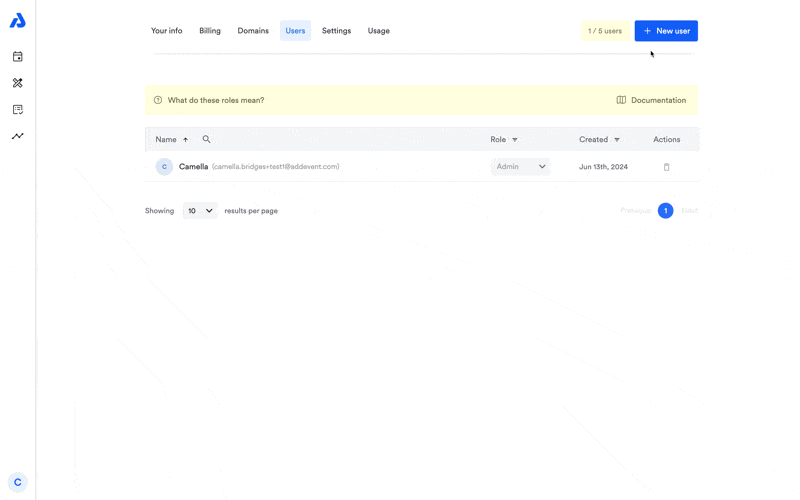
How to delete a user from your AddEvent account
Follow the instructions below to remove a user from your AddEvent account.
- To delete an account user, please go to your Account page, then the Users tab .
- Click the trash can icon next to the user you want to remove.
- Click Yes to confirm the deletion of the account user.
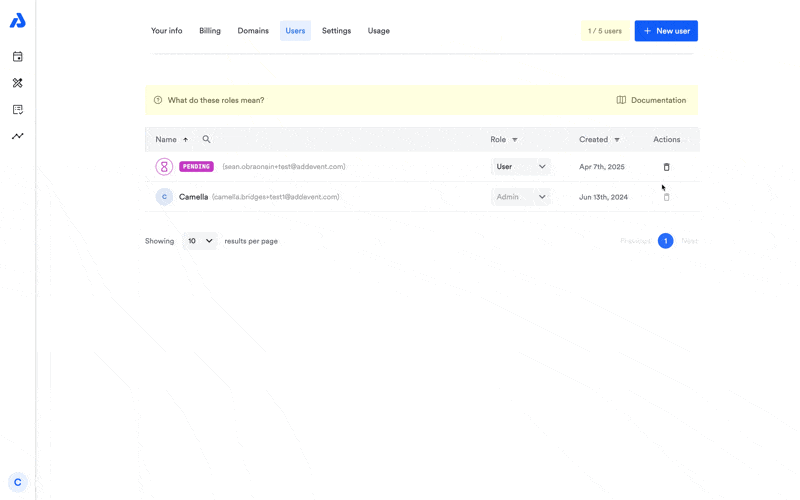
Who can delete users?Only an Admin user can delete other Account Users. Click here to read the different roles of users.
Updated about 1 month ago
