Add to Calendar Links for Events
This help doc explains Add to Calendar links for events. Using Add to Calendar links in emails or marketing campaigns is a simple way to help attendees easily add events to their calendars. These links work seamlessly with platforms like Mailchimp, Marketo, and Salesforce, making it straightforward to keep your audience informed.
How to Share Add to Calendar Links - Source Code Method
If you’re using an email sender like Mailchimp or HubSpot, you can use the source code to embed Add to Calendar links. Follow these steps to use the source code version:
-
To find the Add to Calendar links, start on the event details page.
- To navigate to the event details page, click on the event's title from the Dashboard.
-
Scroll down to the Add to Calendar links section.
-
Click the + sign to expand the Add to Calendar links section.
-
Click the < > button in the bottom right corner of the Add to Calendar Links section to access the source code for the event.
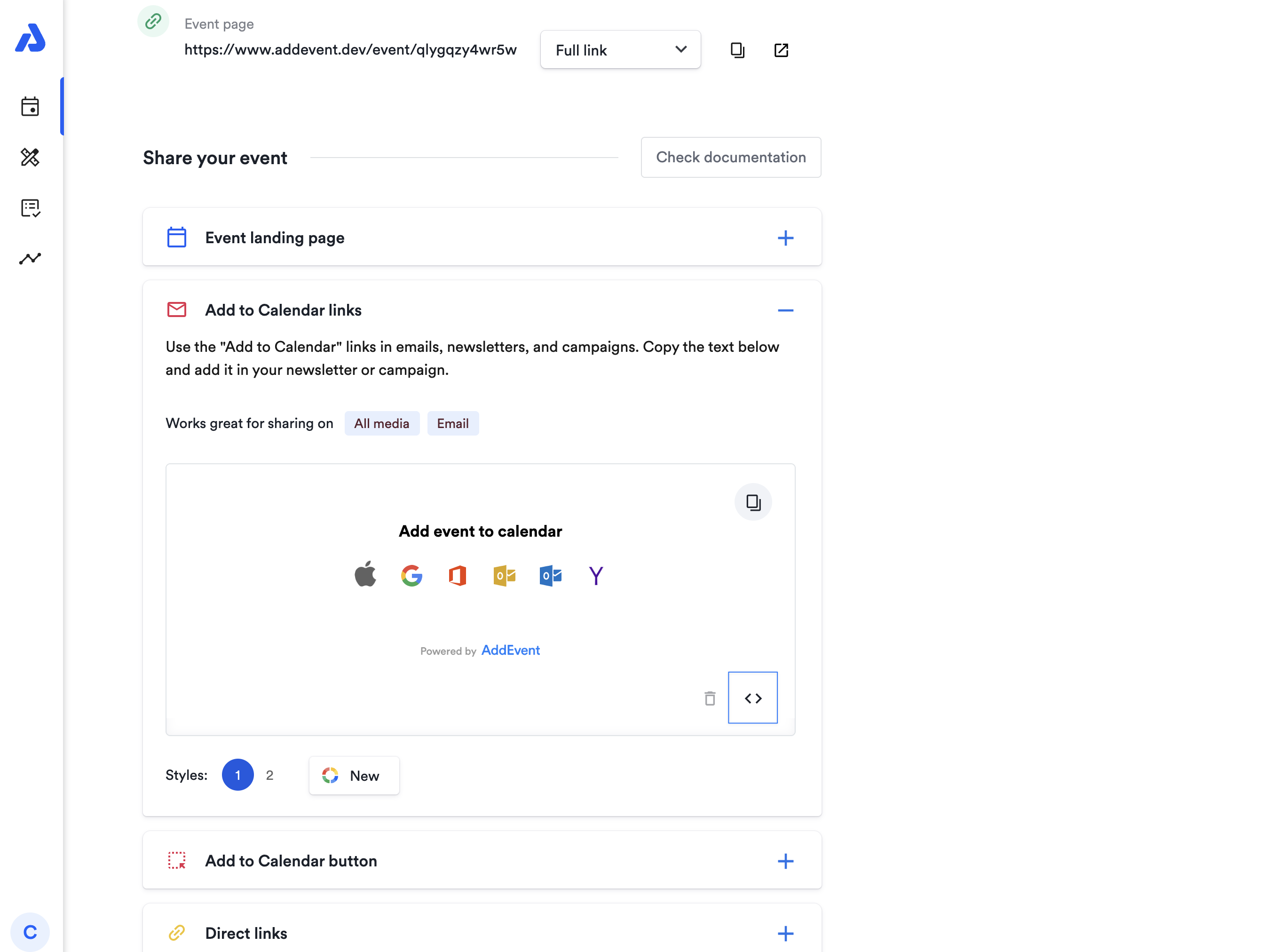
-
Click the Copy button to copy the code.
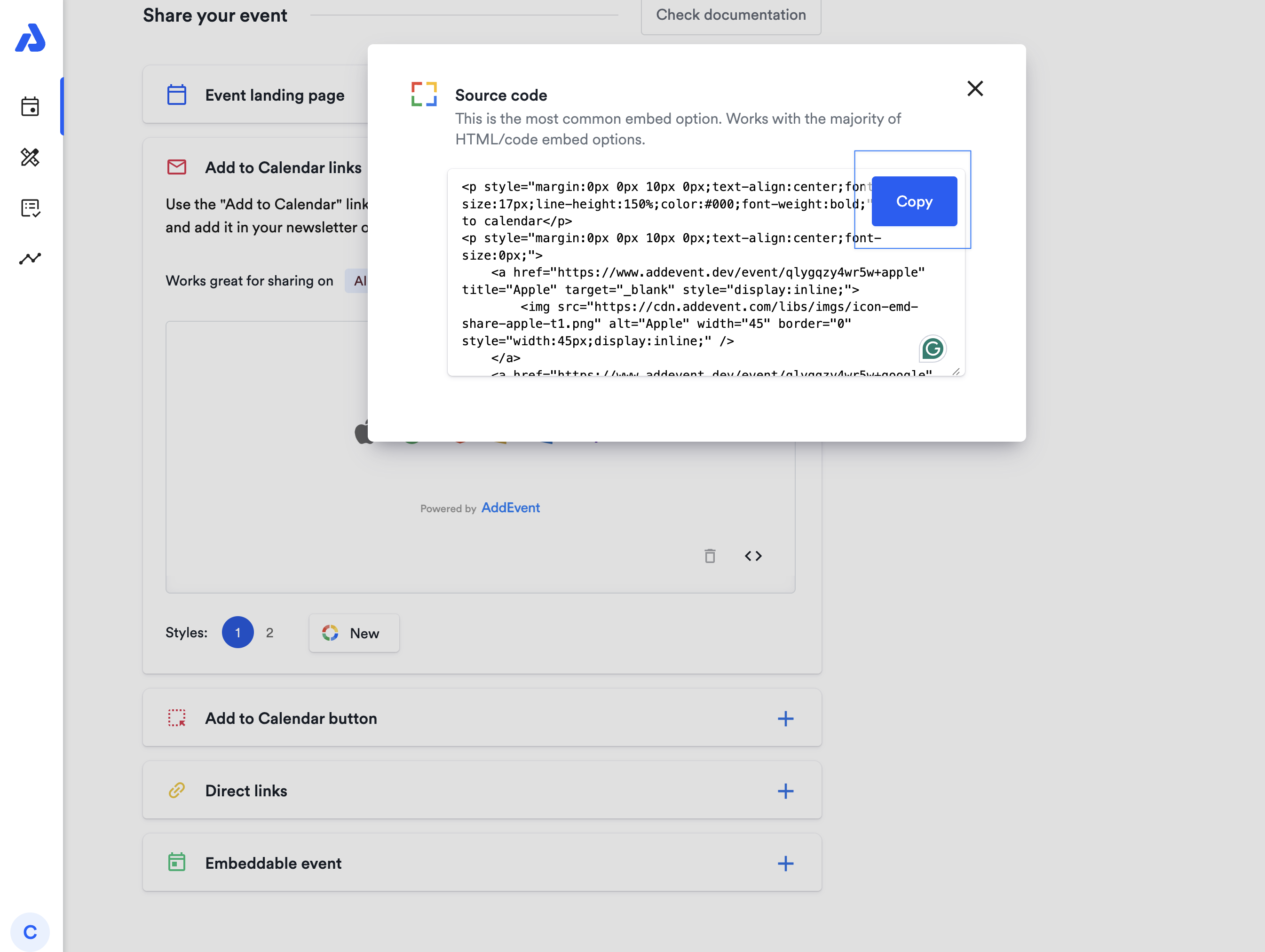
-
Paste the code into an HTML Block within the content editor of your email, newsletter, or campaign creator.
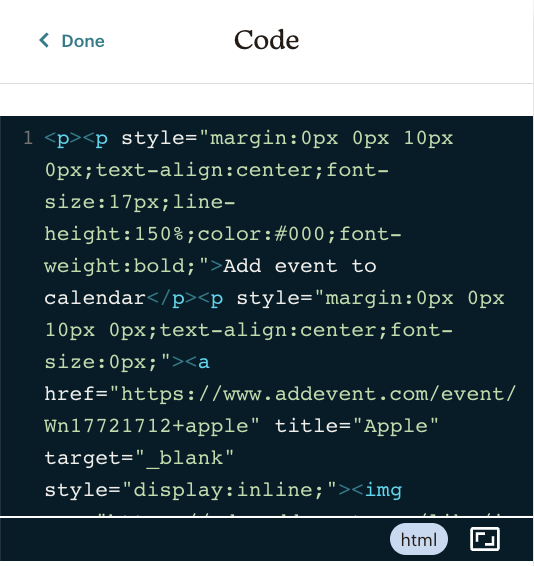
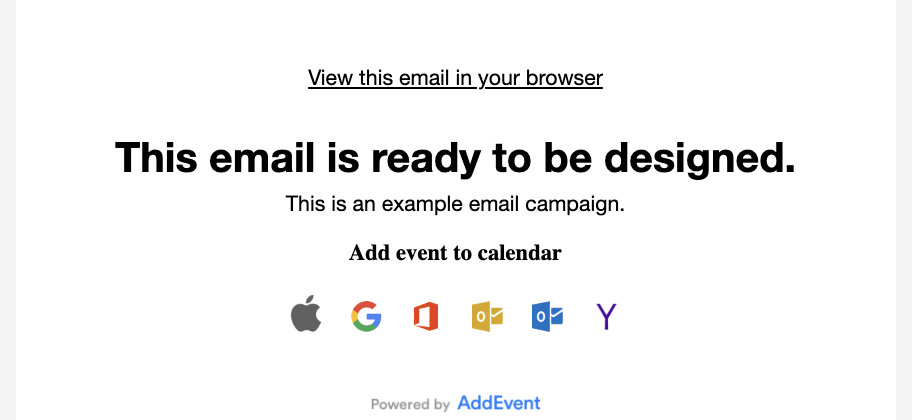
How to Share Add to Calendar Links - Classic Copy Method
-
To find the Add to Calendar links, start on the event details page.
- To navigate to the event details page, click on the event's title from the Dashboard.
-
Scroll down to the Add to Calendar links section.
-
Click the + sign to expand the Add to Calendar links section.
-
Select the preferred style of Add to Calendar links and click the Copy button in the top right corner.
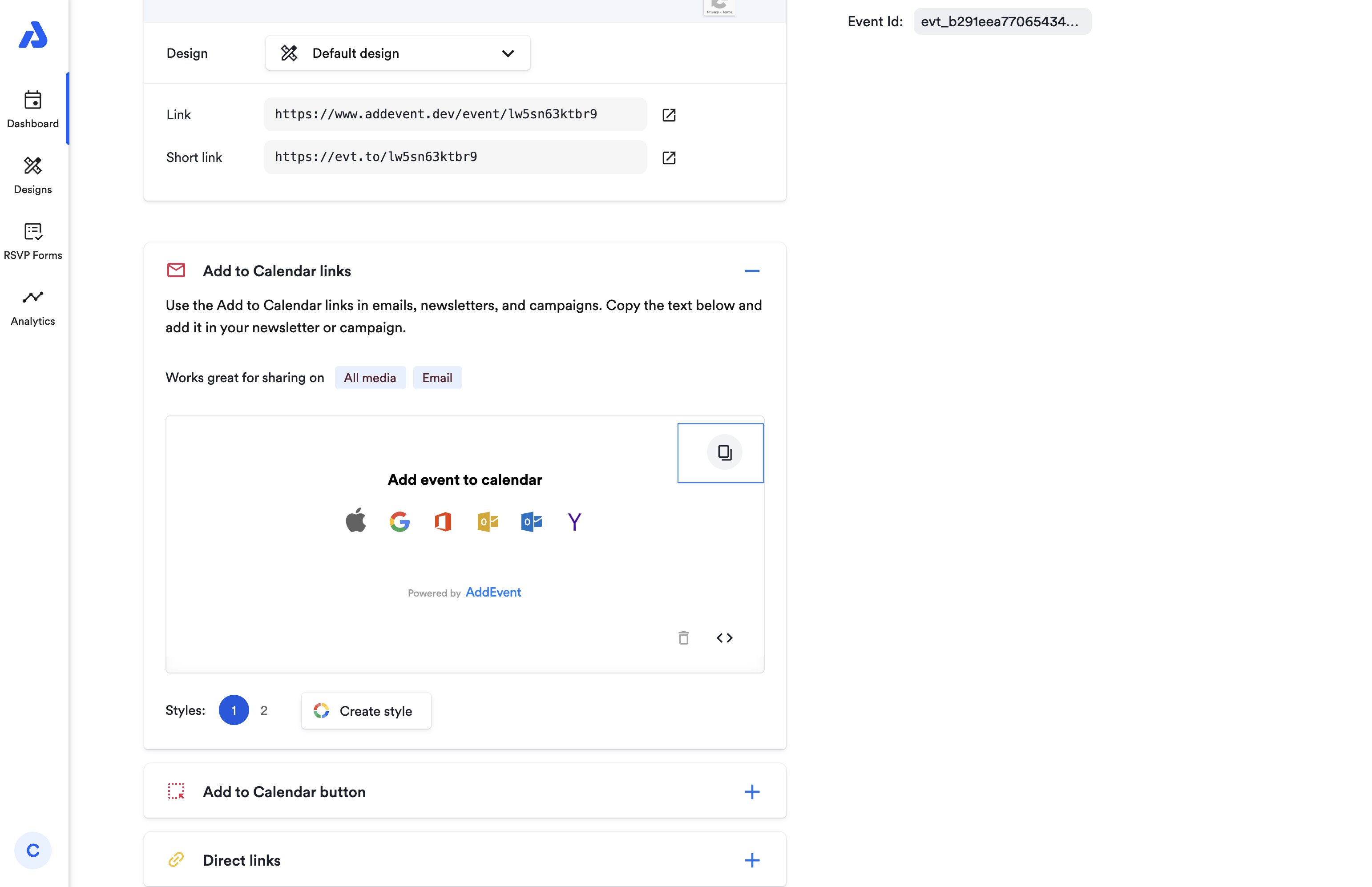
-
Paste the copied Add to Calendar links directly into the content editor of your email, newsletter, or campaign (as shown in the Gmail example below).
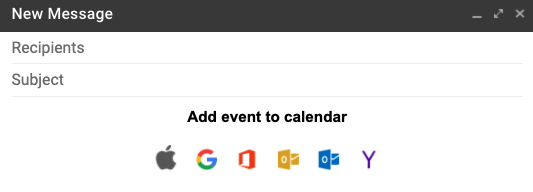
How to Share a RSVP Button/Add to Calendar Button for RSVP Events - Classic Copy Method
-
To locate the Add to Calendar link/RSVP button for your RSVP event, begin on the event details page.
-
From there, scroll down to the RSVP button section and click the section to expand it.
-
Configure your preferred styling for the RSVP button, and select the Copy button to copy the code.
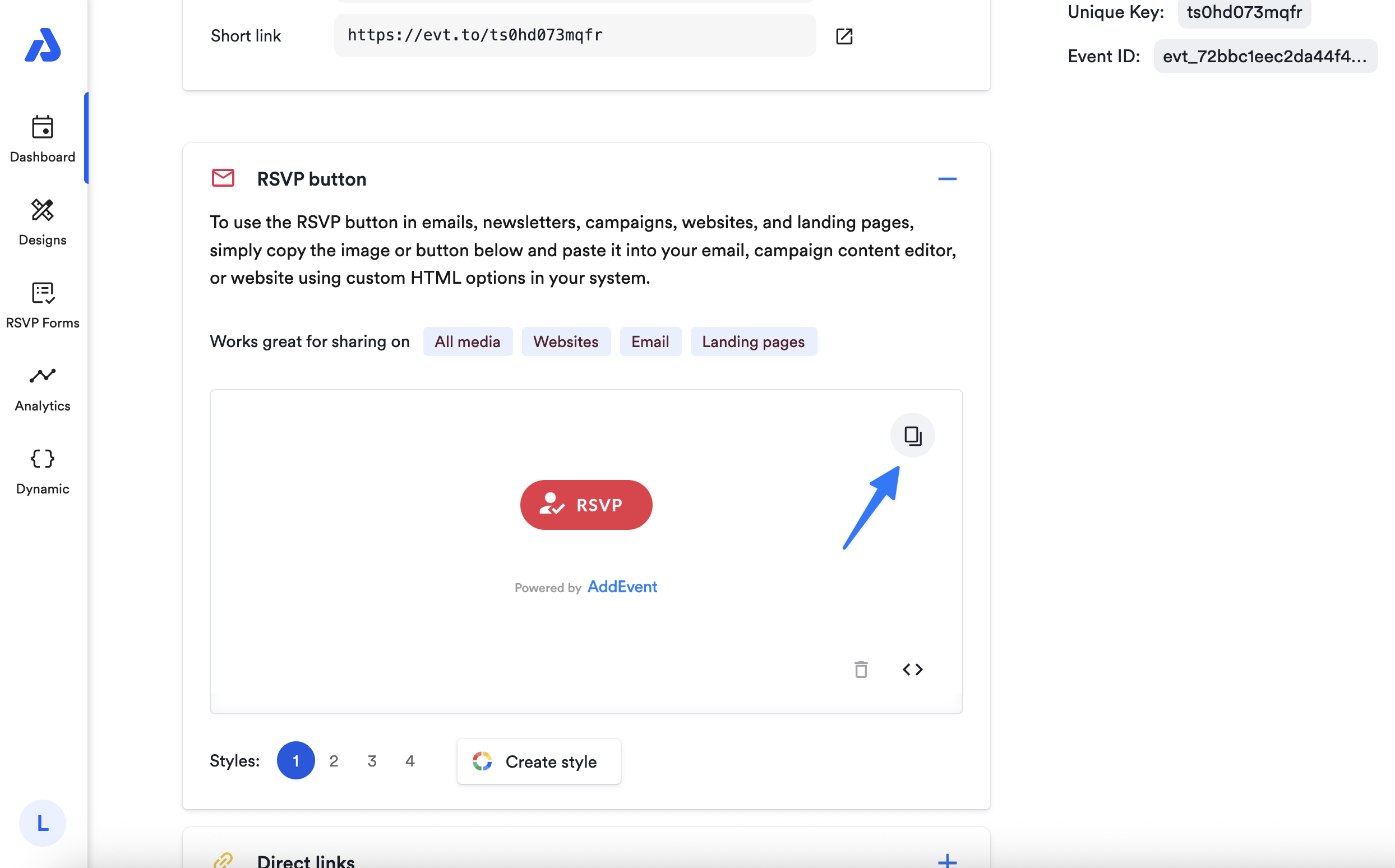
-
Paste the code directly into the content editor of your email, newsletter, or campaign.
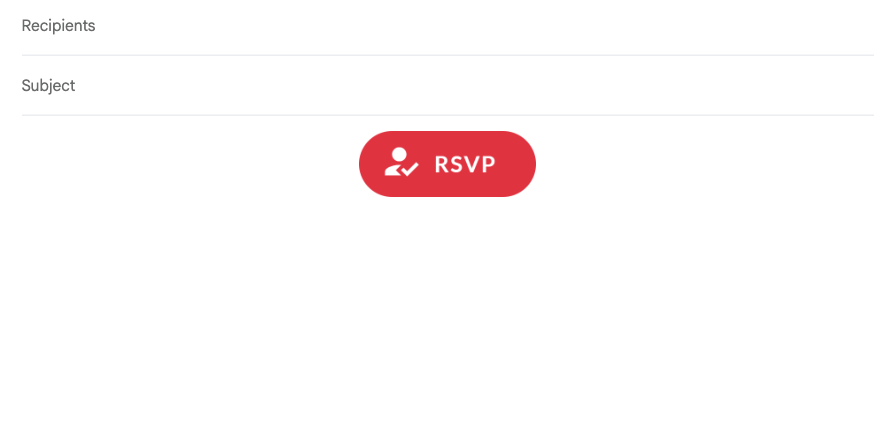
Learn more about RSVP buttons for RSVP events here in this help doc: RSVP Button and Links for RSVP Events
How to Share a RSVP Button/Add to Calendar Button for RSVP Events - Source Code Method
-
To locate the Add to Calendar link/RSVP button for your RSVP event, begin on the event details page.
-
From there, scroll down to the RSVP button section and click the section to expand it.
-
Configure your preferred styling for the RSVP button, and select the < > button.
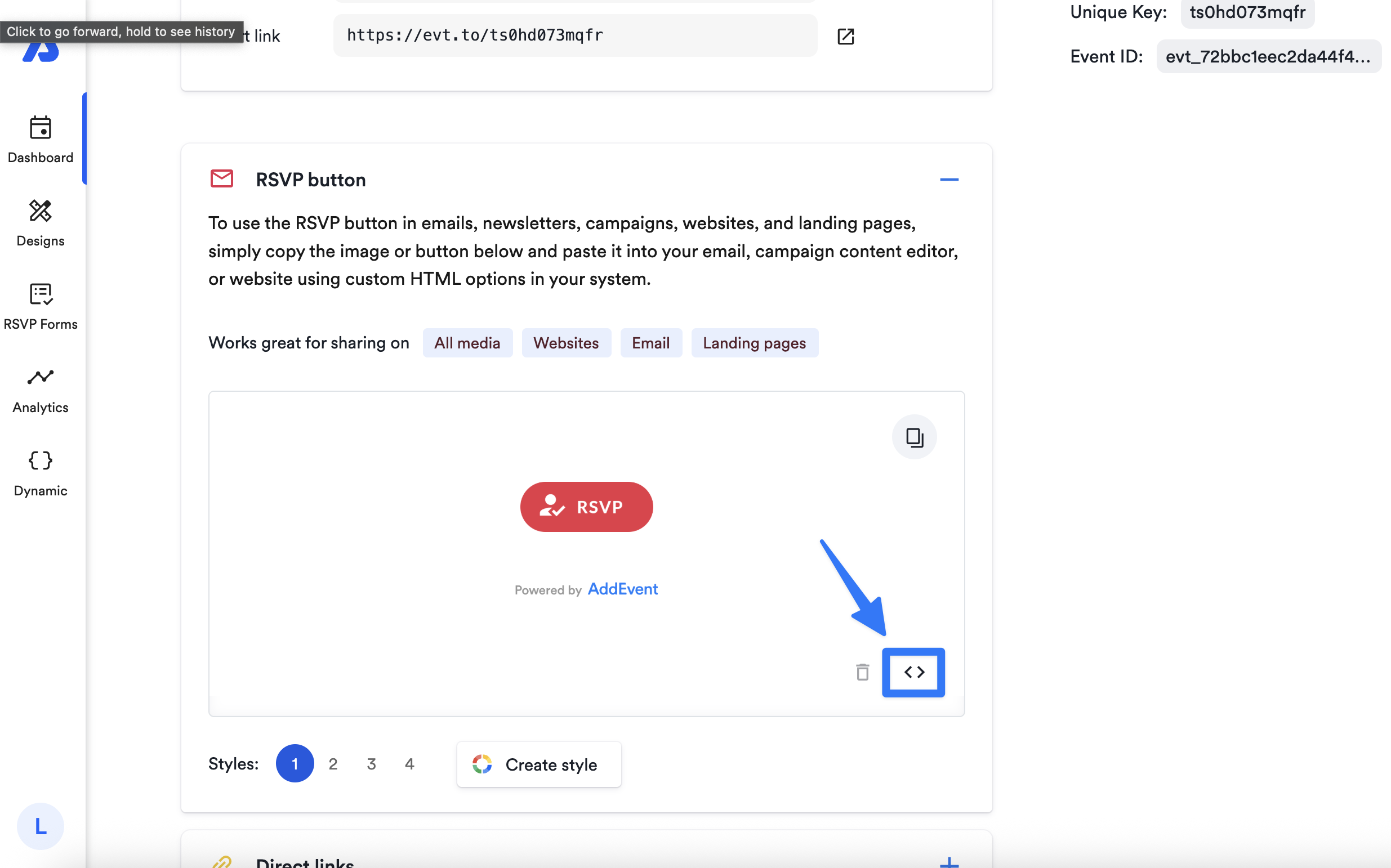
-
Click the Copy button to copy the code.
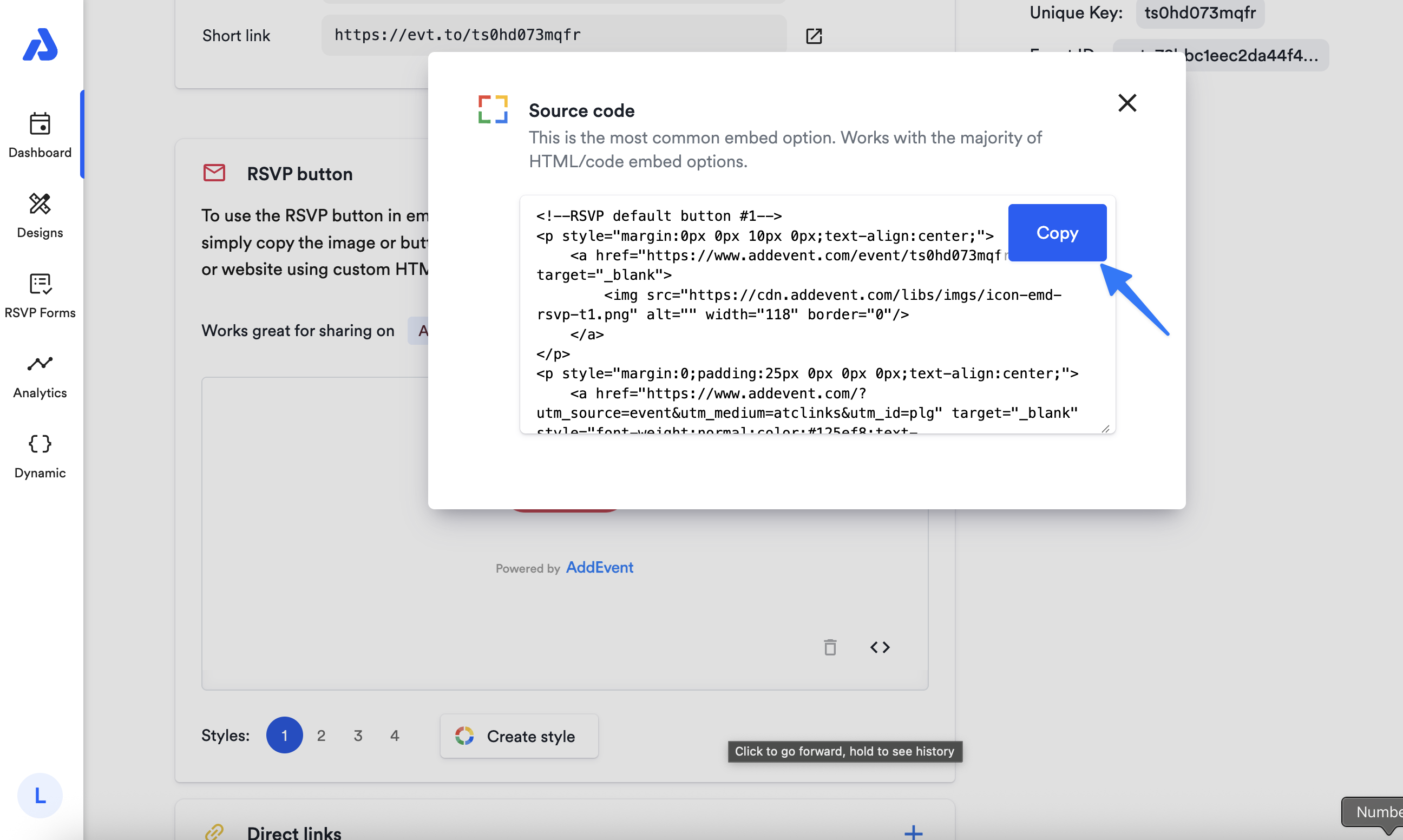
-
Paste the code into an HTML Block within the content editor of your email, newsletter, or campaign creator.
Why can’t I use the Add to Calendar button in emails?
Our Add to Calendar button relies on JavaScript, which email vendors do not allow for security reasons. Therefore, only Add to Calendar links can be used within emails, ensuring compatibility and ease of use.
Updated 19 days ago
