How to Configure the Events Calendar App for Wix
To configure the Embeddable Events Calendar App for Wix, follow along with the following steps (if you prefer a video, please jump to the bottom of this help doc):
- From the Wix AppMarket, click Add to Site
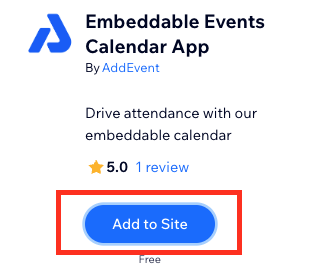
- Select the site you want to add the app to and then hit continue.
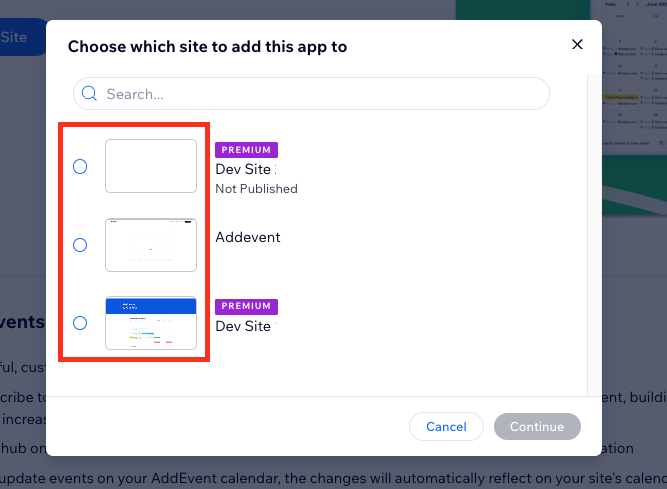
This will have your sites listed and won't match the sites in the image
- Once you've added the app, click Open App
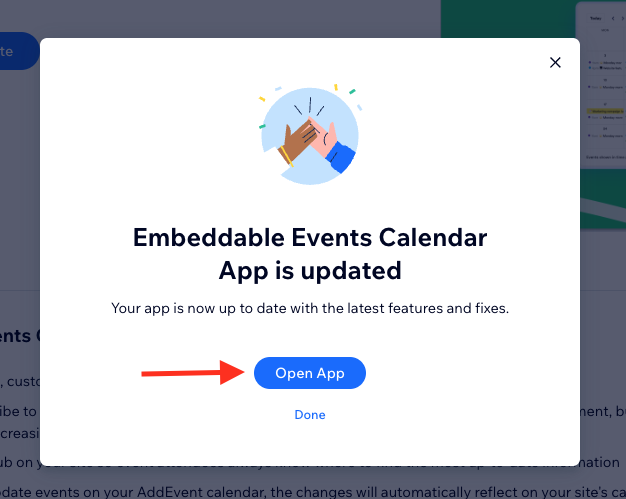
- From the Manage Apps section of WixStudio, click Open on the Embeddable Events Calendar App
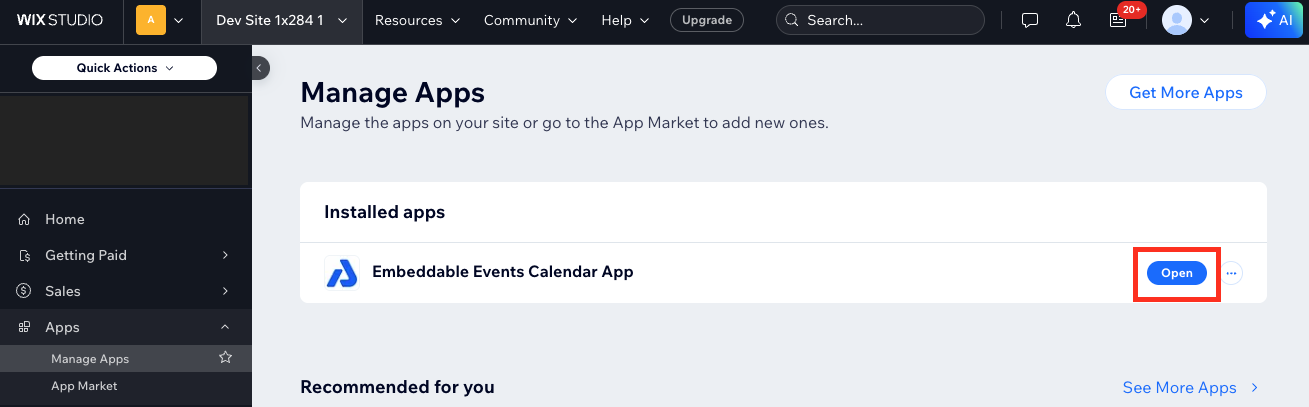
- If the settings panel doesn't immediately pop up, click Settings
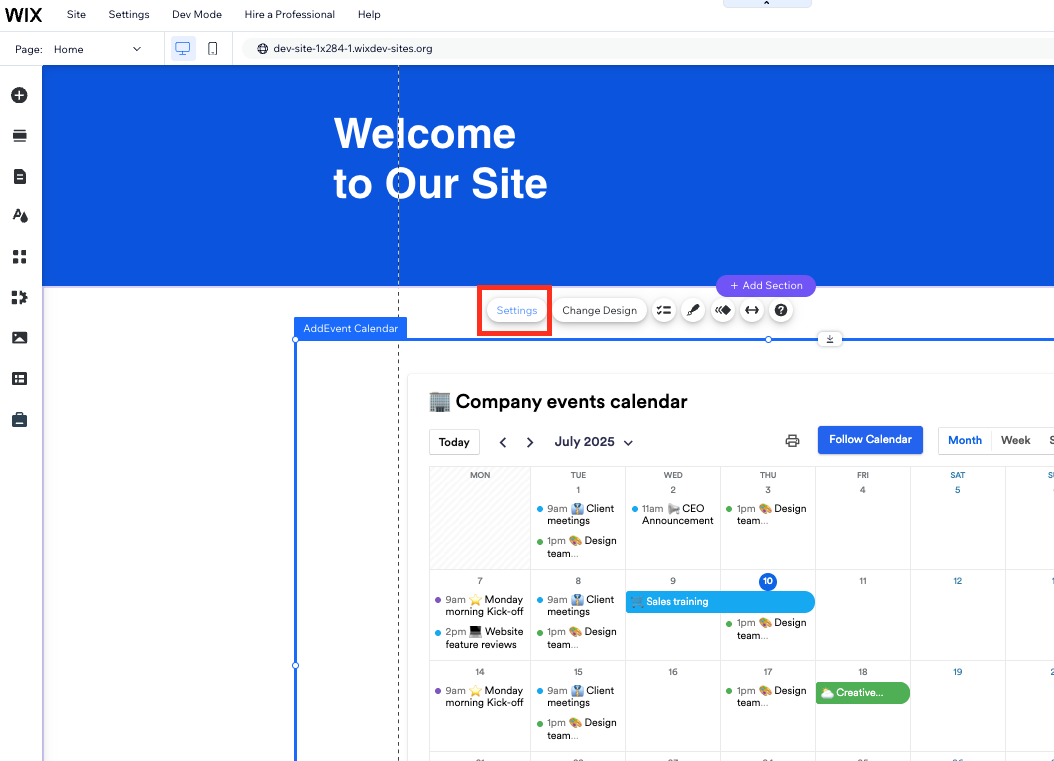
-
By default, a placeholder AddEvent Calendar is added in the Calendar ID field. To change the calendar to your AddEvent Calendar, you will need to update the field with your Calendar ID (covered in the next steps).
After you have updated your Calendar ID, you can adjust the Calendar Settings as you see fit for any other customizations.
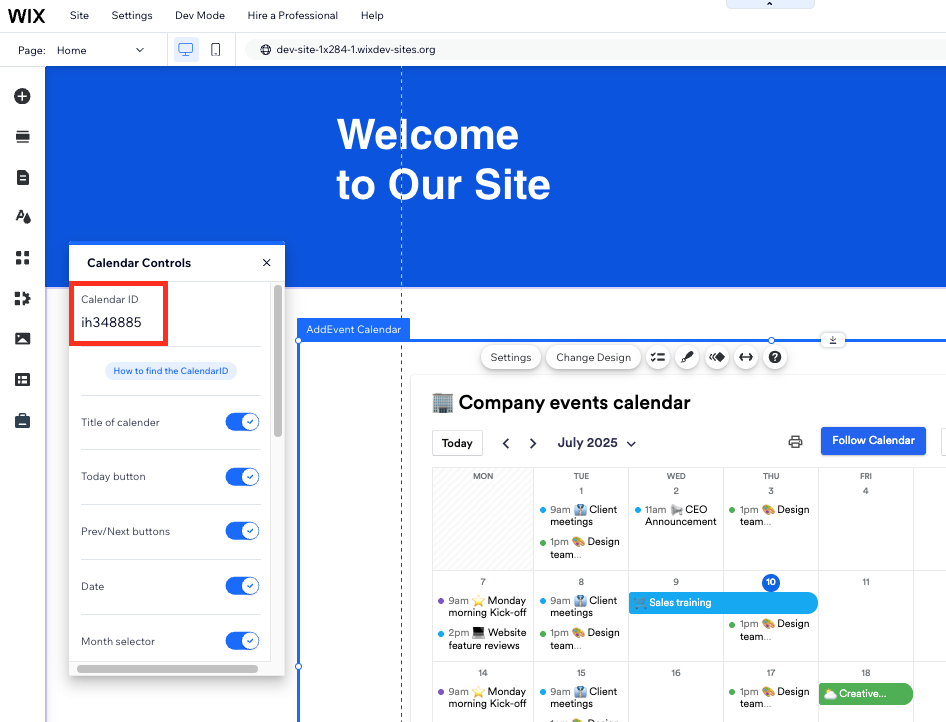
You will need to update this Calendar ID for the block to display the calendar you would like.
- To find your CalendarID, go to your AddEvent Dashboard > Hover over the calendar you would like to display > Click the 3 dots > Select Calendar page
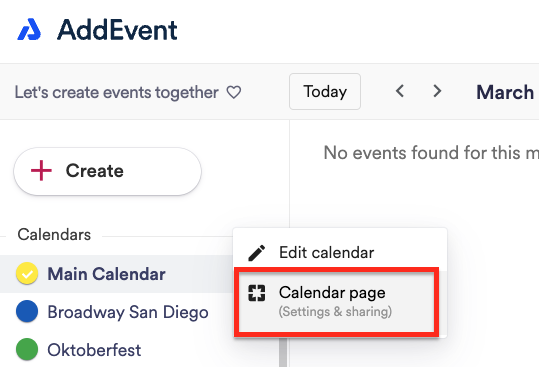
- In the Calendar details section, you will find Calendar IDs. Copy the second ID that you see under Calendar ID
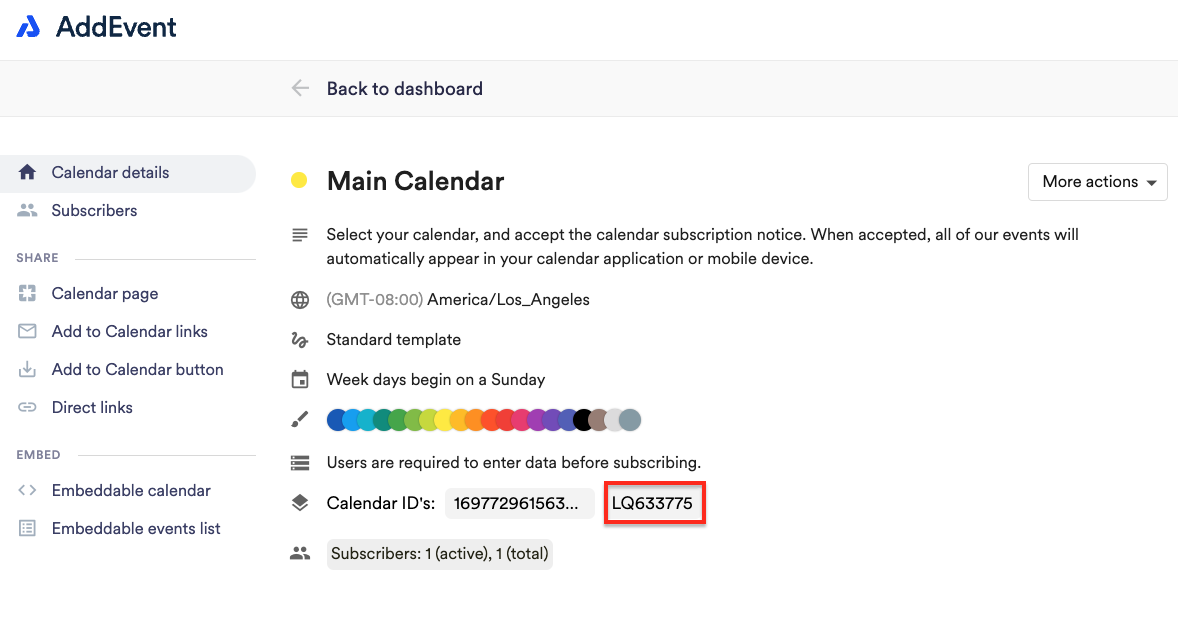
-
Open your Wix page and paste your Calendar ID into the text box labeled as 'Calendar ID'
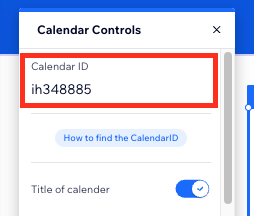
- Hit Publish and your calendar is ready to go!
Updated 2 months ago
