Follow Calendar Button for Calendars
A Follow Calendar button is a great way to share a subscription calendar on your website or landing page. AddEvent’s Follow Calendar button works perfectly with most website and landing page builders, as well as with custom-built websites.
How to Add the Follow Calendar Button on a Website
- Scroll down to the Follow Calendar button section on the calendar details page. You can navigate to the calendar details page by clicking on the calendar's title from the Dashboard.
- In the Follow Calendar section, choose from the styles provided, save your style configuration, and then click the < > icon to copy the source code.
- Paste the code into your website where you want the Follow Calendar button to appear.
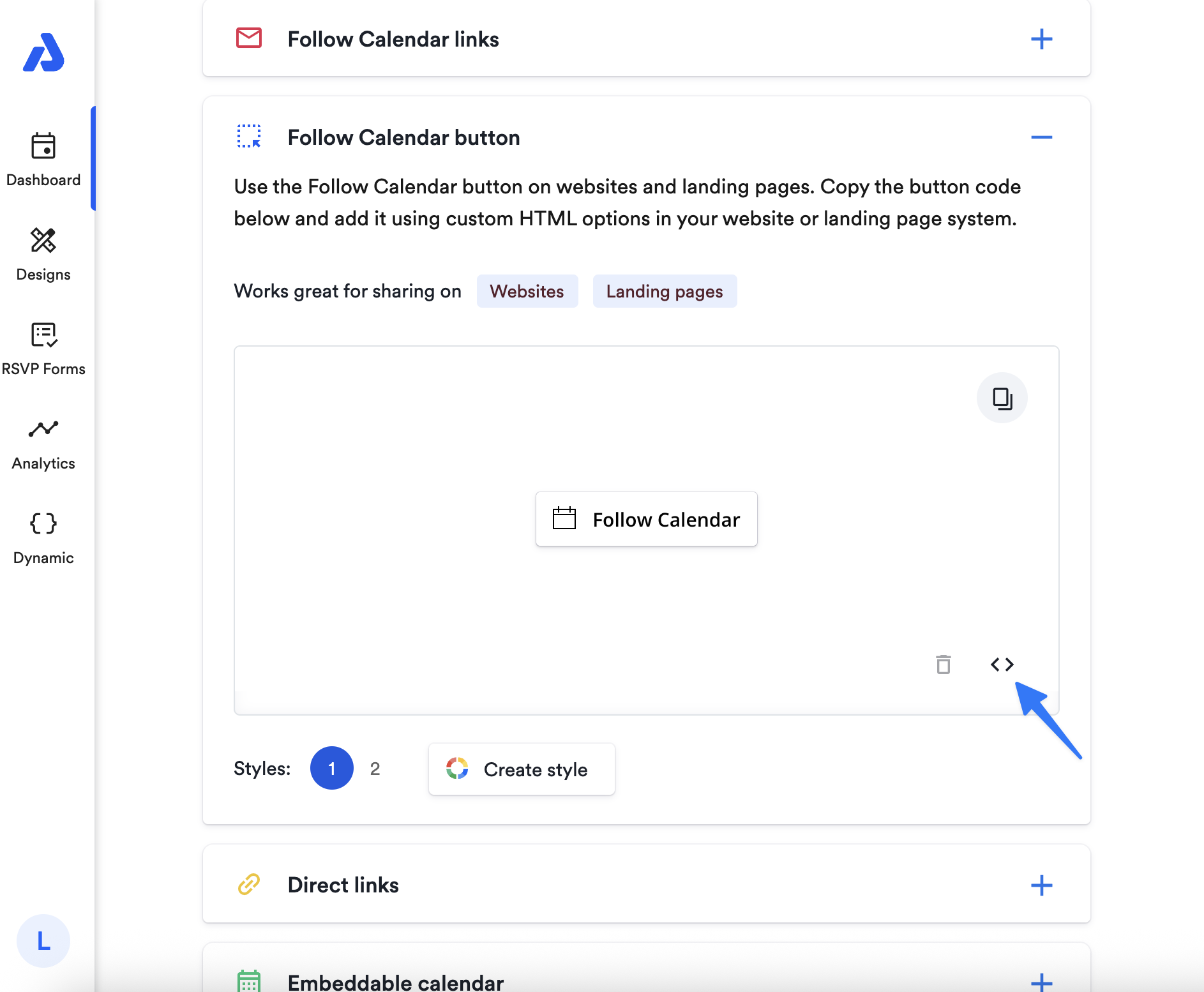
You can adjust the text displayed on the Follow Calendar button. Learn how you can here in this help doc.
Subscriber Experience
Users click the link for their preferred calendar service and are redirected to their calendar platform to complete the following calendar steps without providing any information to you (the AddEvent user).
If you prefer to collect user data upon subscription, users will first be directed to a calendar landing page. Here, they will be prompted to enter the information you specify (such as name or email) before subscribing to the calendar.
Click here for more details about collecting subscriber information.
When embedding the links on your website, use options like “Custom embed” or “HTML embed” to paste the code into the appropriate section.
Updated 13 days ago
