Customize Calendar Landing Pages
New and Improved Feature!
Custom Templates are no longer available in AddEvent 2.0. This is because we've built design templates. Design templates are a no-code feature allowing you to customize your event landing pages, calendar landing pages, and embeddable calendar. Please check out the Calendar Landing Page Designs help section for details.
Creating a custom template
A landing page custom template editor can be accessed from any calendar page.
-
Access any calendar in your dashboard and open the Calendar page:
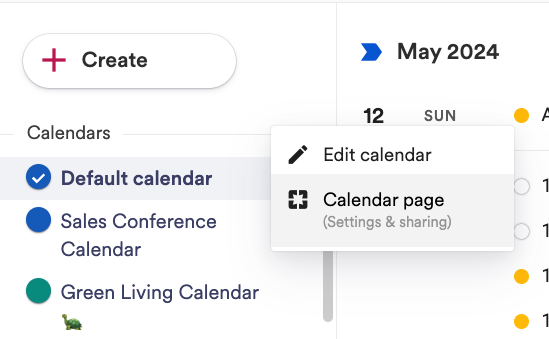
-
Navigate to the Calendar landing page section of the event page and click Custom Templates:
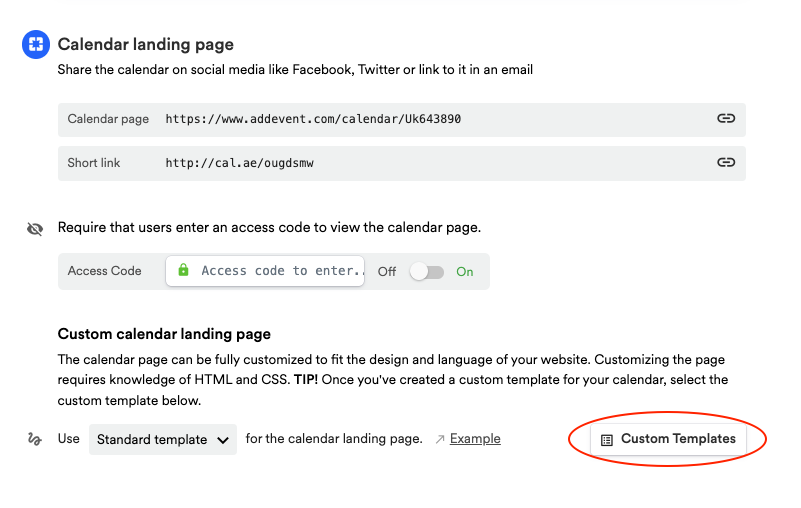
-
After clicking it, you can select a custom template you have already made or you can create a new one by clicking + New Template.
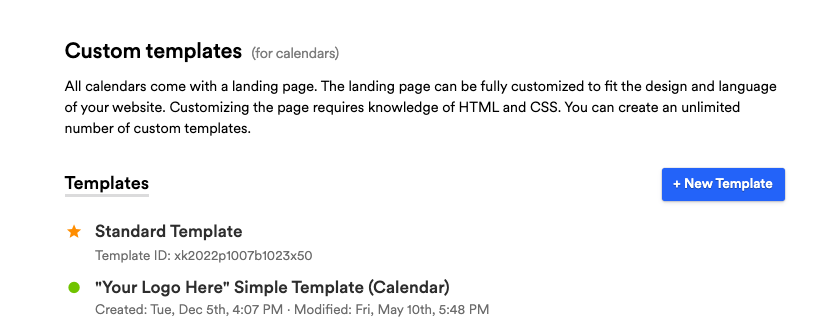
Regardless of whether you're creating a new one or editing an existing template, you will see the Template Editor page. This page consists of four sections:
- Code - This section contains all of the template's HTML/CSS/JS code. Any changes you want to make should be applied here.
- Block Tags - This is the list of all available block tags. Each block tag represents a shortcut to a pre-defined section of code. You can replace the block tag with the corresponding code in the template and make any needed changes to that section.
- Data Tags - Here, you can see all the data tags that can be used in your template to insert dynamic values, like event title or starting date.
- Template Programming - In this last section, you will find all the supported logical functions that can be used for programming the dynamic behavior of the template.
Making changes in the custom template
Any changes you want to make can be implemented in the code section of the template editor using HTML, CSS, and JavaScript. Here are a few customization ideas to get you started:
- Change the Number of Events to Display
- Calendar Landing Page as an Events List
- Expand the Calendar Description
You can find more customization ideas in this section of our Help Center.
When editing the code, you can check how your changes will look by clicking View Template.
By clicking Save, you can save your recent changes, and clicking Cancel will undo any unsaved changes in the template.
Applying a custom template to an calendar
Once all the needed changes are made, you can apply the modified template to any calendar.
- Navigate to the calendar page where you want to use the template.
- Scroll down to the Custom calendar page part of the Calendar page section.
- Select the needed custom template from the dropdown and click Set.
Once set, the template will be used for your calendar landing pages.
Updated 2 months ago
