Delete an Event
This help doc explains how to delete an event and how that affects your usage limits.
Deleted events and their data cannot be recovered - delete with caution!
How to Delete an Event
There are two ways you can delete an event in AddEvent.
Delete an event from the event details page:
- On the event page, click the three dots on the event details page, then click Delete.
- Confirm the deletion by clicking Confirm in the pop-up window.
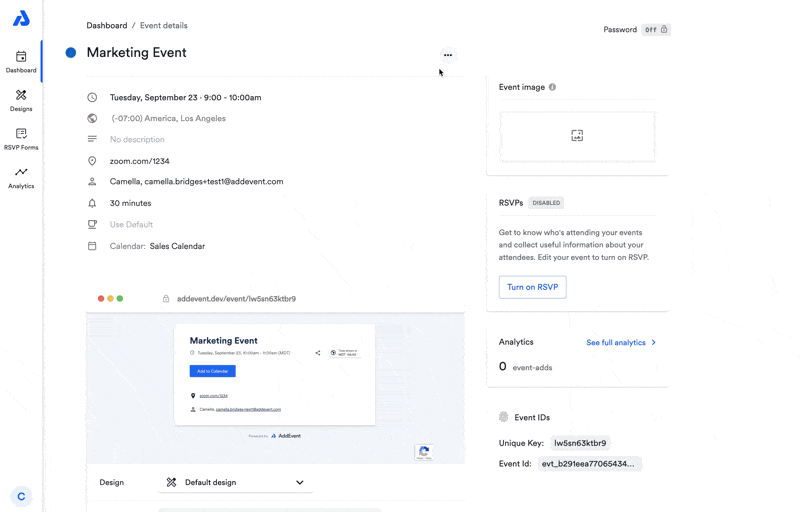
Delete an event from the dashboard:
- Locate the event you want to delete.
- Click on the event and then click the three dots.
- Click Delete.
- Confirm the deletion by clicking Confirm in the pop-up window.
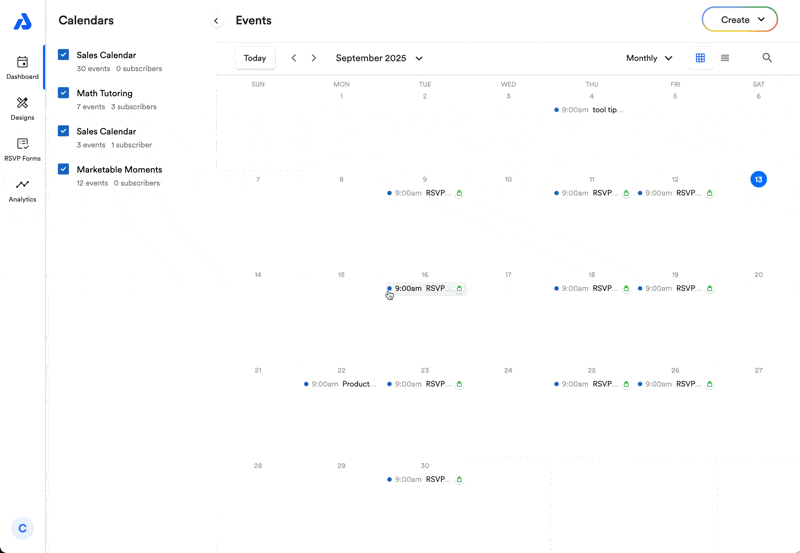
What happens when an event is deleted?
End-users calendars
Deleting an event does not remove it from your attendees' calendars unless you use a Subscription Calendar, and the calendar apps are responsible for the syncing time - see here for more details.
Usage stats
If you delete an event that has already had interactions—such as attendees adding it to their calendars or submitting an RSVP—deleting the event will not decrease your "events created" or "event-adds" usage totals. Once an event has been interacted with, it will always count toward your event and event-add limits for the current usage period, even if you later delete it.
In short, once an event has any engagement, it permanently affects your usage statistics for that period, regardless of deletion.
Can an event be recovered?
Events are deleted permanently. The event details/event-adds cannot be recovered.
Updated 3 months ago
