Update to the New Zapier Version
As of November 15th, 2023, we’ve released a new version of our Zapier integration with lots of improvements. Any new Zaps created after this date will use the new version. However, your existing Zaps will continue using the old version until you manually update them.
The old version of our Zapier integration (v5.1.0) is being shut down on March 3rd, 2025We recommend starting your migration to the new Zapier version (v6.5.2) as soon as possible.
Who needs to update?
If you connected your AddEvent account to Zapier after November 15th, 2023, chances are that you are already using the latest version of the Zapier integration, and this help doc does not apply to you. If you have any issues getting your Zaps up and running, we’d still love to hear from you. You can send an email to [email protected].
Any users that are using a previous version of our Zapier integration (i.e., if you connected your AddEvent account to Zapier before November 15th, 2023) will need to update to the latest version manually. Read on below for the simple steps you need to follow to do that.
Still not sure if you need to update or not? Check one of your Zaps! Open a Zap containing an AddEvent trigger or action in the Zap editor, click on the AddEvent trigger or action step of the Zap, and you should see a callout box in the editor panel prompting you to update. Read on below for more detailed steps.
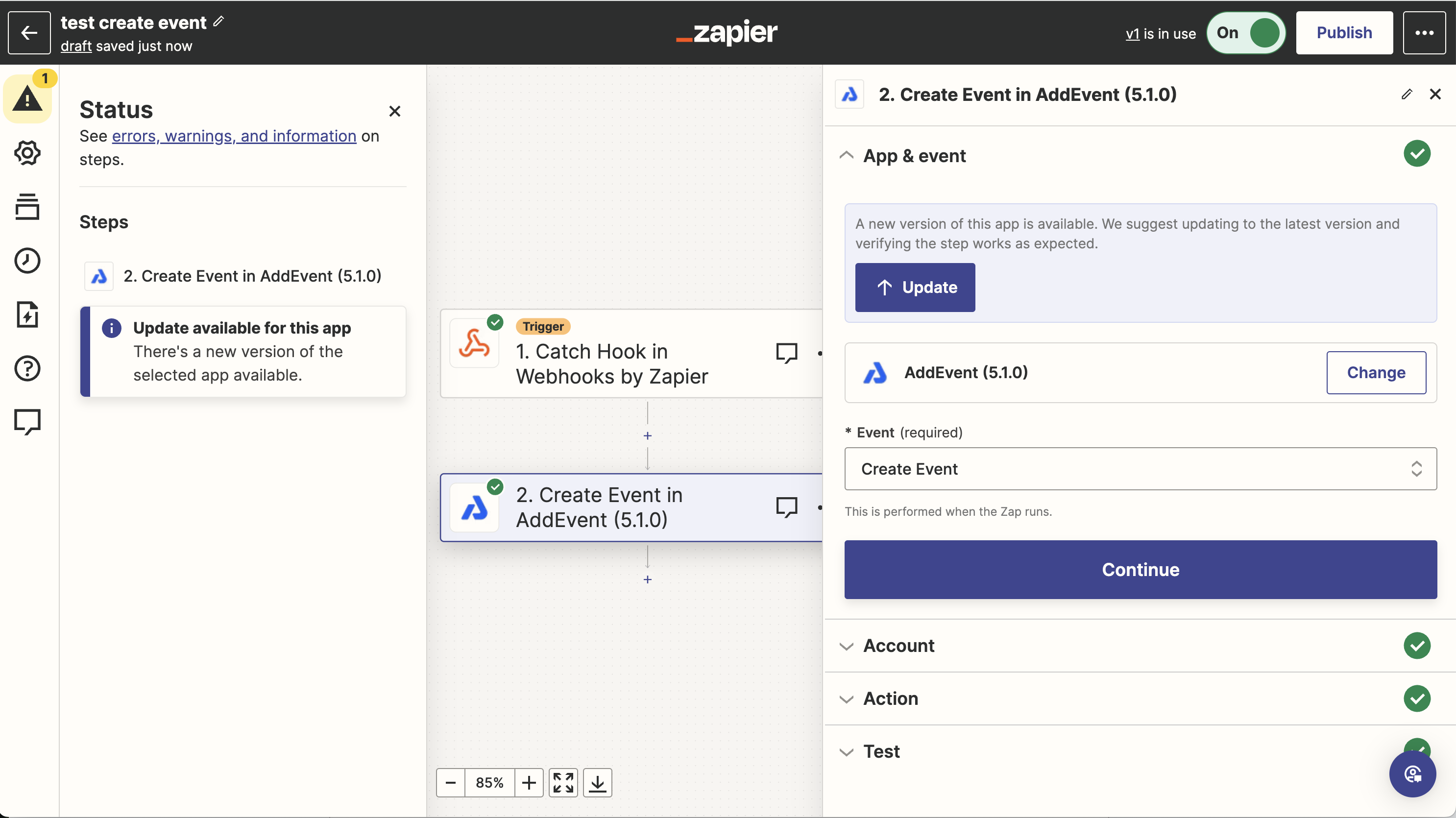
Why should you update to the new version?
We’ve rebuilt our Zapier integration from the ground up to offer new functionality, improvements on previous features, and to improve the user experience. It also addresses some pesky bugs that were getting in the way. By upgrading to the latest version of our Zapier integration, you will be able to access these latest updates. You will also be able to transition seamlessly to future versions of our Zapier integration as we continue to roll out updates to existing triggers and actions, as well as some new ones!
Why do I need to manually update my Zaps?
Typically, users can be migrated automatically behind the scenes from one Zapier integration version to the next, and their Zaps transition seamlessly and continue to work without a problem. Along the way of rebuilding our integration with the improvements listed above, we’ve had to introduce some breaking changes to the existing integration. As we’ve introduced breaking changes, Zapier recommends that we allow users to update manually so they can test that the trigger or action still behaves as expected and so that any issues with their zaps can be ironed out manually!
For future updates, our intention is not to introduce any breaking changes to our Zapier integration, so this should be the last time you will need to manually update your Zapier integration. We encourage you to update sooner rather than later so you can take full advantage of all the benefits that the new version brings!
Can I stay on the old version?
After June 30, 2024, AddEvent will no longer support the old version of the Zapier integration, so you will need to update to the new version as soon as possible. If you run into any difficulties when trying to update, or if you think some functionality is missing or not working as intended, please let us know, and we will be more than happy to help.
Steps to Migrate to Zapier 2.0
This guide will walk you through the steps that you need to take to manually update your Zaps to the new version of the integration. You will need to follow these steps for each Zap that contains an AddEvent trigger or action. Please review the following help doc before making any changes to your live Zaps: Changes in the Zapier integration
- Go to your list of zaps and search for AddEvent to show a list of all of your Zaps that have an AddEvent trigger or action.
- Click on the Zap to open it in the Zap editor, and click Edit Zap. You should see a callout box in the editor asking you to update
- For each step that needs to be updated, click on the trigger or action, click Update in the App & Event section, and then click Confirm update.
- Depending on the trigger or action that is being updated, you may have one of the following options:
- The equivalent trigger or action in the new version may be pre-selected. You may need to manually select the trigger or action from the dropdown menu.
- Please note that the trigger or action may have changed slightly (including name) from the old version, so please review the Changes in the Zapier integration help doc before doing this step.
- Once you have selected the correct trigger or action, click Continue and then select your account connection in the Account section. Please note that you may have to reconnect your AddEvent account.
- In either case, it’s probably a good idea to click the three dots on the right-hand side of the connection and click Test connection or Reconnect to verify that your AddEvent account is still connected and the connection is working as intended
- If you run into any issues at this step, it should probably be as simple as disconnecting your AddEvent account and reconnecting it. Please reach out to our support team if you run into any issues with this
- In the Trigger or Action section, verify that your fields are set up/configured as expected. You may need to replace some of the fields if there were changes to those fields with the new version. Please reach out to our support team if you run into any issues with this or if an input field or output property that you expect/need is not present.
- In the Test section, re-test your trigger or action. Please do not skip this step, as it should let you know if you run into any errors before putting the updated Zap live. It’s also a good idea to test any subsequent actions within the Zap to ensure that there are no downstream effects to the changes!
- If everything is working as expected, click Publish in the top right-hand corner to save your changes and to turn your updated Zap on!
Zapier also has a great help doc that walks you through the Update process in more detail. The “Assisted update” section is the one to reference. Update to the latest app version in Zaps - Assisted Update
Updated 12 months ago
