Direct Links for Calendars
Calendar direct links allow you to share a calendar easily, especially for internal use within a company or community where everyone uses the same calendar platform. By sharing a direct link, users can immediately subscribe to the calendar and have all events added to their personal calendar without extra steps.
How to Share Direct Links
- To share the direct links, start on the calendar details page.
- Scroll down to the Direct links section.
- Click the + sign to expand the Direct links section.
- Copy the direct link of the calendar service that you want to share your event.
- Paste it in your email or social media.
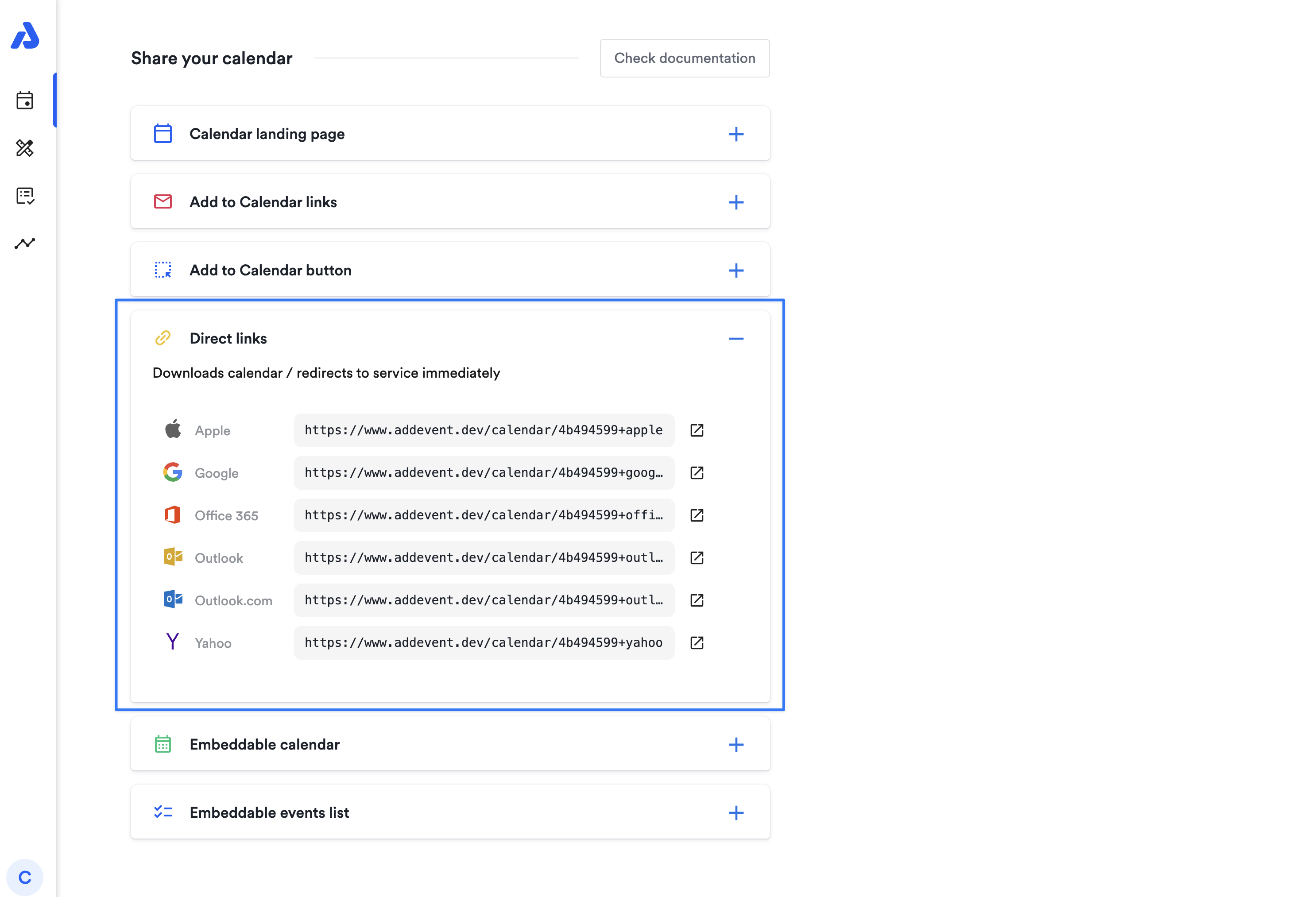
If you enabled collecting subscriber information, all direct links will take the users to the calendar landing page for registration. Click here for more information on how to collect subscribers' information.
If your users might work with various calendar platforms, we recommend using the add to calendar links for emails, or the calendar landing page link for emails or social media instead.
Updated 8 months ago
