Delete or Block a Calendar Subscriber
This help doc shows you how to delete subscribers from a subscription calendar via the dashboard in AddEvent.
How to Delete or Block a Calendar Subscriber
Delete a Subscriber
- To delete a subscriber, locate the calendar from which you want to delete a subscriber in your list of calendars on the AddEvent dashboard, and click the calendar.
- On the Calendar details page, you will find the subscriber information on the right-hand side of the page. Click See all subscribers to view the list of subscribers.
- In the subscriber list, you will see a trash icon next to each subscriber under the actions column. Find the specific subscriber you want to delete, click the trash can icon, then click the Delete button to confirm the removal of the subscriber from the calendar.
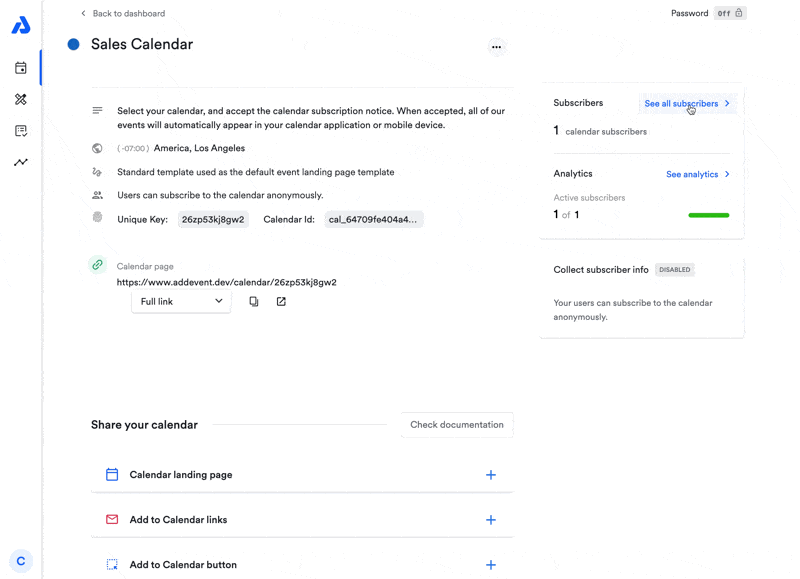
Block a Subscriber
- To block a subscriber, locate the calendar from which you want to delete a subscriber in your list of calendars on the AddEvent dashboard, and click the calendar.
- On the Calendar details page, you will find the subscribers information on the right-hand side of the page. Click See all subscribers to view the list of subscribers.
- Find the specific subscriber you want to block in the list, click on the subscriber, and check the box labeled Block. Then, click Save.
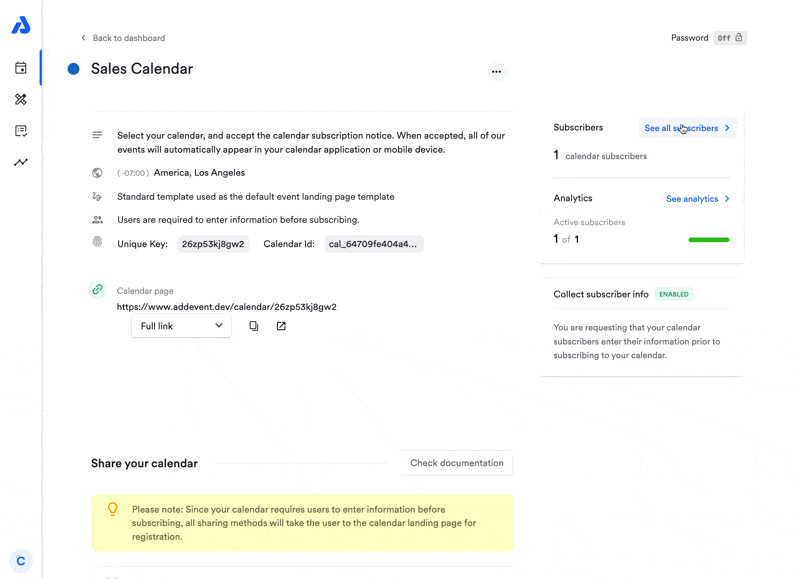
If you do not require subscribers to enter identifying information before subscribing, it may be challenging to determine which subscriber to delete. Use any available details, like Create date and Location, to help identify the correct subscriber.
What Happens When a Subscriber Is Blocked?
When a subscriber is blocked:
- The next time the subscriber's calendar attempts to sync, all events will be removed from their calendar.
- The calendar name will change to Calendar disabled, indicating that the subscriber no longer has access to the calendar.
What Happens When a Subscriber Is Deleted?
When a subscriber is deleted:
- The next time the subscriber's calendar attempts to sync, all events will be removed from their calendar.
- The calendar name will change to Calendar disabled, indicating that the subscriber no longer has access to the calendar.
Bulk Delete Calendar Subscribers
If you want to delete all of the subscribers on a calendar, you can delete the calendar itself to remove all of those subscribers.
If you want to delete all subscribers before a certain date in bulk, you could look into using our API. The two relevant functions that you'll probably want to use are:
- list calendar subscribers: https://www.addevent.dev/documentation/calendar-api#anchor-subscribers-list
- delete a calendar subscriber: https://www.addevent.dev/documentation/calendar-api#anchor-subscribers-subscriber-delete
Please note that deleting calendar subscriber data is permanent.
Updated 28 days ago
