External Calendar Color Palettes
When you import an external calendar into your AddEvent account, the events are shown with a green icon next to the event title within your dashboard. This helps you identify external events for internal use. If you'd like to customize the color of these events for external use (such as when displaying them on a calendar landing page or embedded calendar), you can choose a color from a palette.
Steps to Change the Color of External Events
- Import the external calendar if you have not done so. Steps for this can be found here.
- Go to the editing page for your calendar.
- Once the external calendar is imported, locate the color palette dropdown. Click the blank dropdown to open the color options.
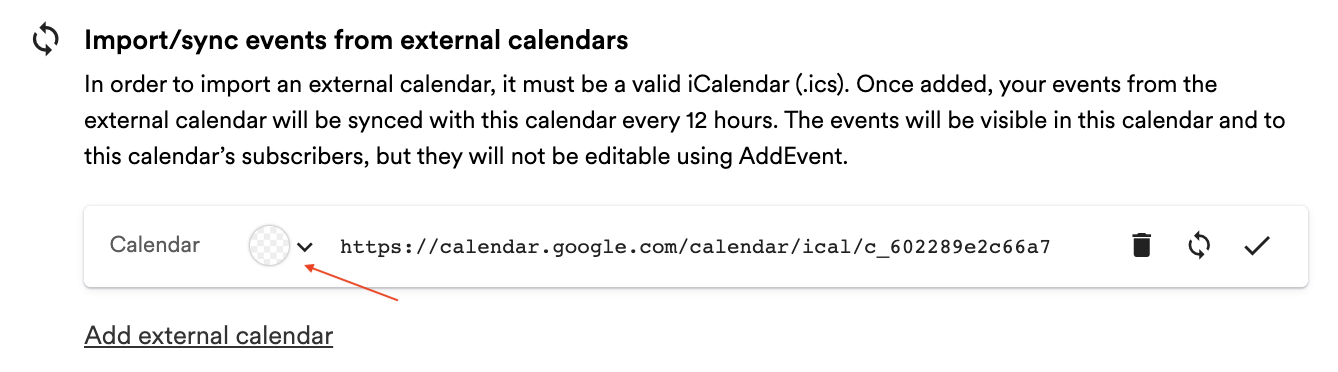
-
Choose a color: From the color options provided, select the color you would like to assign to your external events.
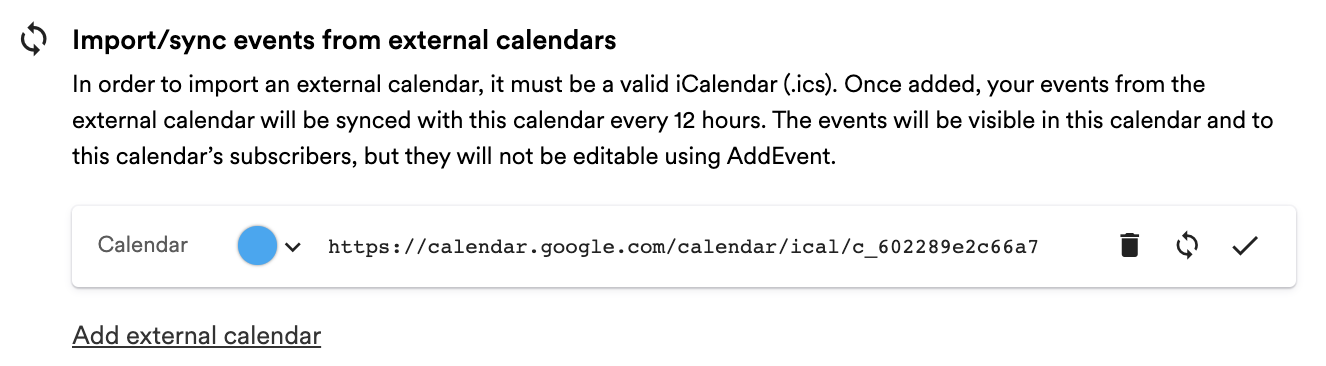
After selecting a color, your external events will display in that color on your calendar landing page, embedded calendar, and other public-facing views.
Updated 8 months ago
