Create and Share your First Calendar
Let's review the Subscription Calendar! Sharing all of your events at one time can be used for different purposes. A conference, webinar, or class schedule can be easily shared with one Follow Calendar link or Follow Calendar button. A highly valuable part of the Subscription Calendar is that when you update the time of an event or even cancel the event, your subscribers will be in the know as the calendars automatically sync after a short period of time. What a convenient way to keep your followers updated! If you want to create a new calendar for a set of specific events, perhaps an upcoming webinar series, or a conference you want to share as a Subscription Calendar, follow the steps below or watch this video to get started.
Creating a Calendar
You will start on your Dashboard, and from the Dashboard, there are two different ways to create a new event:
- Click the Create button on the upper right side of the Dashboard and select Calendar.
- Enter the calendar title (and any other information you are ready to add) and click Create at the bottom of the page. Take a look here to see a description of each of the calendar information sections.
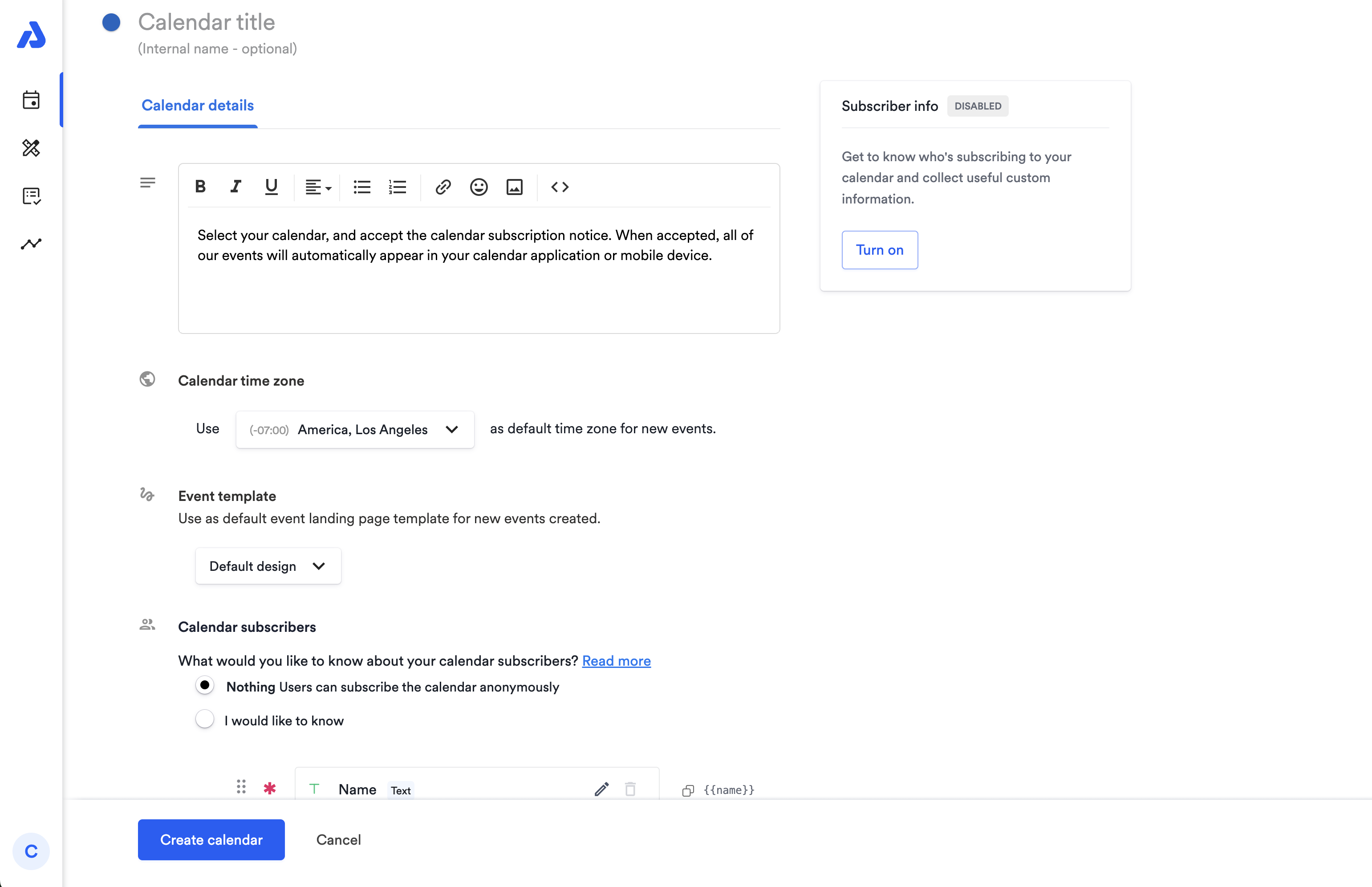
Sharing the Calendar
You've created a calendar and added events, so it is time to share it with your users. Below is an overview of the different sharing methods.
Calendar Landing Page
Each calendar you create has a unique landing page that can be used for sharing the calendar. The landing page is automatically generated when the calendar is created. A calendar landing page is an ideal way to share your calendar on social media and when you want to display additional information to your users about your calendar before they subscribe. Sharing a calendar landing page also allows you to display all of your upcoming events and offers extensive customization options so that you can make the landing page your own. To learn more about the calendar landing page, click here.
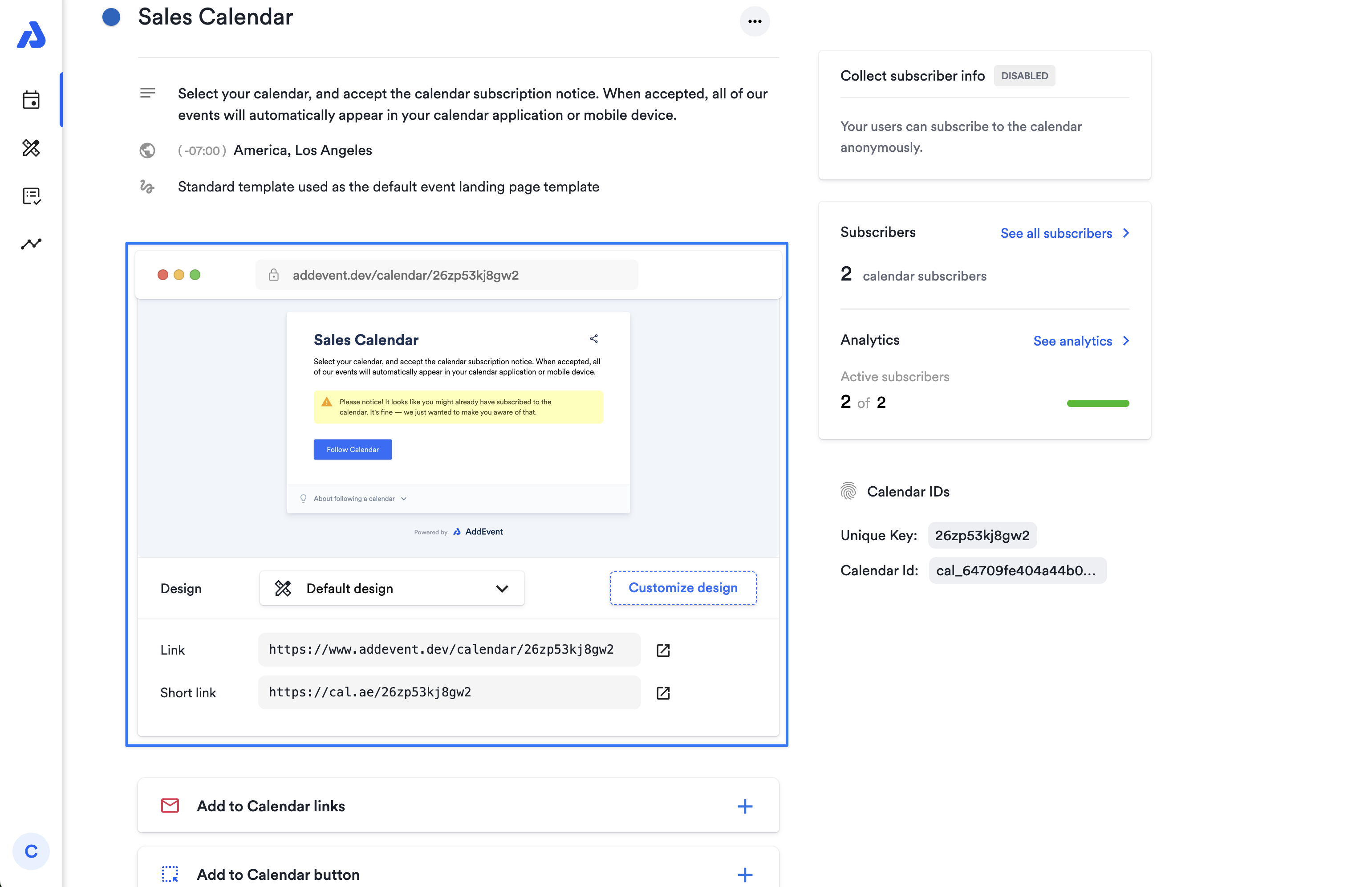
Follow Calendar Links
Use the Follow Calendar links in emails, newsletters, and campaigns. Follow Calendar links use simple image or text links to offer the same functionality as our Add to Calendar button. The Follow Calendar button uses JavaScript, which is not permitted in certain media like emails for security reasons, but our add to calendar links work perfectly
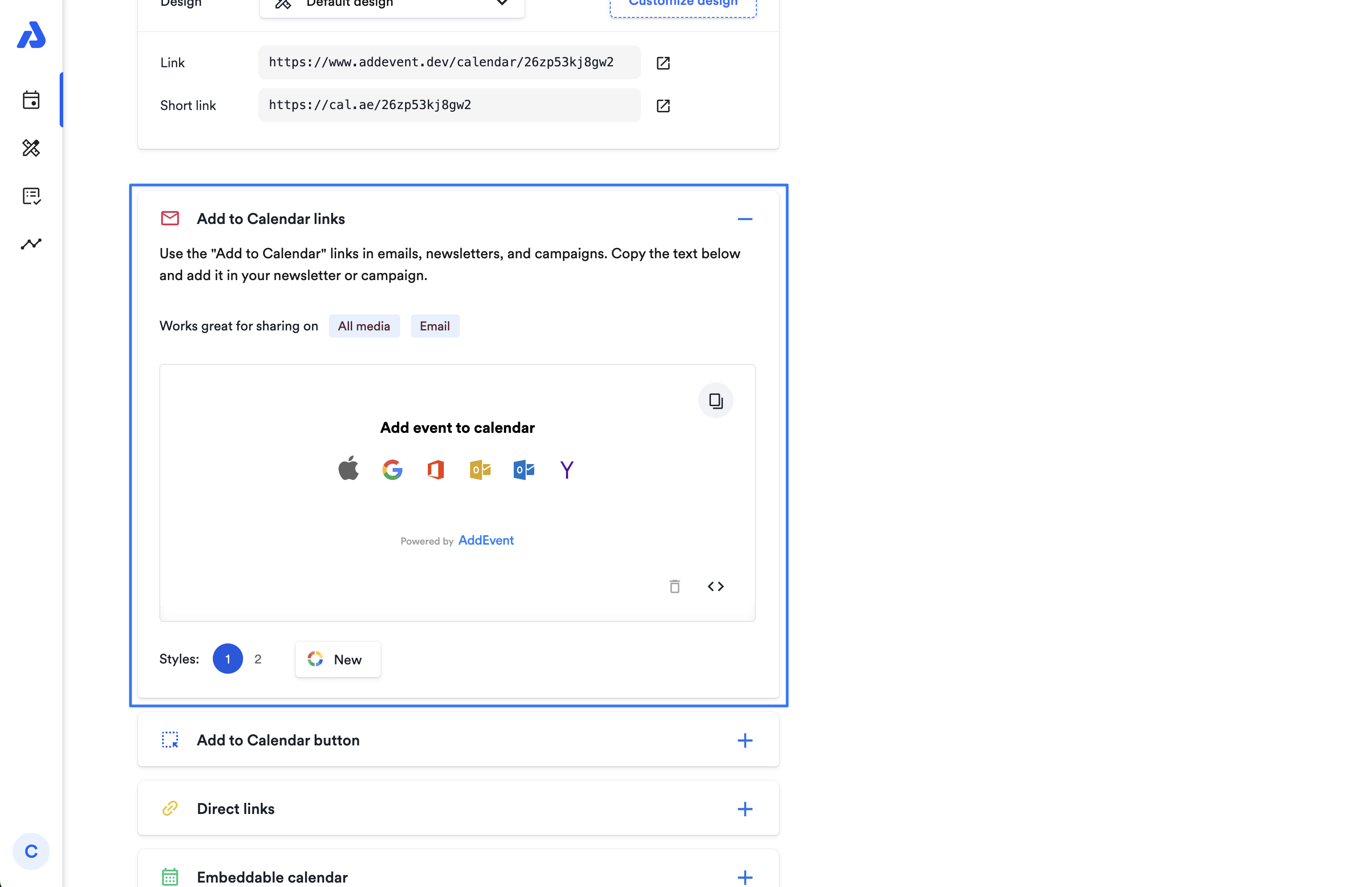
Follow Calendar Button
A Follow Calendar button is a great way to share a Subscription Calendar on your website or landing page. AddEvent’s Follow Calendar button works perfectly with most website and landing page builders, as well as with custom-built websites. To learn more about the Follow Calendar button, click here.
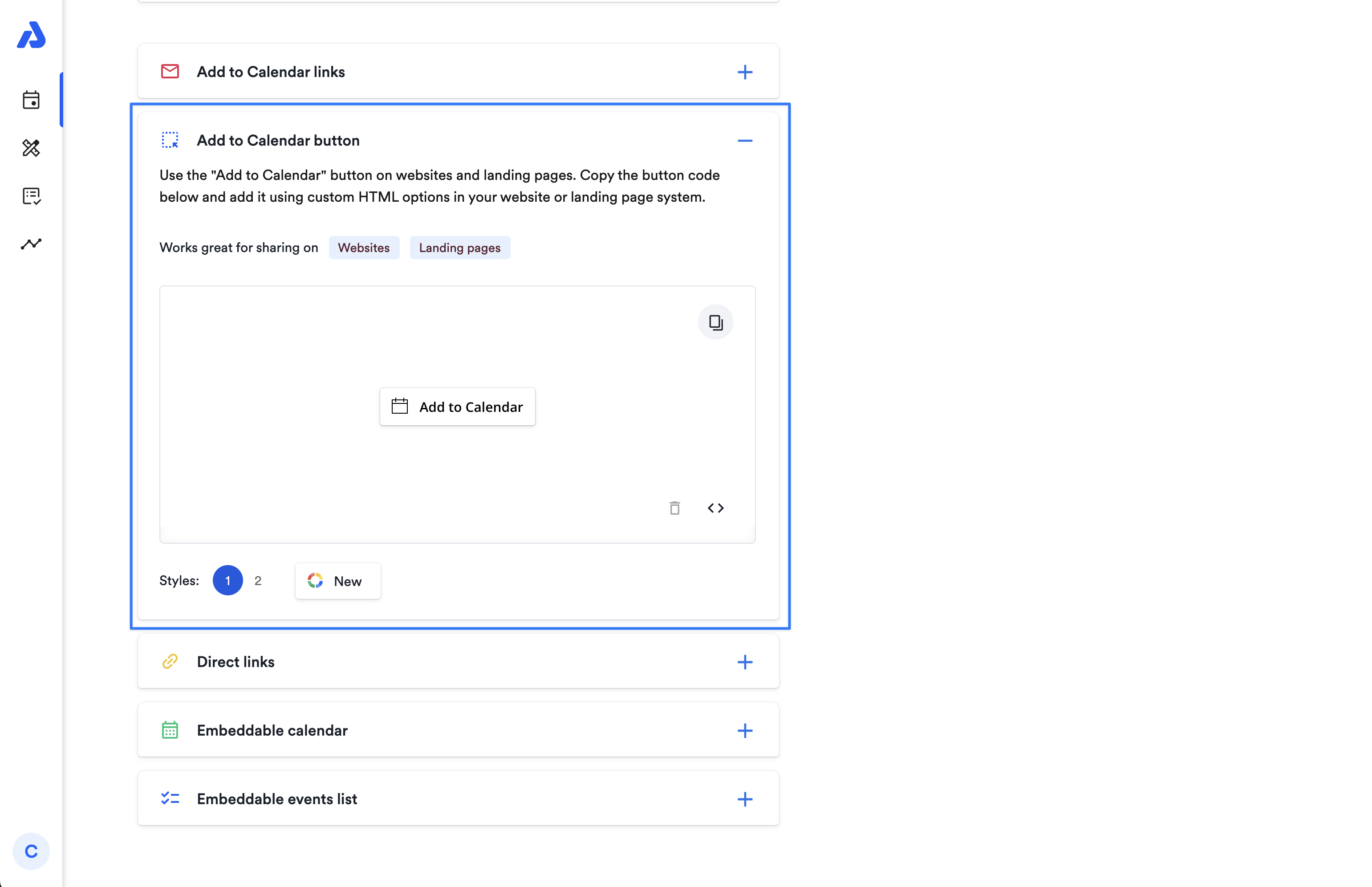
Embeddable Calendar
The Embeddable Calendar is also a part of AddEvent’s brilliant calendar functionality. This means you can embed a full calendar view of your Subscription Calendar on your website or landing page. See more about this in the next guide!
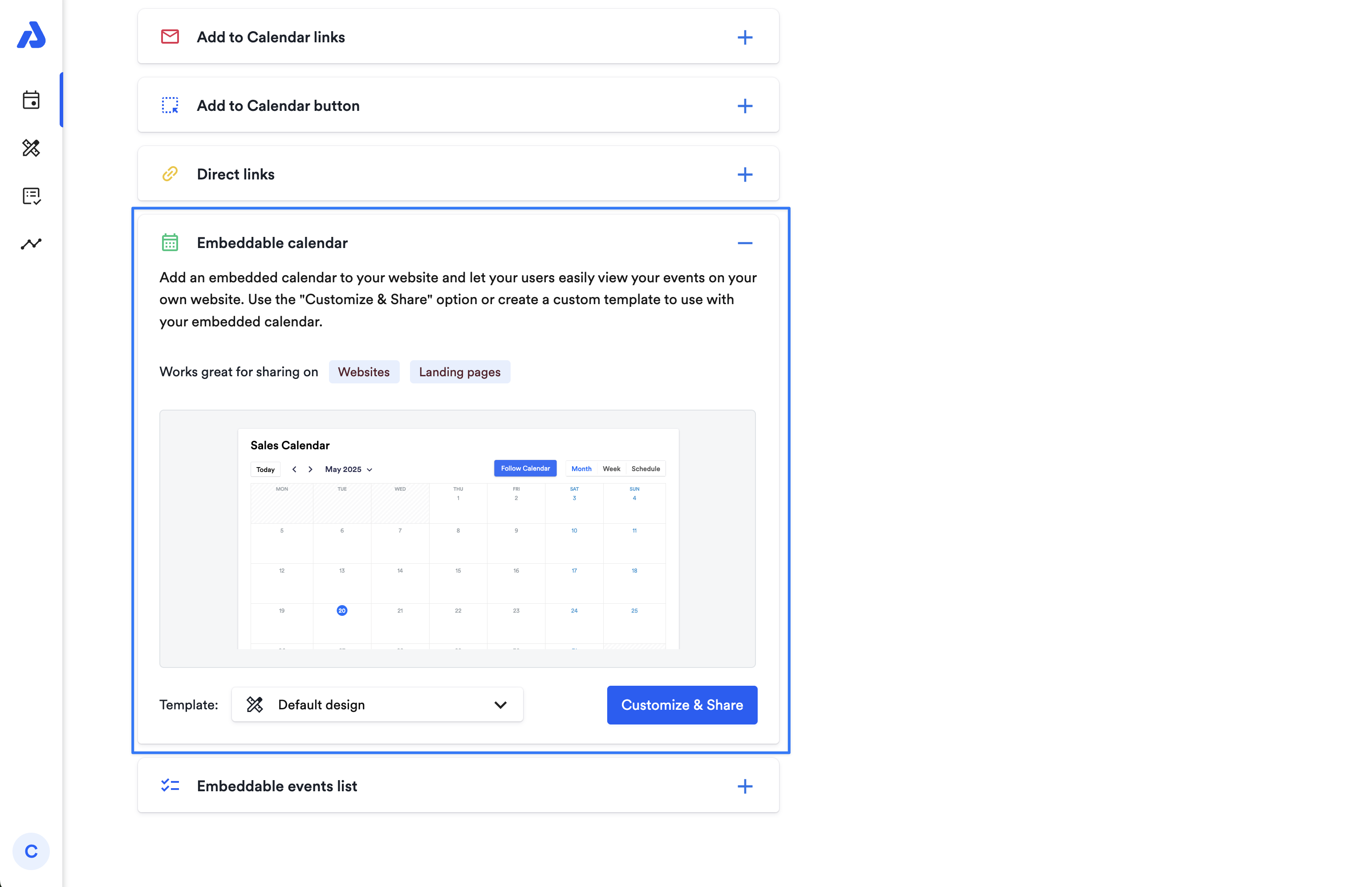
Embeddable Events List
An Embeddable Events List is a great way to display your calendar on your website and increase the events' visibility. The Embeddable Events List displays your upcoming events in a beautifully formatted list and includes a Follow Calendar button to allow users to subscribe directly to your calendar. To learn more about the Embeddable Events List, click here.
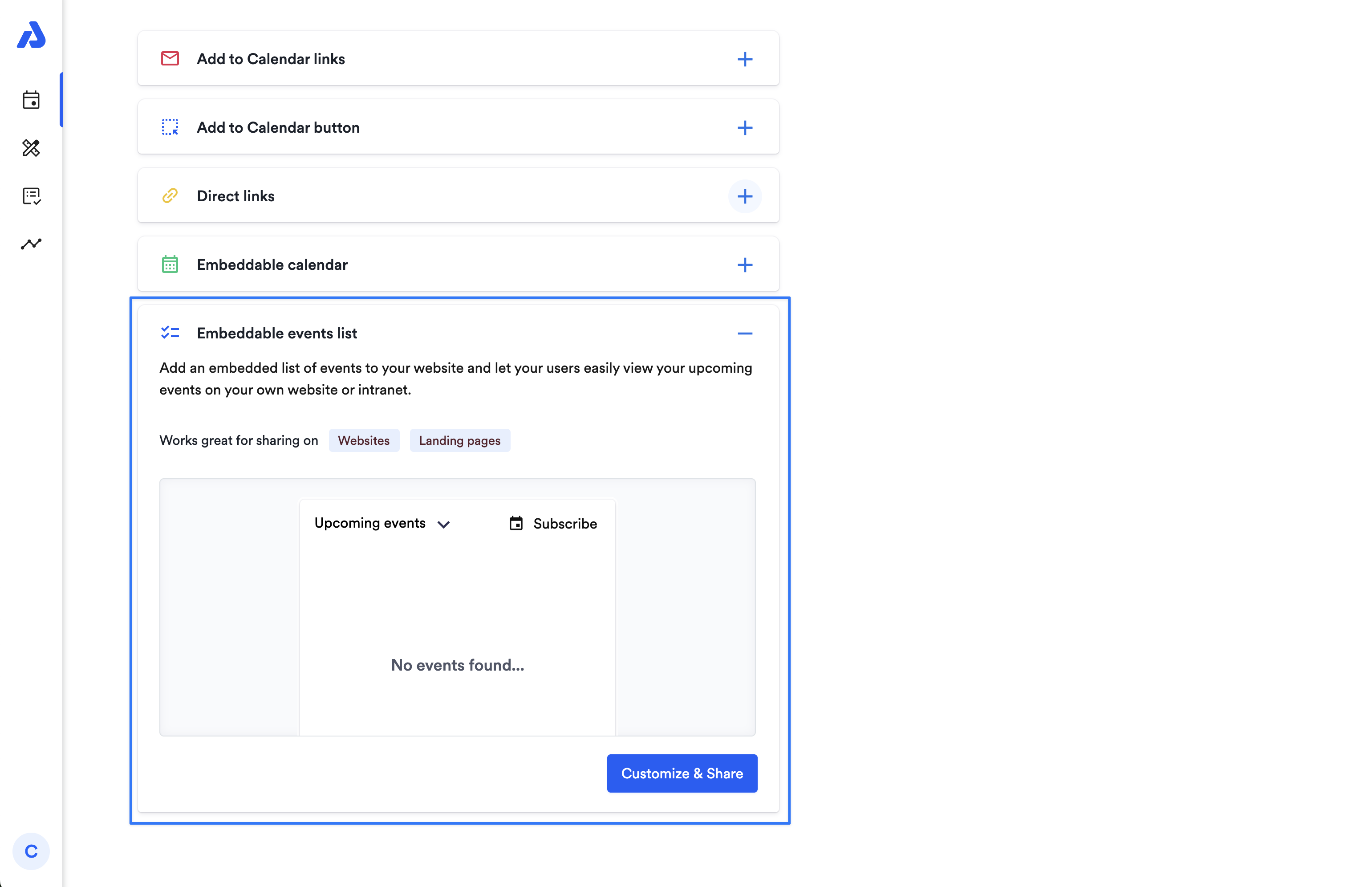
Thanks for taking the time to review the abundance of information we have shared. We have a lot more info just a click away. Please click here for more help documentation covering different aspects of the Subscription Calendar.
Watch this Tutorial!
Updated 3 days ago
