How to Configure the Event Calendar App for Webflow
To configure the Event Calendar App for Webflow, follow along with the following steps (if you prefer a video, please jump to the bottom of this help doc):
- Once you have installed the Embeddable Event Calendar App, navigate to the site you would like to add your calendar to.
- Click the Apps icon on the lefthand menu as shown in the below photo and then click Launch on the AddEvent Embeddable Event Calendar App.
- If you have not yet installed the app, check out our guide on How to Install the Event Calendar Plugin for Webflow.
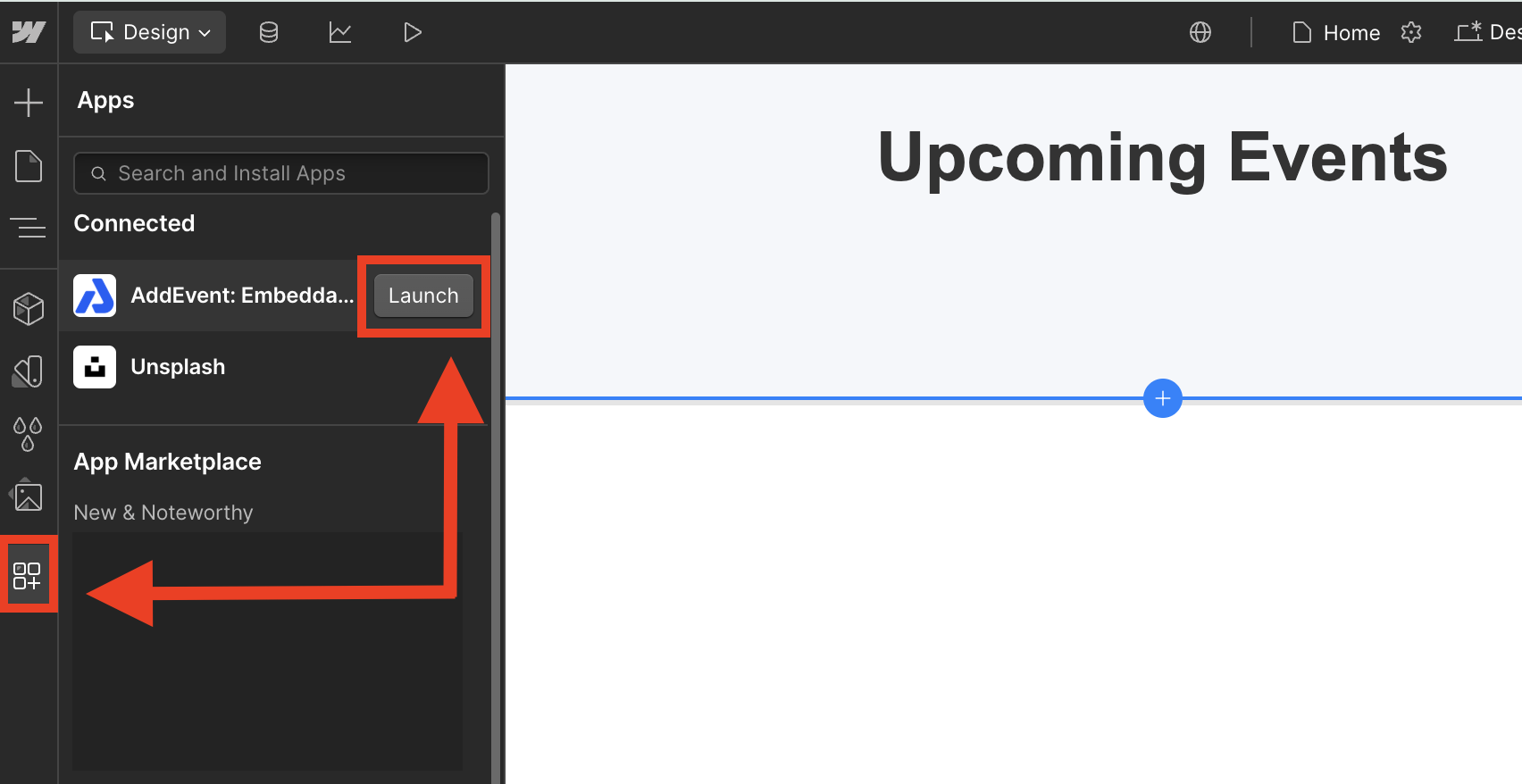

You will need to update this CalendarID for the block to display the calendar you would like.
- To find your CalendarID, go to your AddEvent Dashboard > Hover over the calendar you would like to display > Click the 3 dots > Select Calendar page
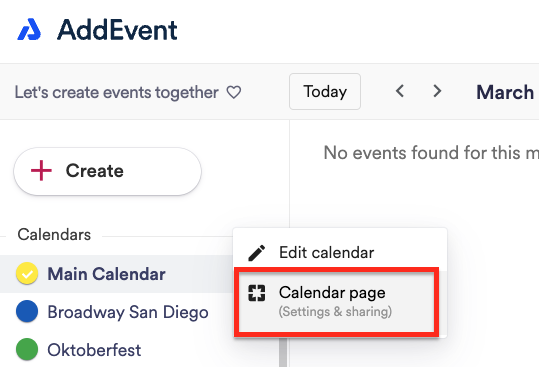
- In the Calendar details section, you will find Calendar IDs. Copy the second ID that you see under Calendar ID
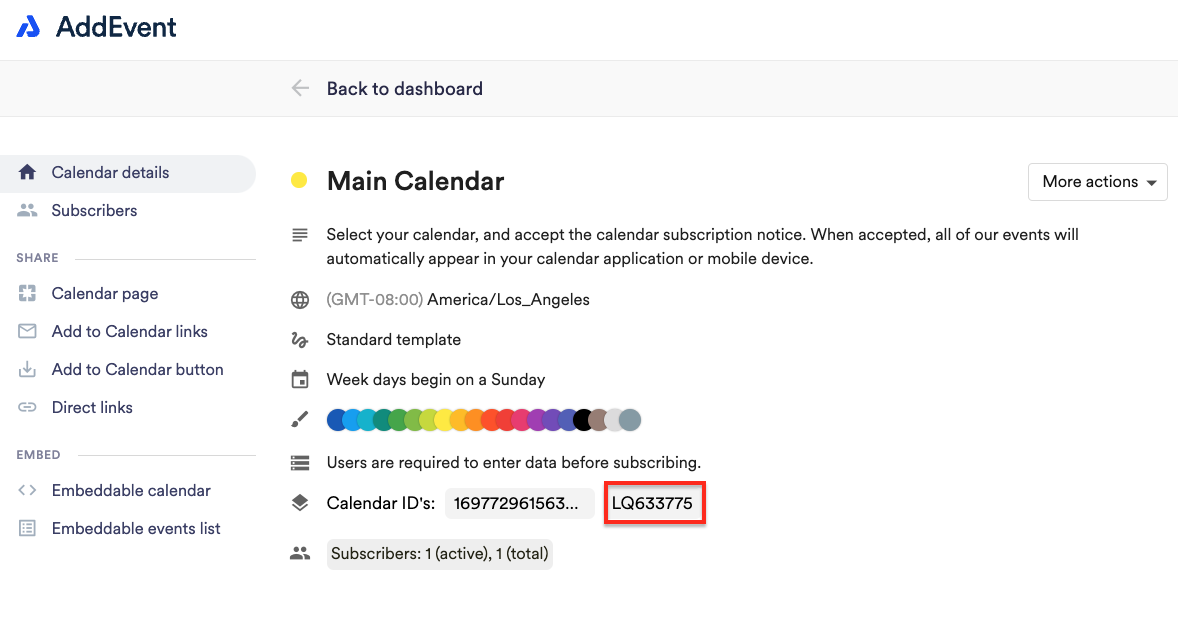
-
Open your Webflow page and paste your Calendar ID into the text box below 'Calendar ID'

- Adjust any of the Display Options you would like and then click the Generate Calendar button
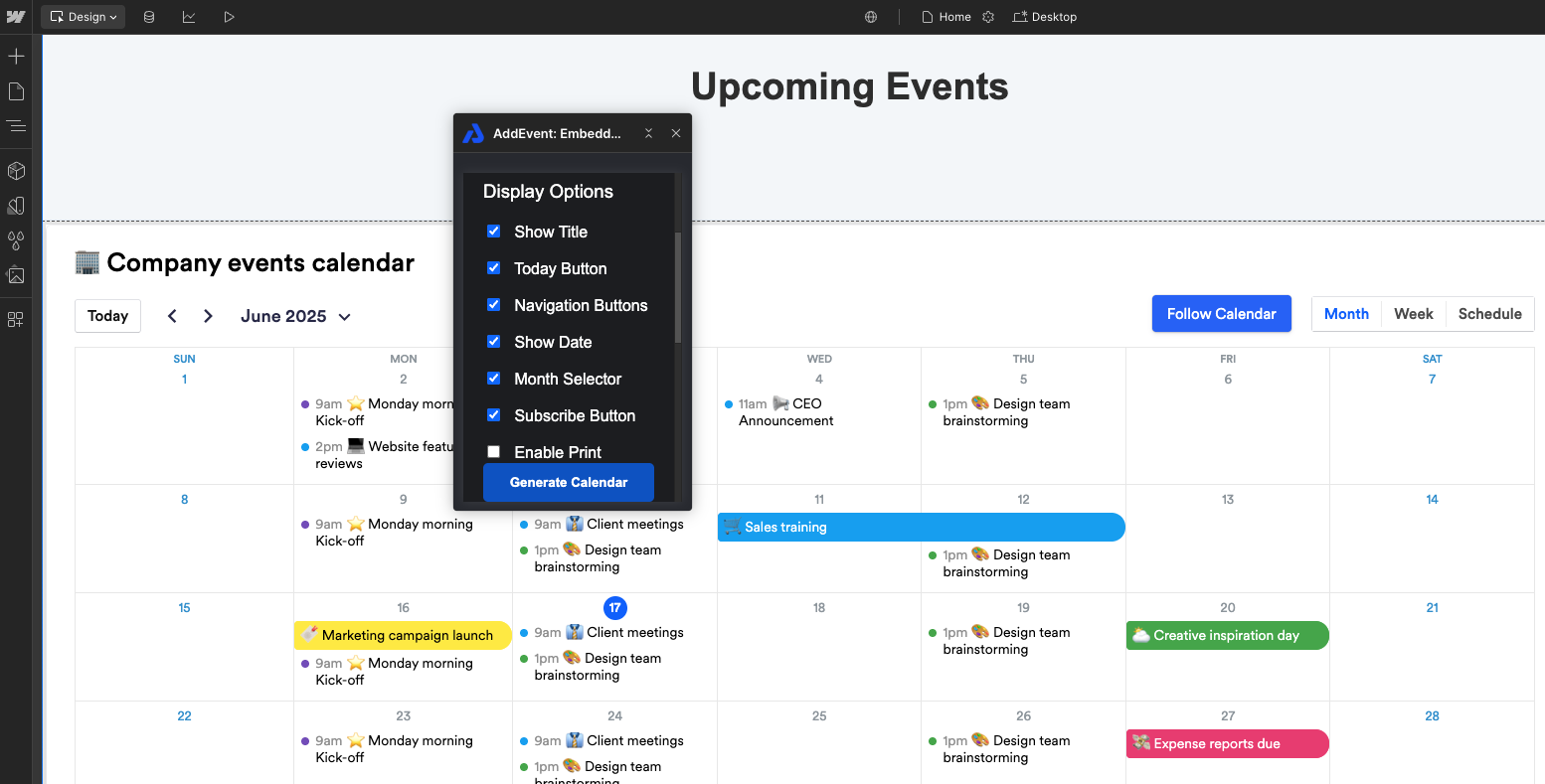
- Hit Publish and your calendar is ready to go!
If you prefer to follow along with our video, you can do so here:
Updated 2 months ago
