Allow RSVP +1s
This help doc explains how to collect additional information from your registrants such as if they are bringing additional guests.
Collecting Plus One Information in the Custom RSVP Form
To add the Custom Field option for collecting RSVP Plus One information, follow the steps below:
-
You will create a Custom RSVP form to collect additional information. Navigate to the custom RSVP form tab on the left-hand navigation bar (https://dashboard.addevent.com/forms/rsvp).
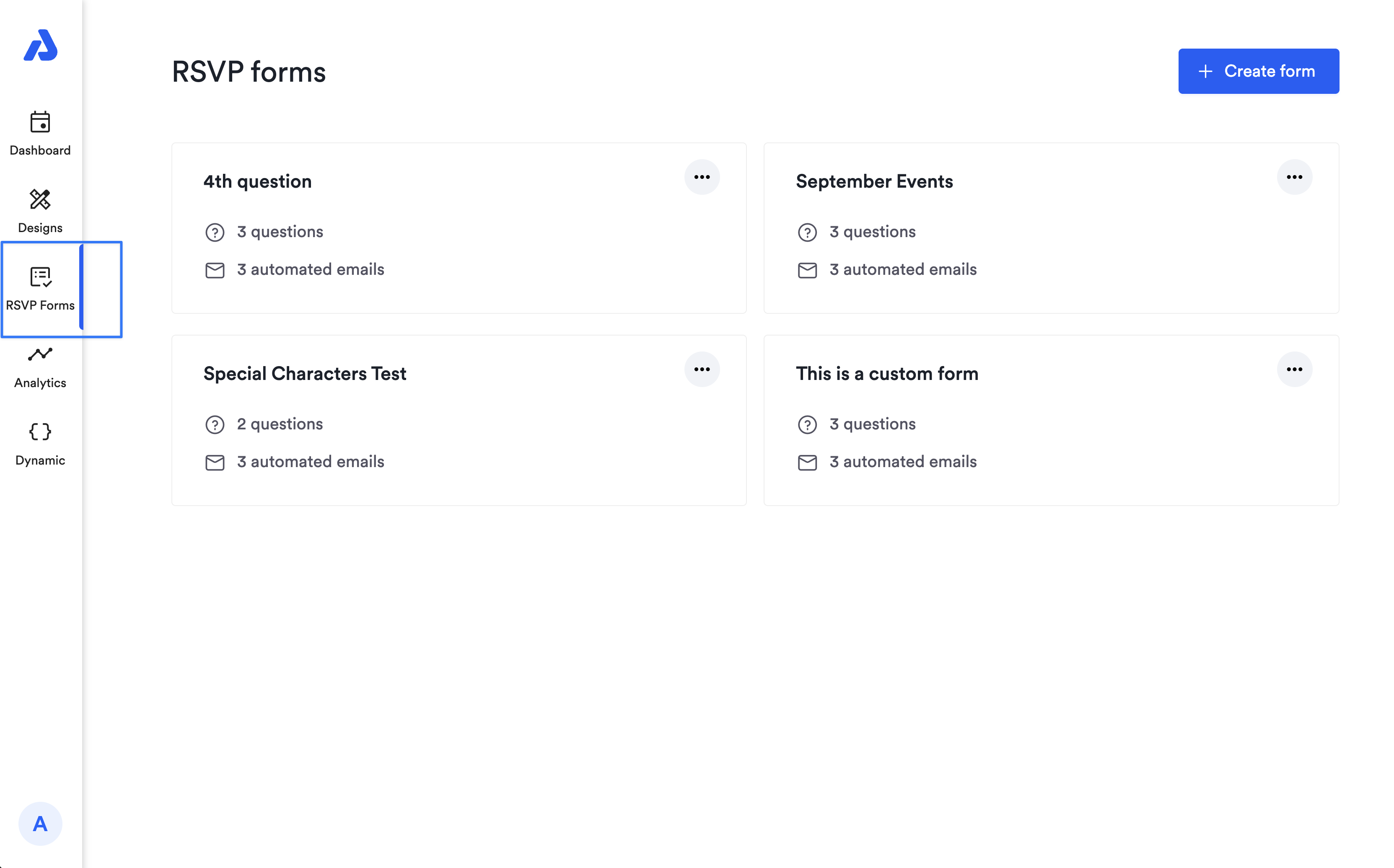
-
Select the RSVP form you would like to customize. The Standard RSVP form is read-only. You need to create a new RSVP form to customize it or edit an existing custom RSVP form.
-
Click the + sign to add a question to the form.
-
From the dropdown, select the field type you prefer to get plus one information. You could use the multiple option choices, text, or number.
-
In the blank field text box, enter the text that will be displayed on your RSVP form.
-
Example: "Please share the number of attendees."
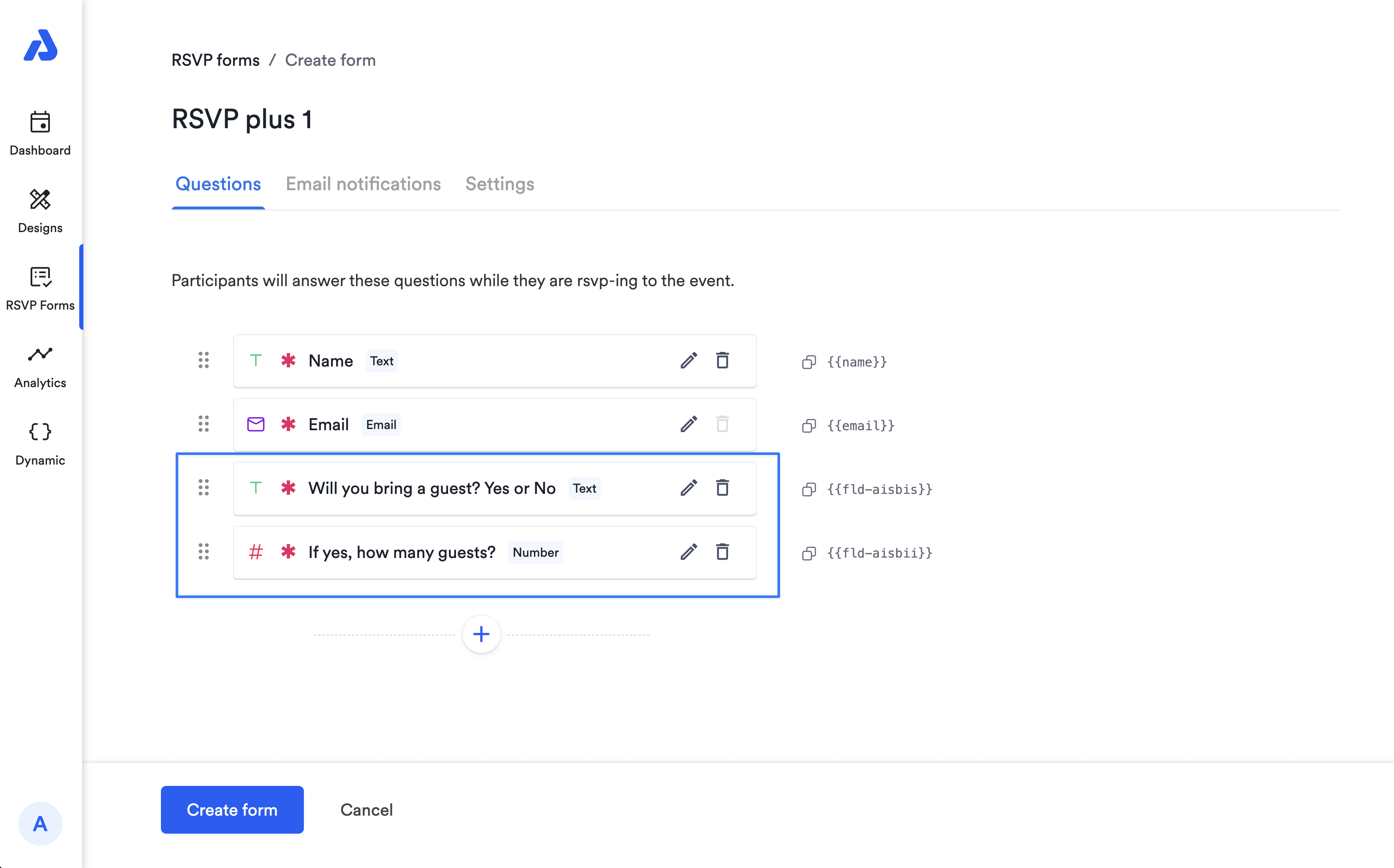
-
-
Once you create your form with your desired customization, click Save form.
-
To apply the custom RSVP form to the event, navigate back to your event page. Edit the event to get to the RSVP Settings section and apply the form by selecting it from the dropdown.
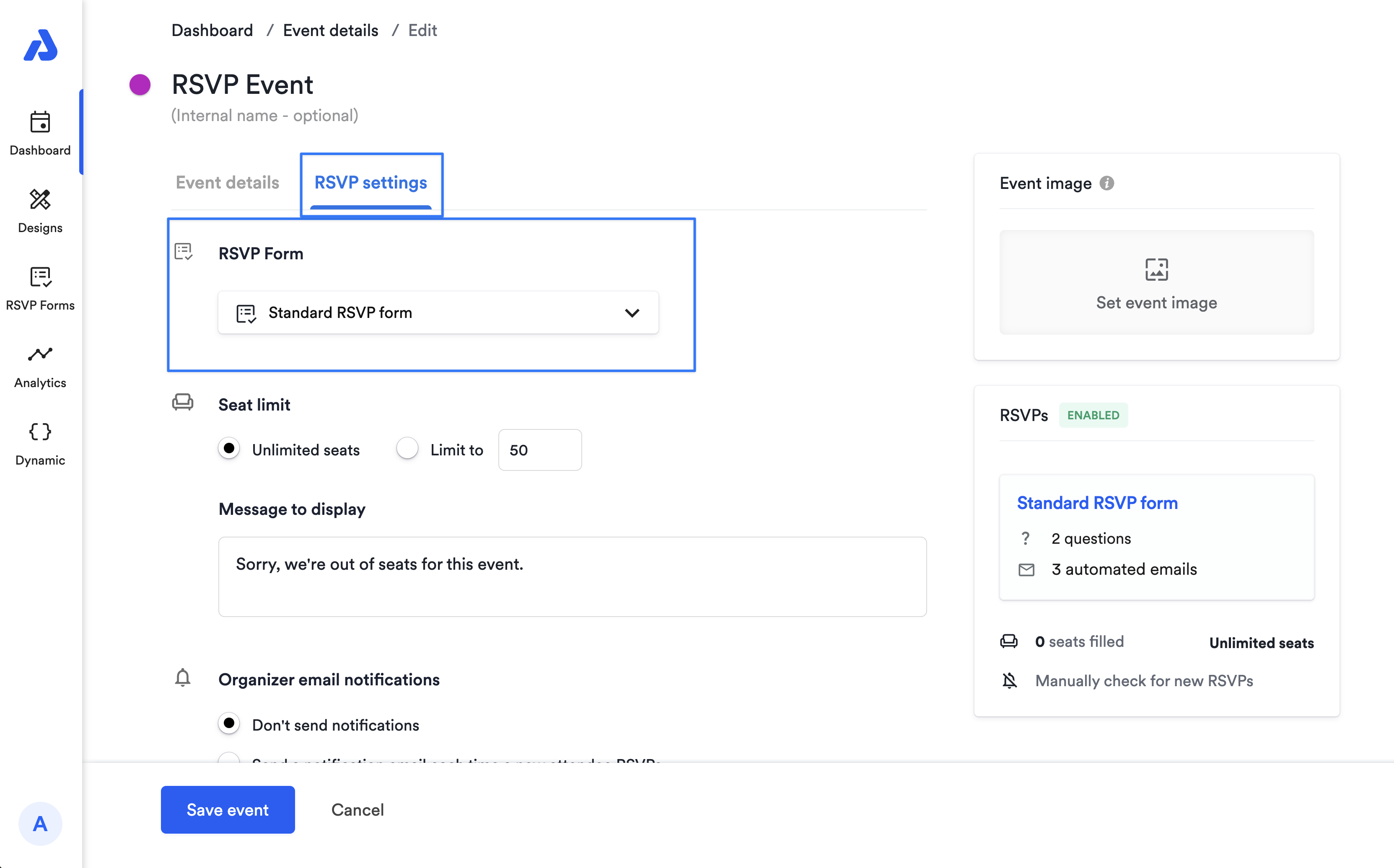
Here's how it could look on your RSVP event landing page:
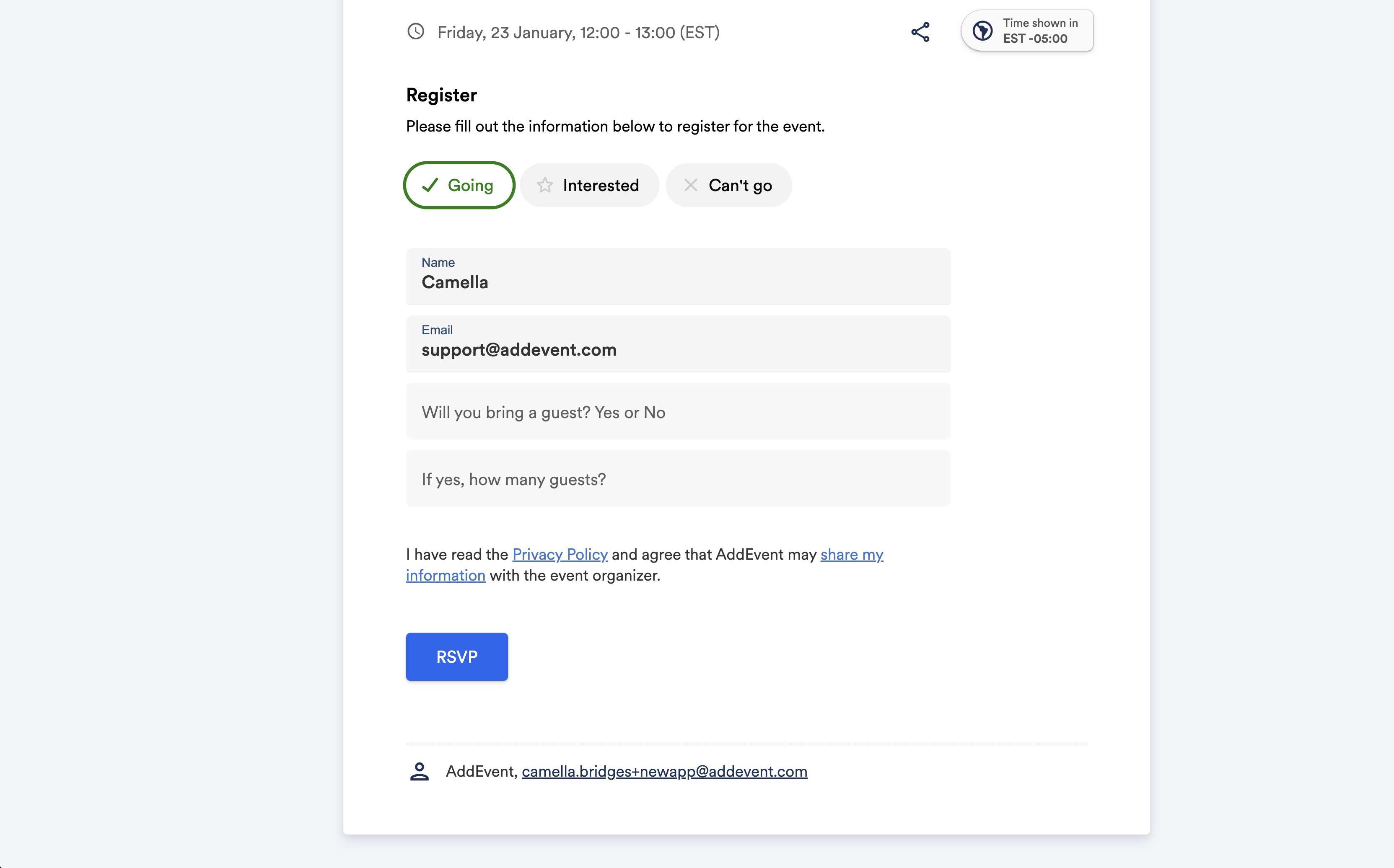
Please note that collecting additional attendees in 1 RSVP via a custom RSVP form does not track the additional attendance in the seat limit.
Updated 5 days ago
