Combine Calendars to Embed
Embedding a calendar can be useful for sharing all your events at one time. If you have multiple calendars that you would like to share in the same space, you can do so with the embeddable calendar functionality. Follow the steps below to select multiple calendars to be displayed in one embeddable calendar.
How to Share Multiple Calendars in one Embedded Calendar
-
On the Calendar Page, scroll down to the Embeddable calendar section and click Customize + Share.
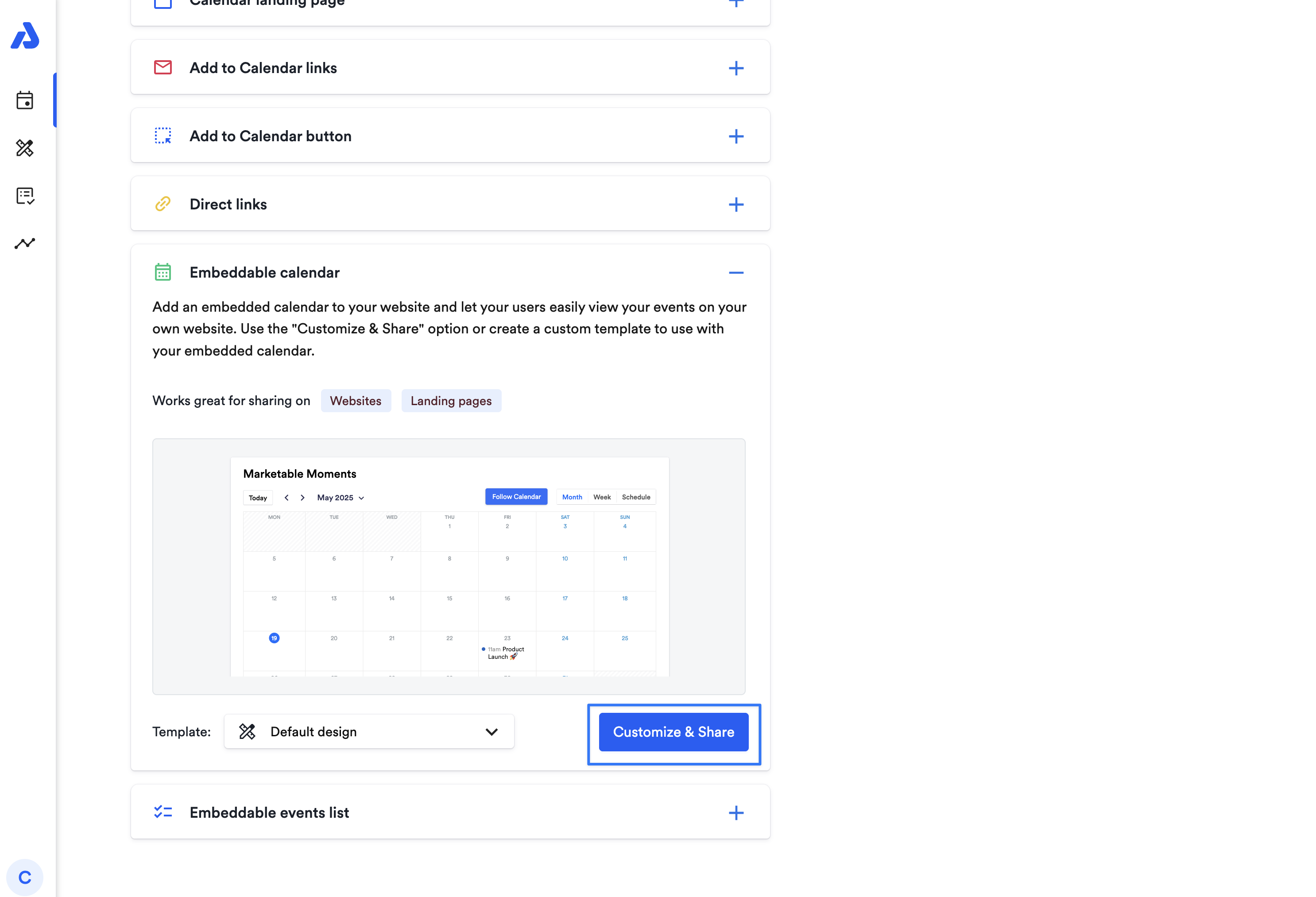
-
On the left-hand side of the page, in the configuration section, you will find the Calendars to display section at the bottom. Here, you can select all the calendars you want to be embedded by clicking the check box to the left of the calendar name. If you want the calendar to be displayed from the start, toggle to the right of the calendar name, turning it green. If it is not toggled on, it will be in the list for your end-users, but only once they select it (see "How it works for the end user" section below)
-
Once the calendars you want included are selected, click Show embed options in the upper-right corner to obtain the code for embedding into a page.
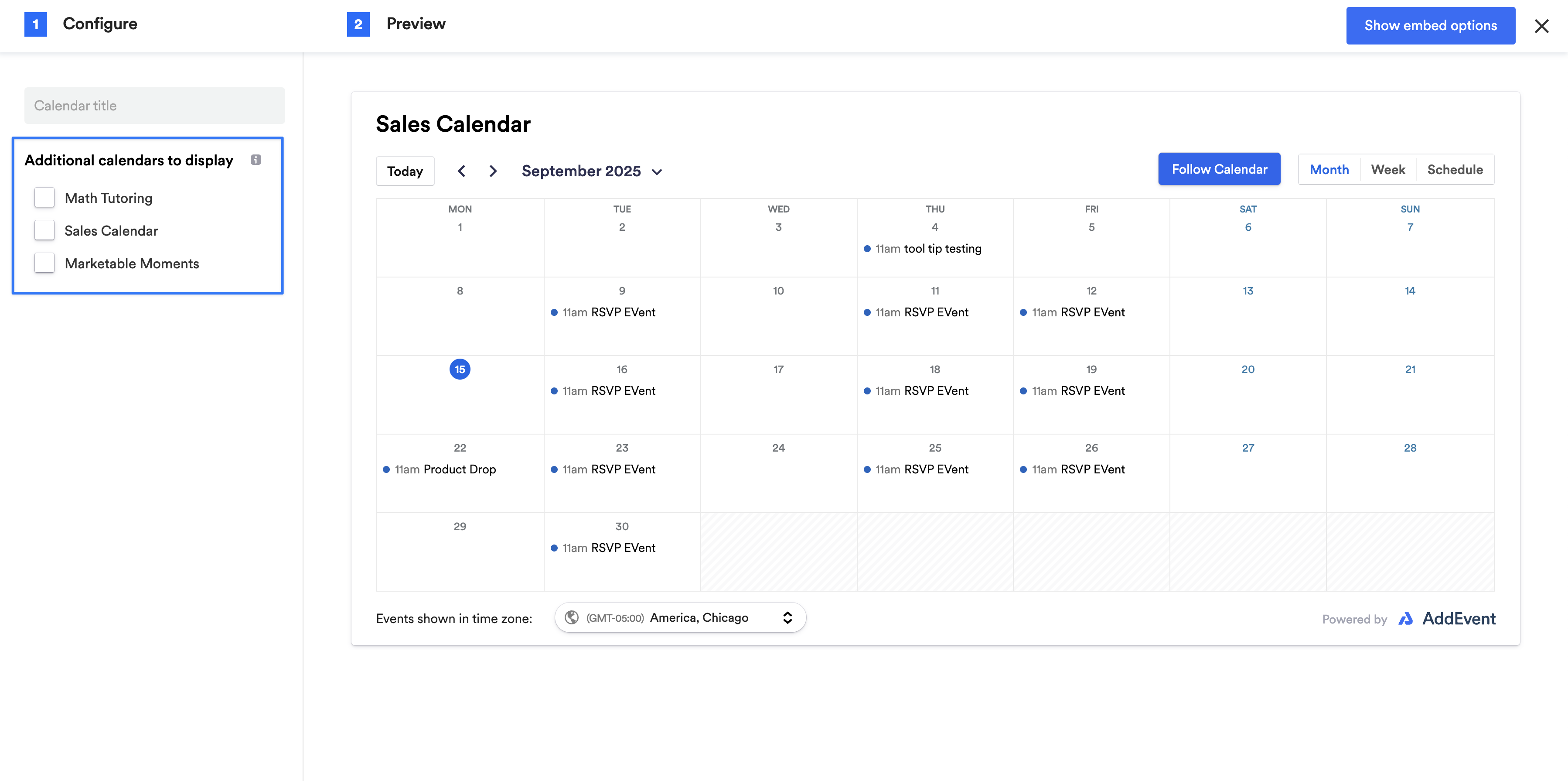
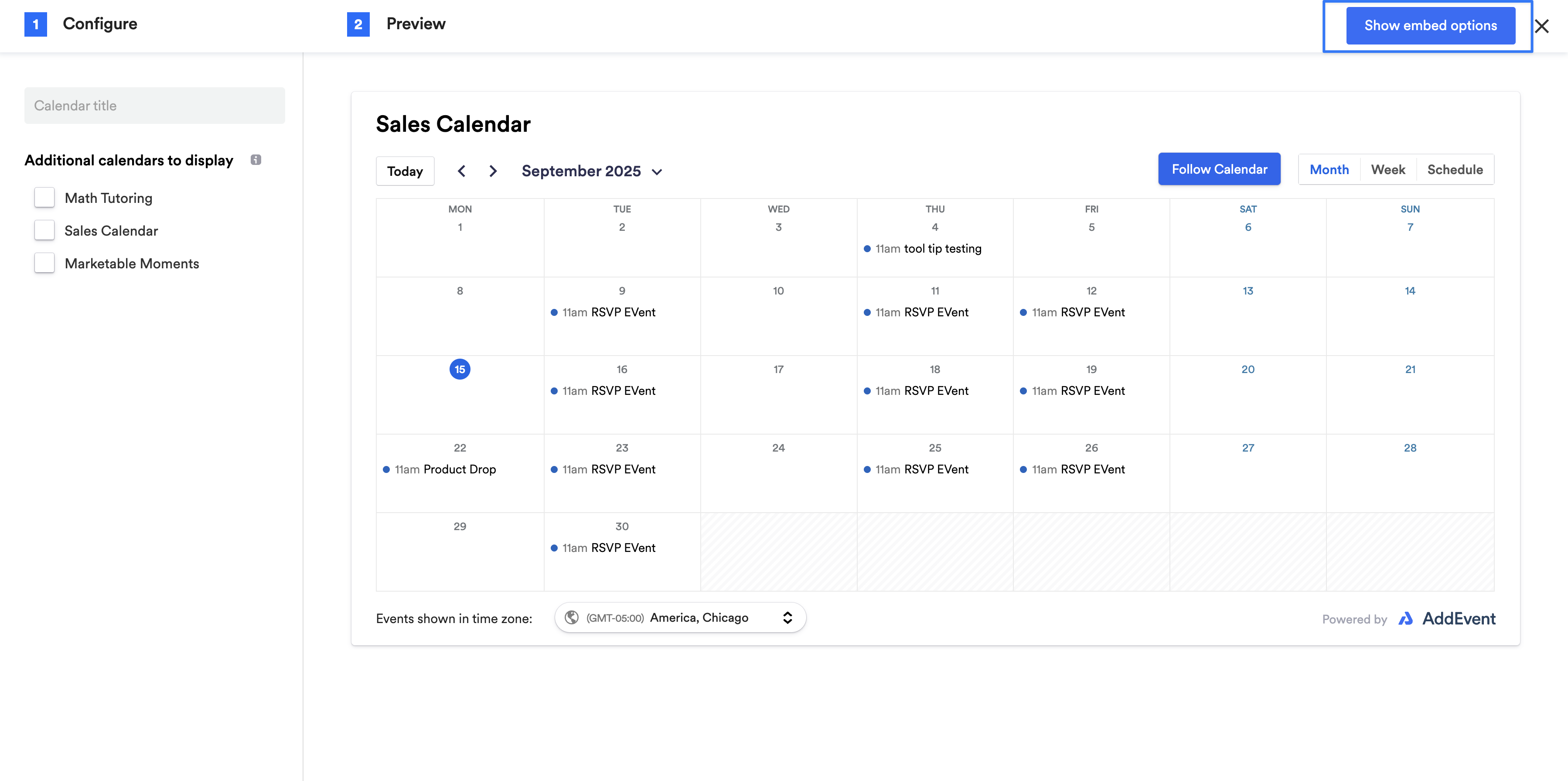
How it works for the end-user
Once you embed the calendars, your audience can click through the list of calendars to view events from various calendars. The way you organize events within your calendars will determine how your audience navigates these categories, allowing them to explore specific event types.
When an end-user subscribes to your calendar(s), the calendars they select will be grouped into a single subscription calendar feed. This combined feed will carry the calendar name from which you started the embed process.
Each subscriber will count as a subscriber of the calendar from which they initiated their subscription. For example, if the AddEvent user navigates to the "Calendar 1" page, they will be a subscriber to that calendar, and you, as the AddEvent user, can see them as a subscriber to that calendar. If someone only selects "Calendar 2" they will show up as a subscriber for Calendar 2.
If a subscriber selects multiple calendars, they will show up as a subscriber on the originating calendar only. It’s important to note that you won’t be able to track who has also added additional embedded calendars from the subscription feed.
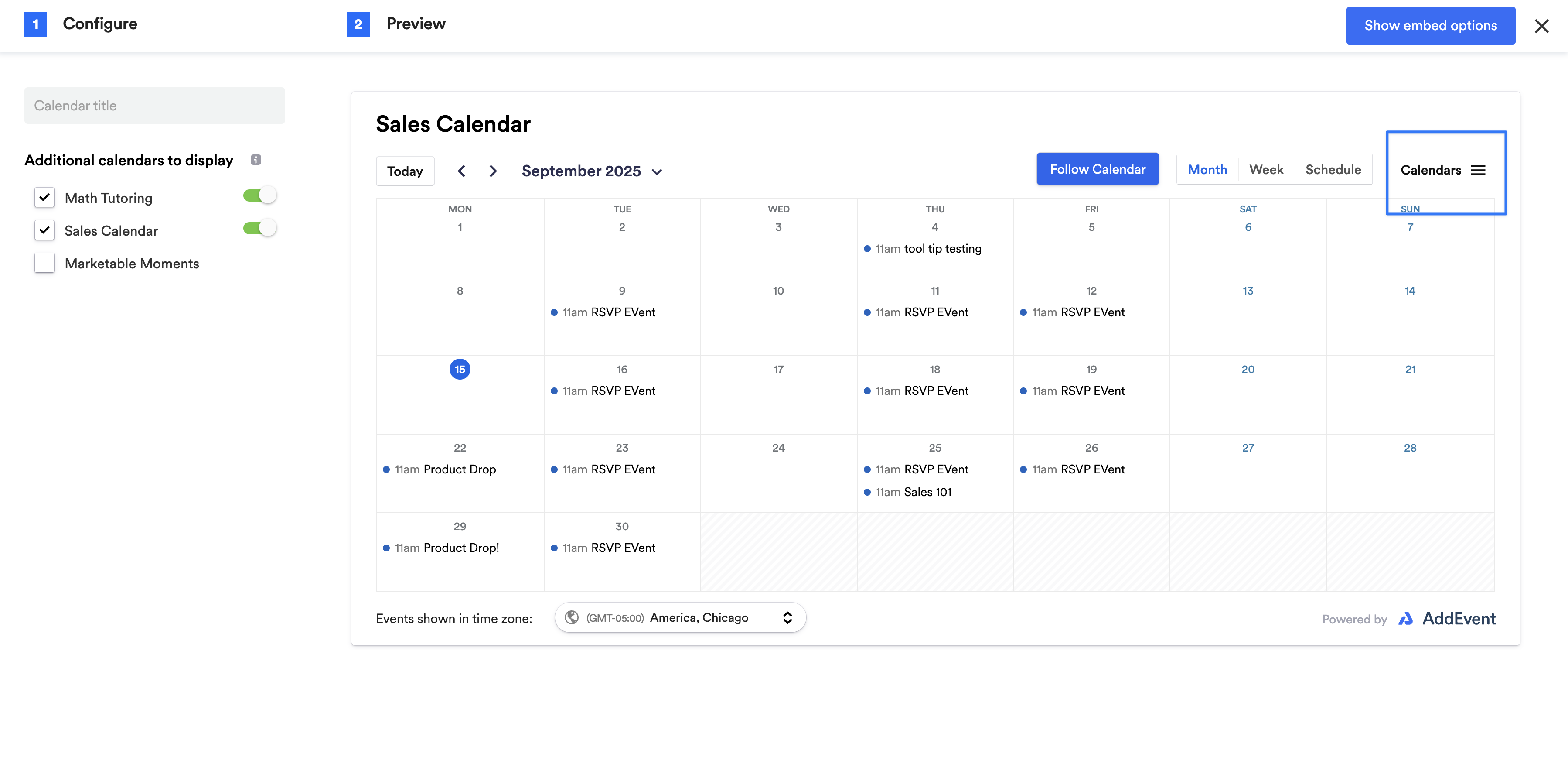
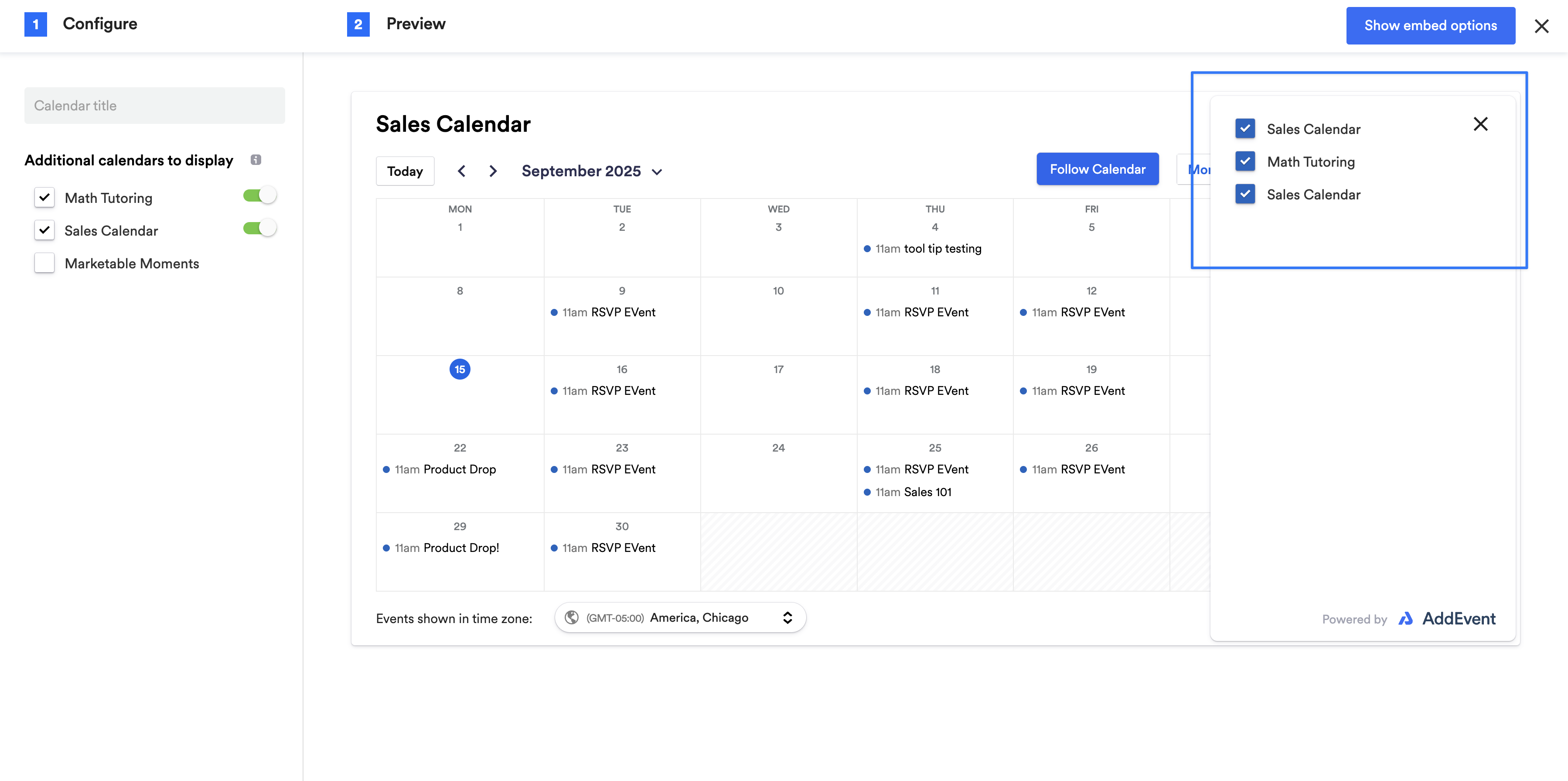
Updated 3 months ago
