Remove the Timezone Selector
This help doc explains how to create a custom template and remove the timezone selector. To begin, navigate to the event page and watch this video for step-by-step instructions!
New and Improved Feature!
Custom Templates are no longer available in AddEvent 2.0. This is because we've built design templates. Design templates are a no-code feature allowing you to customize your event landing pages, calendar landing pages, and embeddable calendar. Please check out the Design Template help section for details.
Creating a Template
-
Scroll down to the first sharing method, Event landing page. Create a custom event landing page template by clicking Custom Templates in the app and clicking + New Template. Add a name for the template.
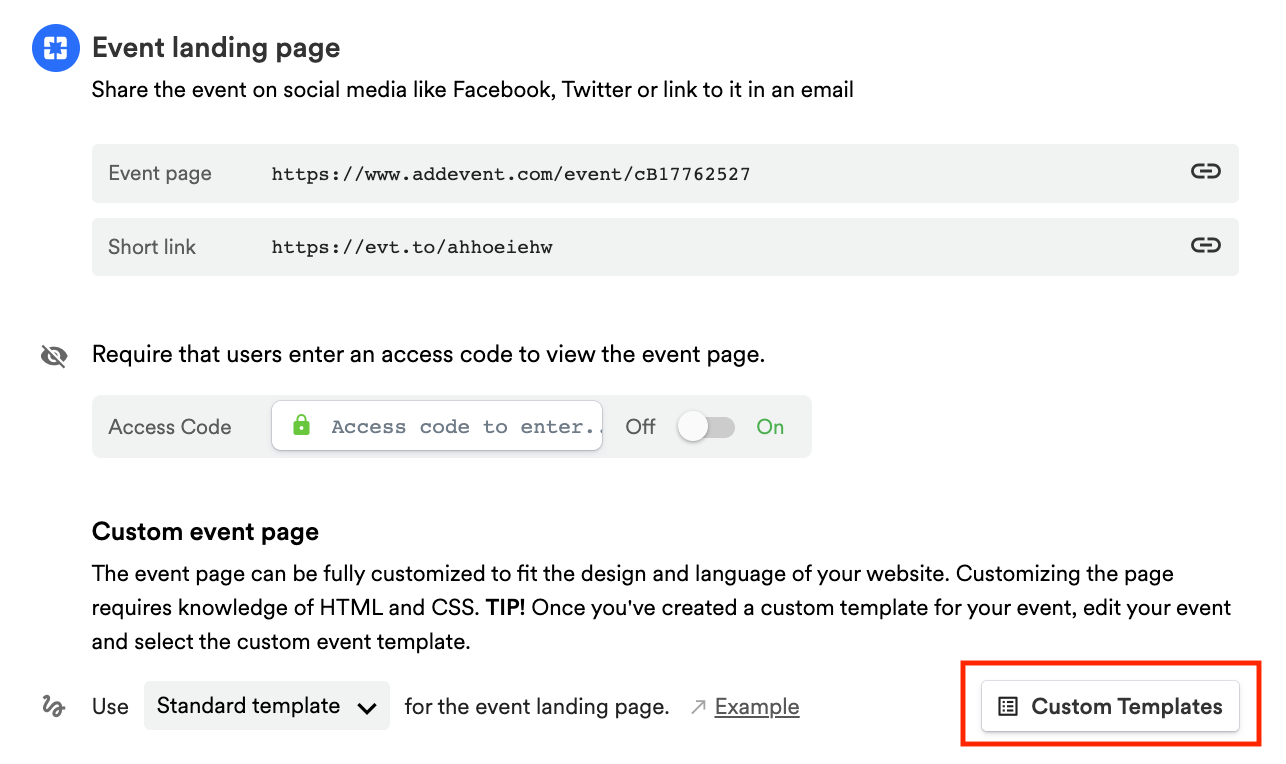
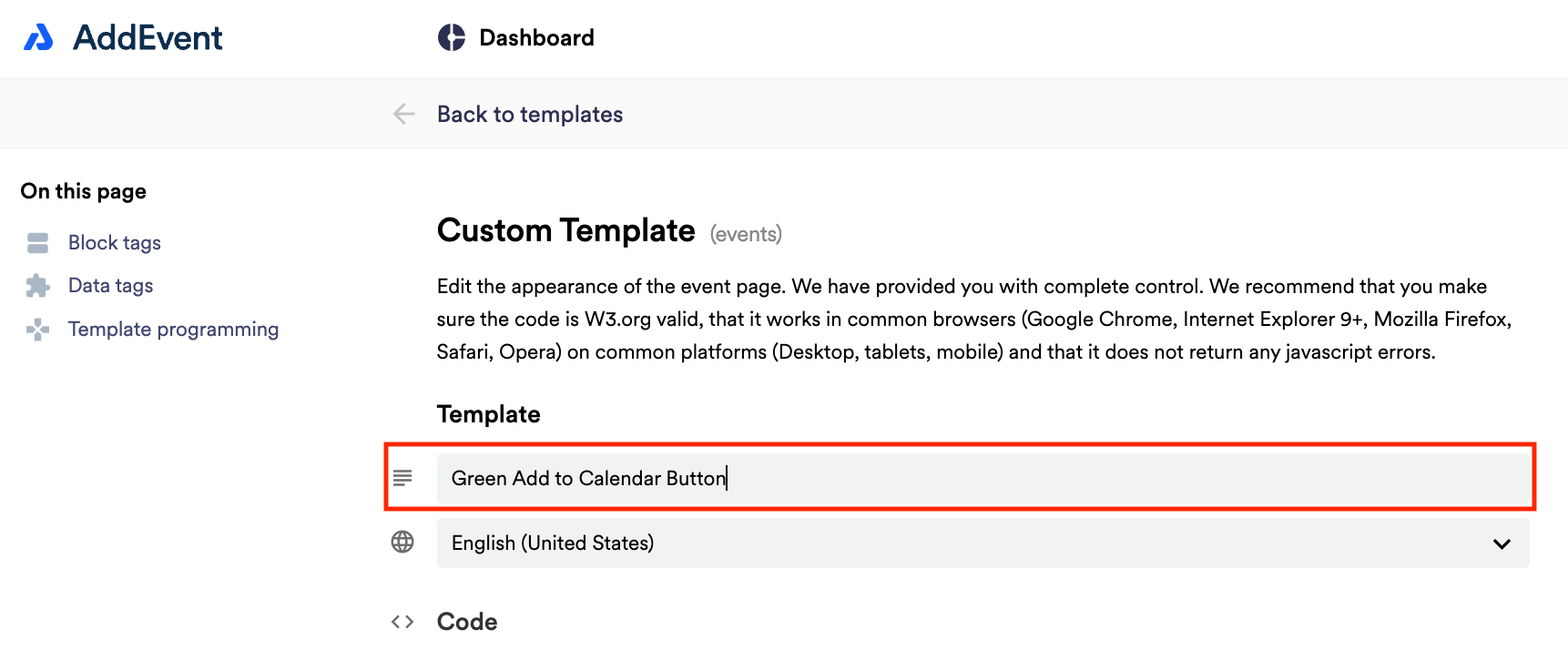
Removing the Selector
- Scroll down until you see the block tag
{{block:timezone-select}} - Highlight the tag and delete it
- Save your template, then at the Event Landing Page set the new template
Watch this tutorial!
Updated 3 months ago
