Links or Images Not Working When Pasting Add to Calendar Links
If you are experiencing an issue with your Add to Calendar links where the calendar images or calendar URLs are not showing up when pasting the Add to Calendar links into your email builder, please try to insert the Add to Calendar links into your email via the source code. Follow the steps below to copy and paste the source code into your email.
Add to Calendar Links - source code
From the Event Page, scroll down to the Add to Calendar links section. You will find two styles of links, one with the calendar services' icons and one with text only.
Follow the steps below to share your Add to Calendar link:
-
Choose from the two styles provided or a style you configured, and click into the source code by clicking the <> icon in the bottom right corner
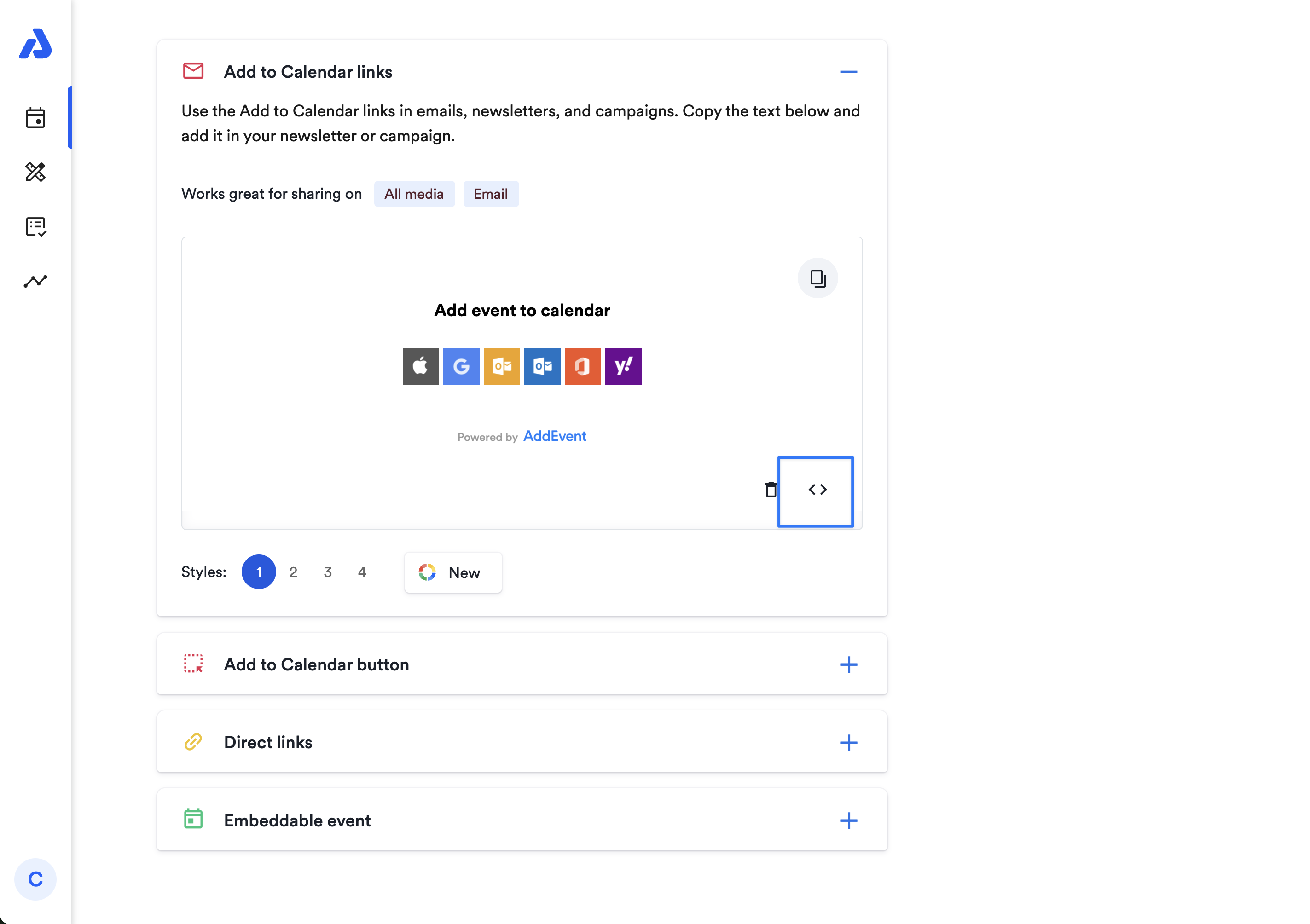
-
The source code will open. Copy the text.
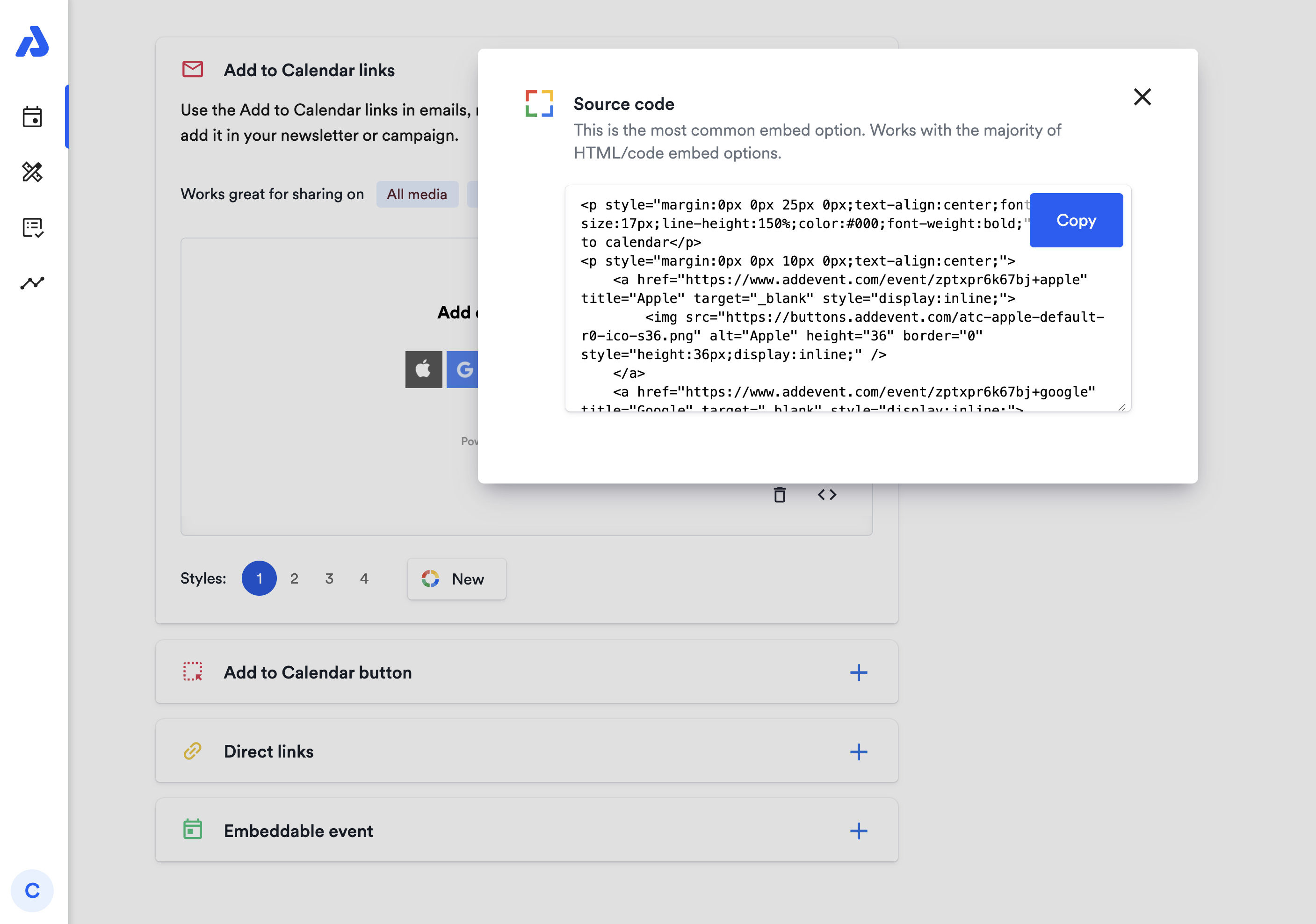
-
Add an HTML Block to the body of your email, newsletter, or campaign.
-
Paste the source code you copied into the HTML Block.
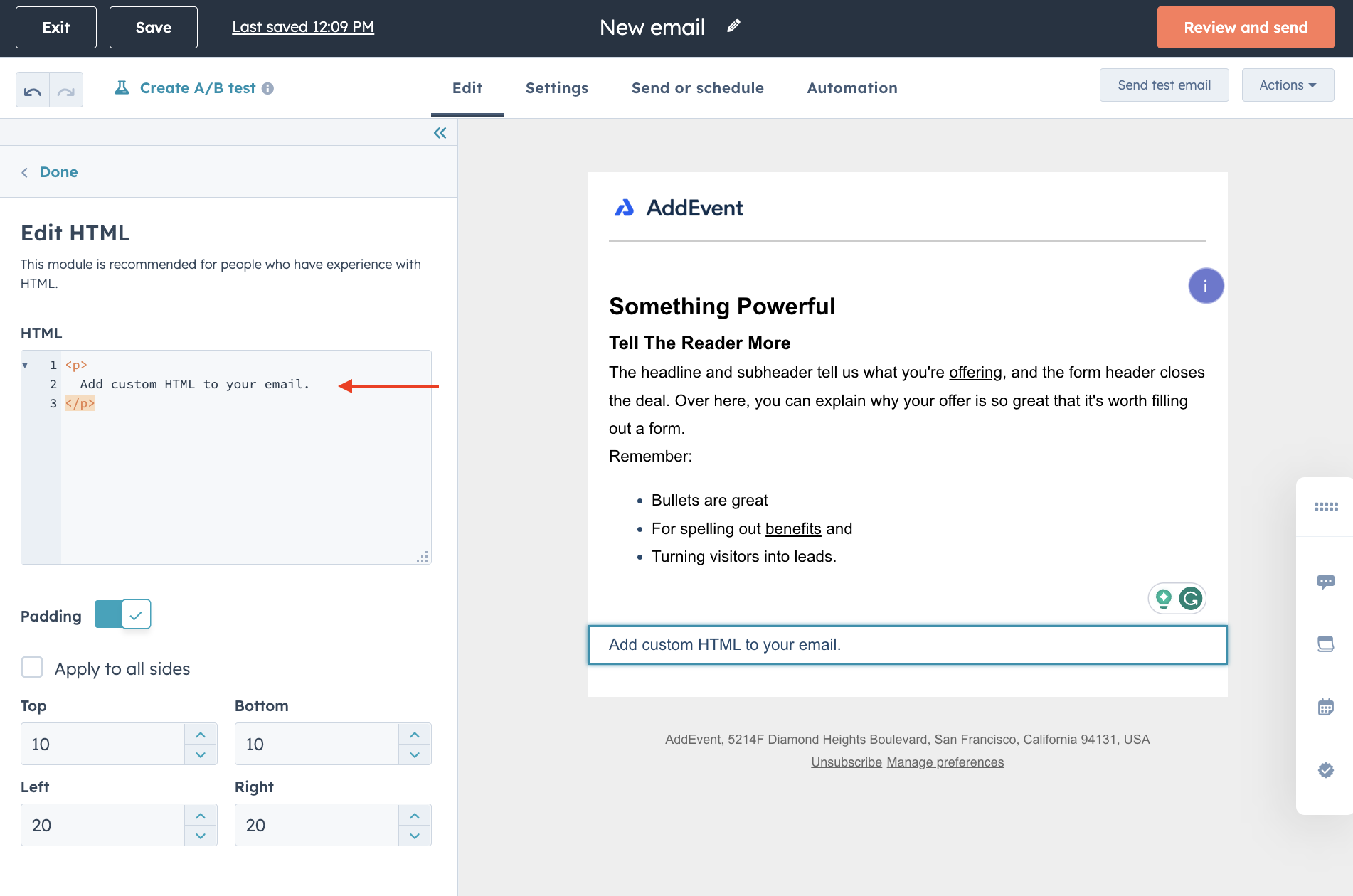
- The Add to Calendar links should appear as expected.
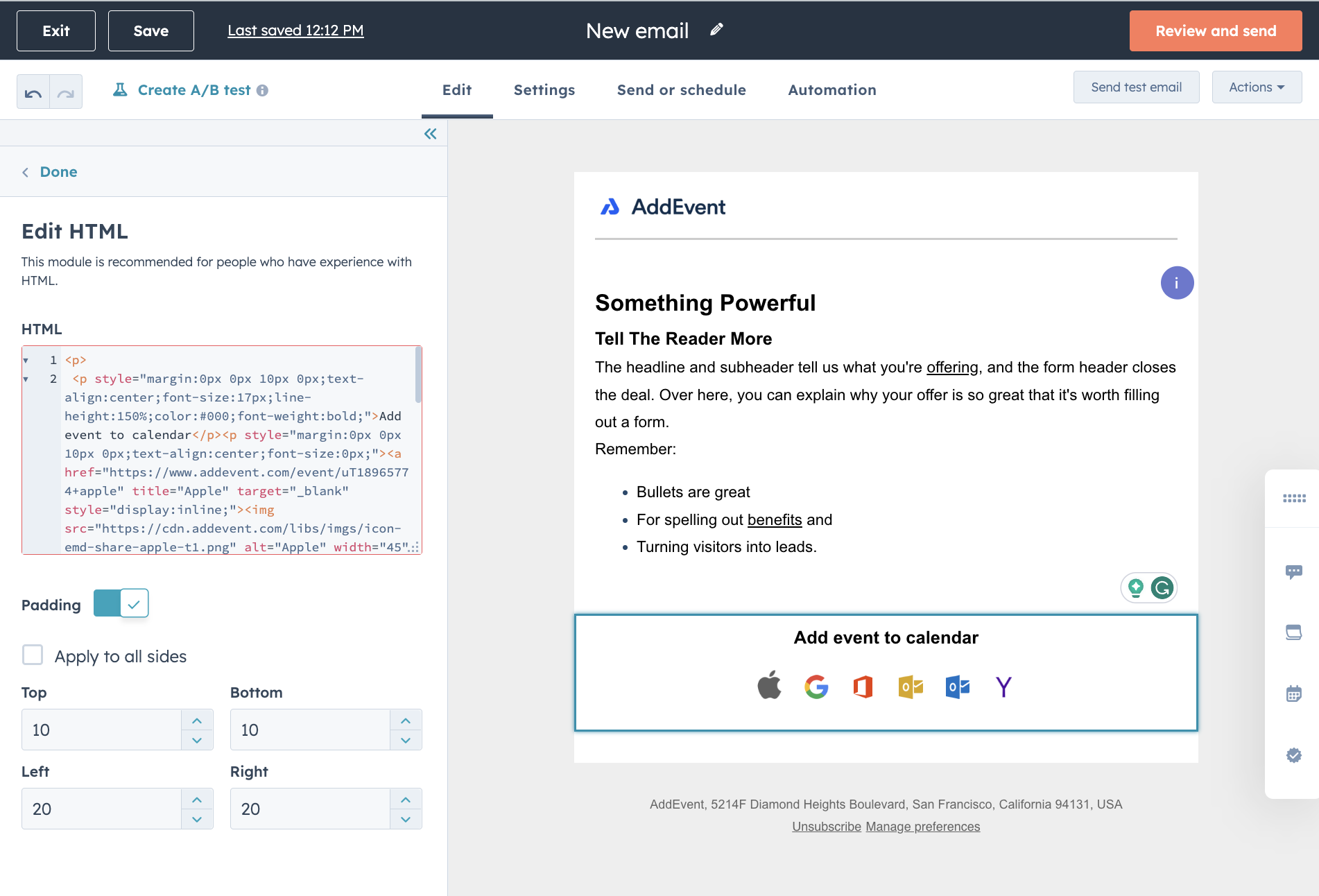
Updated 5 months ago
